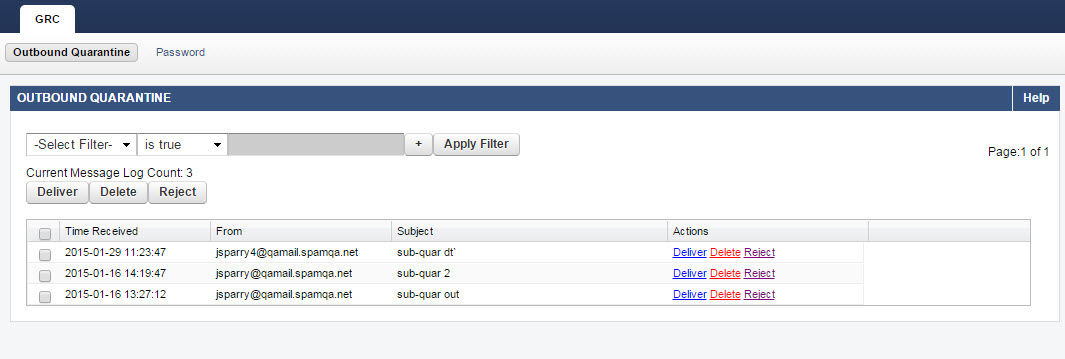Beyond just protection from spam and viruses, the Barracuda Email Security Gateway provides tools to protect sensitive personal, financial, medical, legal data and intellectual property transmitted via email. The GRC role is a tool that provides DLP (data loss prevention) for your organization by assigning one or more responsible persons with the task of viewing either message entries (Subject, From, To, etc.) or both the entries and the message contents in the outbound quarantine log. The GRC can then decide whether to deliver, reject or delete emails from this log based on the policies of the organization. In this way, the GRC role serves to provide governance, risk management and compliance to email content.
This account always exists on the Barracuda Email Security Gateway, but must be enabled via the Enable GRC Account setting on the BASIC > Administration page to be active. The administrator can enable or disable the GRC account at any time, but must re-create a password each time the account is re-enabled. The GRC account only has access to Outbound Quarantine logs, and can take the following actions with outbound quarantined messages:
- Deliver – GRC determines that the message is allowed, per policy, and clicks the Deliver button.
- Reject – GRC determines that the message is not allowed for delivery, per policy, and clicks the Reject button. If the Admin has configured it on the ADVANCED > Bounce/NDR Settings page, this action sends a bounce message to the sender in addition to deleting the message.
- Delete – GRC determines that the message is not allowed to be sent and clicks the Delete button. The message will then be removed from the Outbound Quarantine log.
Note that you must enter a new password each time you set Enable GRC Account to Yes.
When the GRC logs in, only two pages will be visible in the web interface: the Outbound Quarantine page and a Password page as shown in Figure 1, below. From the Password page, the GRC can change the current GRC password.
Figure 1: The GRC role can view the Outbound Quarantine and Deliver, Delete or Reject messages.