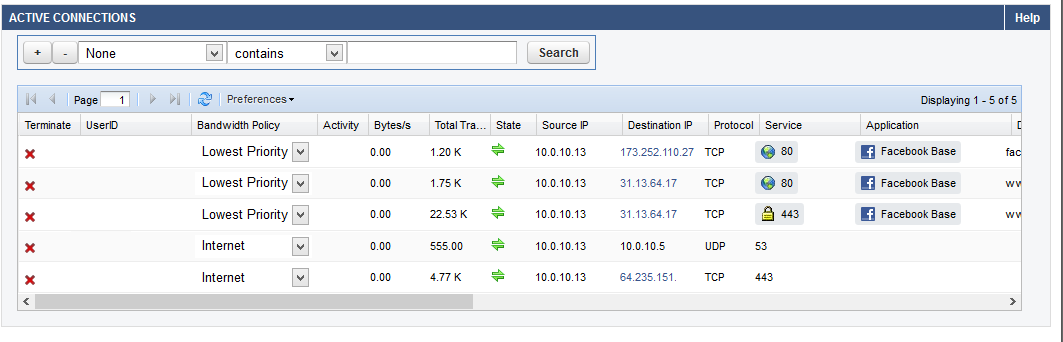Application Control lets you detect and manage application-based traffic. You can create policies to prioritize, limit, or block specific applications or application categories. This article provides an example of how to configure an application policy and a firewall rule to slow all connections to Facebook.
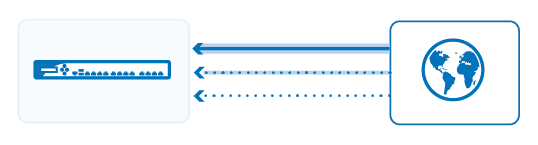
Step 1. Enable Application Control
To enable Application Control,
- Go to the FIREWALL > Settings page.
- Click Yes to Enable Application Detection.
- Click Save.
Step 2. Create an Application Policy
Create an application policy to assign a lower bandwidth priority to Facebook traffic.
- Go to the FIREWALL > Application Policy page.
- Click Add Policy Rule.
- In the ADD POLICY RULE window, specify the following settings:
- Action – Select Allow.
- Name – Enter a name, e.g.:
ThrottleFacebookTraffic - Adjust Bandwidth – Select Choke. This will slow the connection so that the application becomes unusable, blocking use without error messages.
- Applications – Type the name of the application (e.g.,
Facebook) in the text box and then select Facebook from the APPLICATIONS list.
The selected application including all sub-applications is now displayed in the APPLICATIONS section.
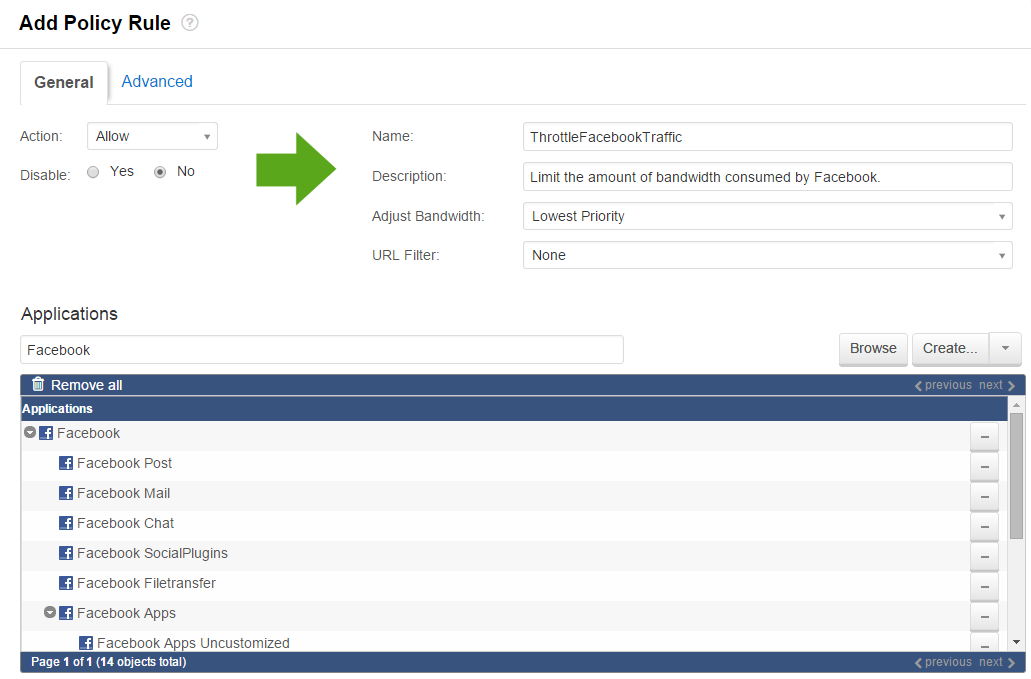
- Click Save.
Step 3. Enable Application Control for a Firewall Rule
Create a specific firewall rule for application traffic.
- Go to the FIREWALL > Firewall Rules page.
- Click Add Access Rule.
- In the ADD ACCESS RULE window, specify the following settings under the General tab:
- Name – Enter a name, e.g.:
ThrottleFacebook - Action – Select Allow.
- Source – Select Trusted LAN Networks.
- Network Services – Select HTTP+S (Facebook only communicates over HTTP and HTTPS.)
- Destination – Select Internet.
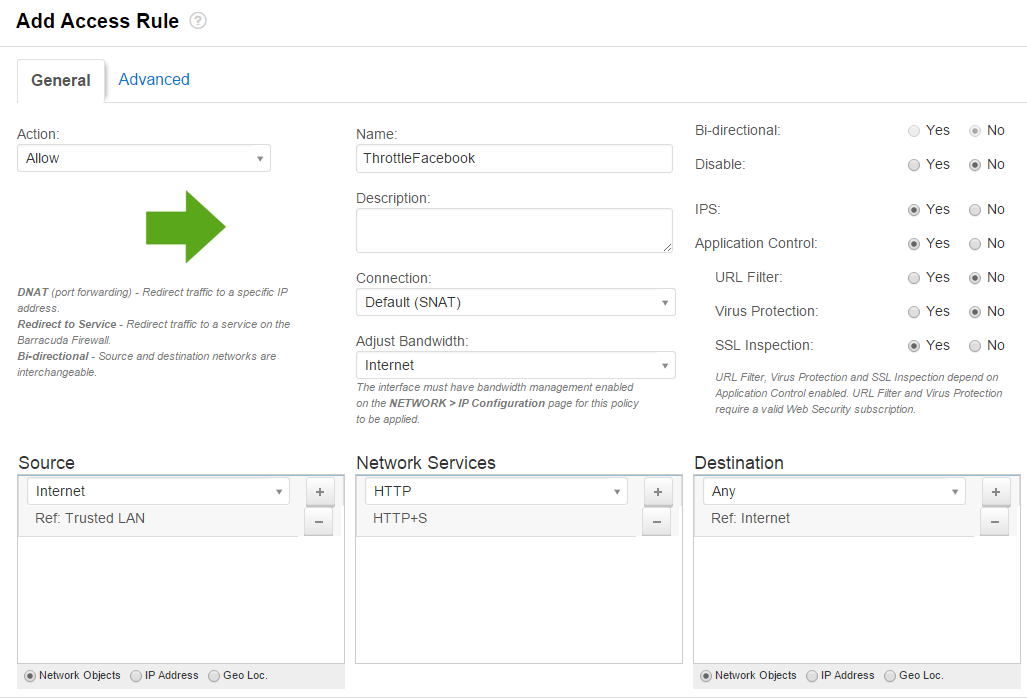
- Name – Enter a name, e.g.:
- Click Save.
Step 4. Verify the Order of the Firewall Rules
Because rules are processed from top to bottom, you must place this rule before the LAN-2-INTERNET rule. After adjusting the order of the rules, click Save.
For more information, see Firewall Rules Order.
Monitoring Traffic for Detected Applications
To view blocked or throttled connections, go to the BASIC > Active Connections or BASIC > Recent Connections page. In the Application and Bandwidth Policy columns for each connection, the detected application and the assigned bandwidth policy is listed. To view specific connections, you can filter the list.