Microsoft Windows Server 2008 R2 added a feature that allows organizations to deploy server hosted desktop applications without requiring the user to load an entire remote desktop. Only the application window is remotely displayed, integrating seamlessly into the user's current desktop. This feature is only available when using the Microsoft RDP client.
Before you begin
Create a rdp file on the Microsoft Windows Server for the application you want to use via RDP RemoteApp.
Create a new application resource
Create a standard RDP application resource using the Microsoft RDP Client Application template.
- Open the RESOURCES > Applications page.
- Enter a Name. E.g.,
RDP RemoteApp - Select RDP - Microsoft RDP Client from the Application list.
- Enter the Hostname.
- Select the policies this resource should be available for and click Add. The policies are now visible in the Selected Policies list.
- Click Add.
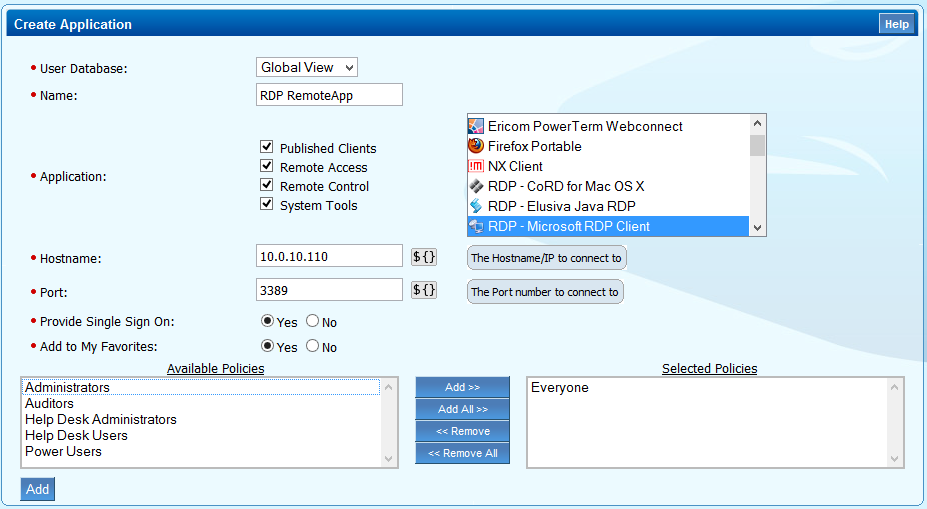
Add the RemoteApp configuration to the application resource
Use a text editor to open the rdp file and then complete the following steps to configure the RemoteApp on the Barracuda SSL VPN:
- In the Applications section click Edit for the RDP application resource you just created. E.g., RDP RemoteApp
- In the Remote Applications section enter:
- Remote Applications Mode – Select Yes.
- Remote Application Name – Enter the remoteapplicationname value after the last colon from the rdp file created on the Windows Server. E.g.,
Navisionif the string in the rdp file is:remoteappliationname:s:Navision - Remote Application Program – Enter the value after the last colon of remoteapplicationprogram in the rdp file created on the Windows Server. E.g.,
Navision PDP Systems USAif the string in the rdp file is:remoteapplicationprogram:s:||Navision PDP Systems USA. - (optional) Command Line Arguments – Enter optional commandline arguments which will be passed to the applications when it is started.
- Click Save Changes.
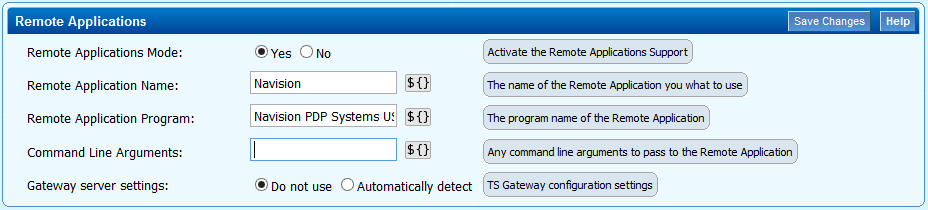
All users included in the policies attached to this application resource can now run the RemoteApp on the Windows Server via the Barracuda SSL VPN.
