Create NAT objects to map IP addresses from one IP address range to another. For example, if you have two subnets in the same range that need to communicate with each other, you can map each subnet to a different set of IP addresses, allowing them to communicate using the mapped addresses.
Create a NAT Object
To create a NAT object:
- Go to the FIREWALL > NAT Objects page.
- Click Add NAT Object.
- Enter a Name for the NAT object.
- If you want to use Port Address Translation, select the PAT check box.
- Enter the IP address pair and then click the plus sign (+).
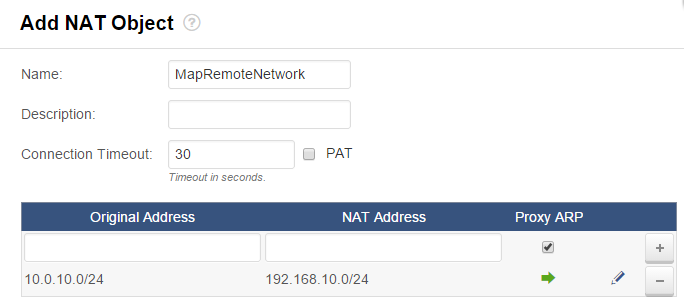
- Click Save.
The NAT object appears in the NAT Objects section.

Edit a NAT Object
To view the properties of a NAT object:
- Go to the FIREWALL > NAT Objects page.
- Click the expand icon next to the NAT object in the list.
To edit a NAT object:
- Click the edit symbol for the NAT object that you want to edit.
- In the Edit NAT Object window, edit the settings for the object.
- Click Save.
Delete a NAT Object
To delete a NAT object:
- Click the trash can icon for the NAT object that you want to delete.
- Click OK to confirm.
