This article refers to the Barracuda PST Enterprise version 5.0 or higher.
PST Enterprise policies are used to select messages within the PST and specify the action that should be applied to them.
Policy Actions
The available actions are:
- Delete messages – messages that match the specified criteria are deleted from the PST,
- Migrate messages – messages that match the criteria are moved into the owner’s mailbox,
- Migrate to archive mailbox – messages that match the criteria are moved into the owner’s archive mailbox, if available. No action is taken if the owner does not have an archive mailbox or is using a version of Outlook that cannot connect to it.
- Copy Migrate messages and Copy Migrate to archive mailbox – as with 'migrate' but leaves the messages in the PST.
- Move PST – Moves the PST to another location (for example a file server).
- Copy PST – Copies the PST to another location.
- Copy to Message Archiver – Copies the PST into the Barracuda Message Archiver.
PST Enterprise creates a number of sample policies that you can examine to see how they are defined.
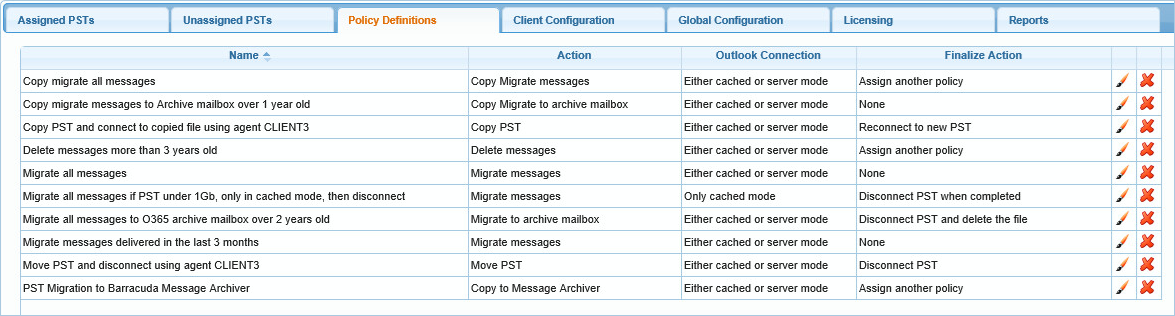
Create Policies
To create a new policy, click the Add (![]() ) icon to bring up the Create new policy definition page:
) icon to bring up the Create new policy definition page:
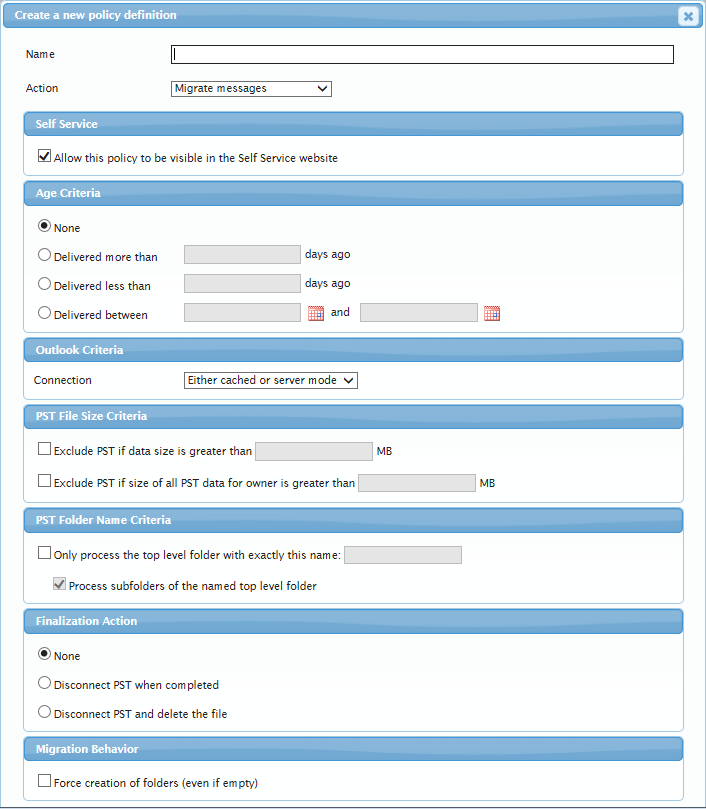
Enter a policy name and select the policy action, and then set the behavior options:
Delete Messages Policy Action
- Self Service – Specify whether the policy is to appear when PST Enterprise is viewed in Self Service mode.
-
Age Criteria – Specify when to apply the action based on the age of the message.
- Outlook Criteria – Select the connection mode on which to base PST file processing. Use this option to manage network bandwidth usage by allowing Outlook's cache synchronization to manage the upload of data to Exchange.
- PST File Size Criteria – Select whether to exclude PST files based on individual or total file size. When selected, PST files that exceed the specified size are not processed.
- PST Folder Name Criteria – Set folder restrictions. Enter a top level folder name to exclude items within that folder from processing. Turn on Process subfolders of the named top level folder to process subfolders of the named top level folder while excluding individual files in the top level folder.
-
Finalization Action – Select the final action after the policy is complete.
- None
- Disconnect PST when completed – Remove the PST file from the Outlook profile once it is copied.
- Disconnect PST and delete the file – Remove the PST file from the Outlook profile and delete it.
- Assign another policy – Once this policy has completed, assign another and let it process the PST.
Migrate Messages and Migrate to Archive Mailbox Policy Actions
- Self Service – Specify whether the policy is to appear when PST Enterprise is viewed in Self Service mode.
- Age Criteria – Specify when to apply the action based on the age of the message.
- Outlook Criteria – Select the connection mode on which to base PST file processing. Use this option to manage network bandwidth usage by allowing Outlook's cache synchronization to manage the upload of data to Exchange.
- PST File Size Criteria – Select whether to exclude PST files based on individual or total file size. When selected, PST files that exceed the specified size are not processed.
- PST Folder Name Criteria – Set folder restrictions. Enter a top level folder name to exclude items within that folder from processing. Turn on Process subfolders of the named top level folder to process subfolders of the named top level folder while excluding individual files in the top level folder.
- Duplicate Messages – if the message being migrated already exists in the mailbox folder to which it would be migrated, it is deleted
-
Finalization Action – Select the final action after the policy is complete.
- None
- Disconnect PST when completed – Remove the PST file from the Outlook profile once it is copied.
- Disconnect PST and delete the file – Remove the PST file from the Outlook profile and delete it.
- Assign another policy – Once this policy has completed, assign another and let it process the PST.
Migration Behavior – When moving messages from a PST file to a mailbox, you can select whether to create all folders in the mailbox even if folders are empty.
Copy Migrate Messages and Copy Migrate to Archive Mailbox Policy Actions
- All the same options are available as for Migrate Messages and Migrate to Archive Mailbox Policy Actions, but messages are left in the source PST. If either of these actions are run a second time on the same PST, it will not copy migrate the same messages again.
Move PST Policy Action
- Agent – Select the agent running the PST Copy Service if configured during the installation process.
-
Finalization Action – Specify the action to take with the moved PST file once the policy is finished:
- Connect Outlook to moved PST – Automatically reconfigure your Outlook profile to point to the newly moved PST file.
- Disconnect PST from Outlook – Remove the PST file from the Outlook profile once it is moved.
Copy PST Policy Action
- Agent – Select the agent running the PST Copy Service if configured during the installation process.
-
Finalization Action – Specify the action to take with the copied PST file once the policy is finished:
- Connect Outlook to copied PST – Automatically reconfigure your Outlook profile to point to the newly copied PST file; the original PST file remains in the location where it was found.
- Disconnect PST from Outlook – Remove the PST file from the Outlook profile once it is copied
- Stay connected to original PST– Keep the original PST file configured within your Outlook profile.
- Assign another policy – Once this policy has completed, assign another and let it process the PST.
-
Change original PST file extension – Modify the original PST filename with a new extension.
Copy to Message Archiver Policy Action
- Use Barracuda Cloud – Select that messages should be copied to your Barracuda Cloud account
-
Use a local Message Archiver server – Select that messages should be copied to a local Barracuda Message Archiver, in which case you should specify:
- Server name or IP of the local BMA
- SSL port number of the local BMA, which by default will be 443
- User name of either your Barracuda Cloud account or an account configured to administer your local BMA.
- Password for the given user name.
-
Finalization Action – Select the final action after the policy is complete.
- None
- Disconnect PST when completed – Remove the PST file from the Outlook profile once it is copied.
- Disconnect PST and delete the file – Remove the PST file from the Outlook profile and delete it.
- Assign another policy – Once this policy has completed, assign another and let it process the PST.
Click Create to save your policy definition settings. To delete a policy, click the Remove (![]() ) icon, or click the Edit (
) icon, or click the Edit (![]() ) icon to modify an existing policy.
) icon to modify an existing policy.
Run Defined Policies
Once you define policies, apply them to PST files on the Assigned PSTs tab. For more information, see Run Defined Policies.
