The Barracuda Network Access Client for Windows offers a dedicated PowerShell. The PowerShell enables administrators and users to configure and control the VPN client via a command-line interface.
Starting the NAC PowerShell
To open the NAC PowerShell, navigate to the installation folder of the Barracuda Network Access Client and launch the NacConsoleLoader.exe file.
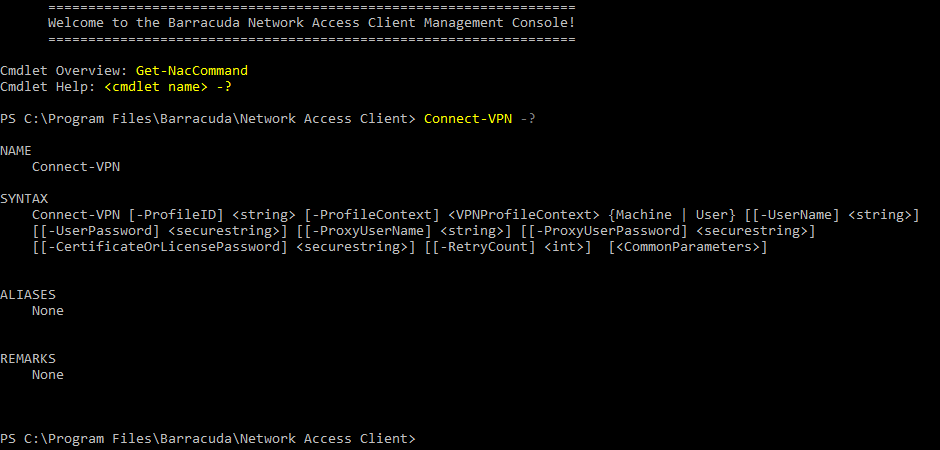
Available Commands
To get an overview of all currently available commands, type Get-NacCommand in the NAC PowerShell. For detailed syntax information of each command, type <command> -?.
The following commands are available:
-
Add-OnDemandVPNNetwork– Add an OnDemand VPN Network. -
Add-OnDemandVPNService– Add an OnDemand VPN Service. -
Add-PolicyServer– Add a policy server. -
Add-VPNProfile– Create a VPN profile. Enter description, context, address, and authentication details as prompted. -
Clear-PolicyServerDHCP– Clear the cache of the policy server if configured. -
Connect-VPN– Initiate a connection using a configured VPN profile. -
Disable-PersonalFirewall– Disable the Personal Firewall. -
Disconnect-VPN– Terminate a VPN connection. -
Enable-PersonalFirewall– Enable the Personal Firewall. -
Get-HealthAgentSettings– Display the settings of the Barracuda Access Monitor. -
Get-MasterPasswordStatus– Show the status of the master password if configured. -
Get-OnDemandVPNNetwork– Show the status of the OnDemand VPN Network if configured. -
Get-OnDemandVPNService– Show the status of the OnDemand VPN Service if configured. -
Get-PolicyServer– Show the details of a policy server. -
Get-VPNConnectionStatus– Show the status of a VPN connection. -
Get-VPNProfile– Show the details of a configured VPN profile. -
Get-VPNSettings– Display the VPN settings as configured. -
Remove-OnDemandVPNNetwork– Remove an OnDemand VPN Network. -
Remove-OnDemandVPNService– Remove an OnDemand VPN Service. -
Remove-PolicyServer– Remove the policy server if configured. -
Remove-VPNProfile– Delete a configured VPN profile. -
Set-HealthAgentSettings– Configure the Barracuda Access Monitor. -
Set-MasterPassword– Set the master password. -
Set-MSCredentials– Set Microsoft Windows credentials. -
Set-VPNSettings– Configure VPN settings. -
Start-HealthValidation– Initiate a health check using the Barracuda Health Agent.
