To remove the Barracuda Network Access Client for Windows and all of its components from a system, use the Barracuda Network Access Client InstallShield Wizard or uninstall the application using the Uninstall a Program feature of the Windows Control Panel. After the uninstallation process, you may be prompted to restart the system.
Before You Begin
During the uninstallation process, all network connections will be interrupted for five seconds or longer. Before uninstalling Barracuda Network Access Client:
- Close any applications that may become unstable and save any open documents on network shares.
- Close all components of the Barracuda Network Access Client.
Uninstalling the Client with the Setup Wizard
- Double-click the setup.exe file for the Barracuda Network Access Client. The InstallShield Wizard then starts to prepare the installation files.
- After the installation files are prepared, the InstallShield Wizard starts the setup process. Click Next to continue.
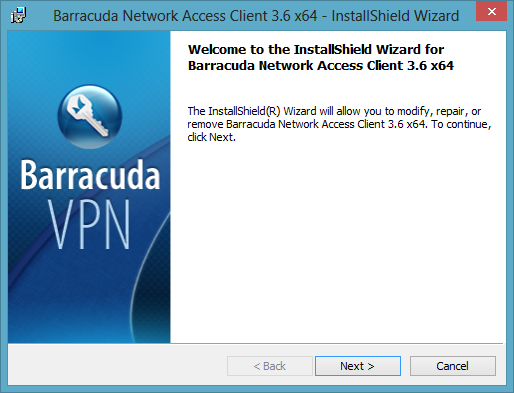
- From the Maintenance menu, select Remove, and click Next.
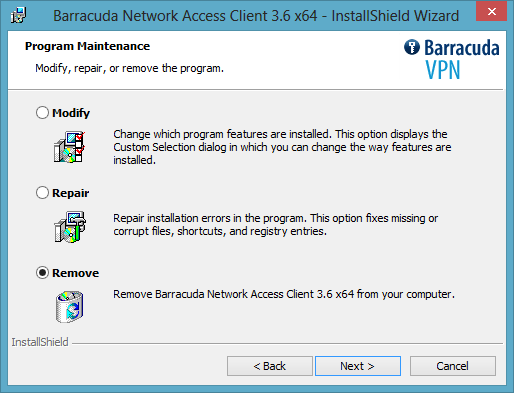
- Click Remove to uninstall the Barracuda Network Access Client.
- Wait until the uninstallation has finished. If, however, you decided to keep the client, click Cancel.
Uninstalling the Client via the Control Panel
- Open the Windows Control Panel.
- Navigate to Programs and click Uninstall a Program.
- Select the Barracuda Network Access Client in the program list.
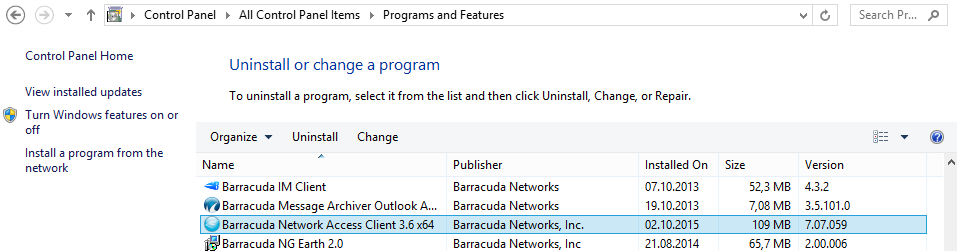
- Double-click the item. You can also right-click it and select Uninstall.
- Wait until the uninstallation has finished. If, however, you decided to keep the client, click Cancel.
After proceeding to 100%, the uninstall dialog disappears. The Barracuda Network Access Client and all of its components are completely removed from the system.
