This article refers to the Barracuda Message Archiver version 5.0 and higher, and Microsoft Lync Server 2010, 2013, and Microsoft Skype for Business 2015 journaling to a SQL instance in an on-premises environment.
You can write Lync Server instant messages and conferences to a SQL instance, and archive that content to the Barracuda Message Archiver using the Lync Agent. Once installed, the Lync Agent polls the SQL instance for new content, and then imports it into your Barracuda Message Archiver.
Requirements
Before getting started, verify you have the following:
- Windows login credentials for the domain account the Lync Agent will run under;
- SQL Server hostname, instance, and (optional) login credentials; and
- Barracuda Message Archiver admin or IT admin login credentials.
Install Lync Agent
- Log in to Barracuda Message Archiver as the admin or IT admin, and go to the USERS > Client Downloads page.
- Scroll to the Lync Agent section, and click Download Now:

- The BMALyncAgent executable is downloaded to your local system.
- Double-click to launch the setup wizard.
- Follow the onscreen instructions to install the Lync Agent.
- In the SQL Server tab of the installer, enter the Server name. From the Authentication drop-down, select from the following options:
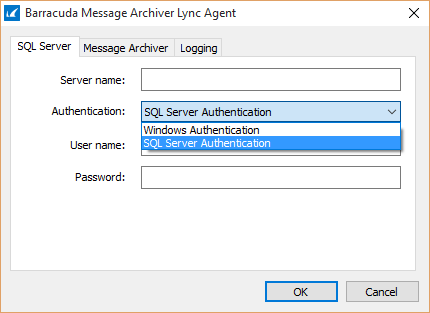
- SQL Server Authentication – (Default) When selected, enter the User name and Password of a SQL user with read access to the Lync journal database.
Windows Authentication – When selected, the Lync Agent uses the Windows account that the service runs as to access the Lync journal database. By default, the Lync Agent runs as the Local System account. To change the service's account, open the Services snap-in, select the Barracuda Message Archiver Lync Agent service, and specify a Windows user with read access to the Lync journal database on the Log On tab. After changing the service configuration, restart the service.
Click OK.
- Once installed, the Barracuda Message Archiver imports and archives your Lync Server instant messages and conferences from the SQL instance.
Troubleshooting
Synchronization errors are reported to the Windows Event Log. To troubleshoot synchronization errors, look for events from the Barracuda Message Archiver Lync Agent in the Agent's application log in the Event Viewer, or click the Logging tab in the configuration tool.
