Whether purchasing your first Barracuda Web Filter or making a decision to expand your system, this article will guide you in evaluating your specific network traffic filtering needs. The Barracuda Web Filter has a built-in SNMP trap agent which can send alerts to the administrator when certain performance metrics are exceeded. As shown in this article, the agent can also be used to measure loads and throughput on the Barracuda Web Filter in your network, informing you as to whether the unit is properly sized to the network traffic needs. T
You should have a basic understanding of SNMP monitoring tools before using this guide.
Step 1. Configure SNMP on the Barracuda Web Filter
- Log into the Barracuda Web Filter web interface as the administrator:
Use Username: admin Password: admin - Go to the BASIC > Administration page and set Enable SNMP Agent to Yes in the SNMP Manager section. See the screenshot below.
Click Help in the page for instructions on configuring SNMP.
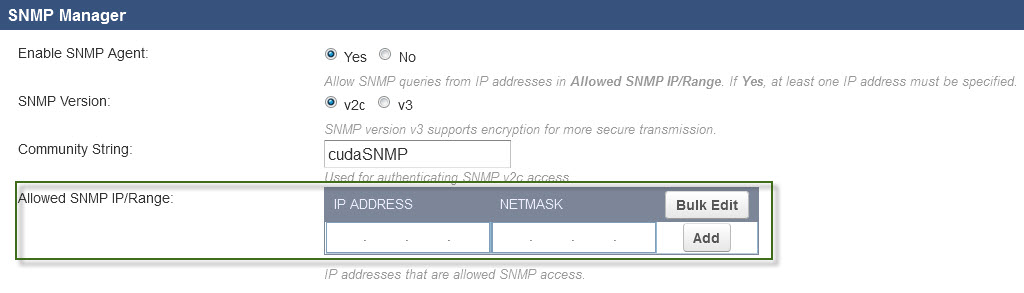
Click Save Changes on the page after enabling and configuring the SNMP agent.
Step 2. Monitor System Metrics to Size the Barracuda Web Filter
Use the following tools with your SNMP monitor to determine your system performance.
Step 2a. Estimate CPU Load
This measurement helps to understand the overall performance of the Barracuda Web Filter. Sizing for CPU load means ensuring that the CPU is queuing up jobs beyond 1.5 jobs per core.
(1min, 5min, 15min) load / # of cores;
Example: 96 / 48 cores on a Barracuda Web Filter 1010 = 2. This ration of jobs to number of cores exceeds 1.5 and, therefore, represents a taxing level for the system.
To get this load information with your SNMP monitor, use these OIDs:
1.3.6.1.4.1.2021.10.1.3.1 (1min)
1.3.6.1.4.1.2021.10.1.3.2 (5min)
1.3.6.1.4.1.2021.10.1.3.3 (15min)
Step 2b. Estimate Throughput
Measure the current flow of traffic that is passing through the Barracuda Web Filter, in Mbytes/second. With your SNMP monitor, use these OIDs:
1.3.6.1.4.1.20632.3.1.3 (current throughput)
1.3.6.1.4.1.20632.3.2.3 (high throughput)
Examples:
| Model | Throughput |
|---|---|
| Barracuda Web Filter 1010 | 2000mbps (2gb) |
| Barracuda Web Filter 610Vx* | 150mbps |
*Note that, since the 610Vx is a virtual machine, throughput numbers will depend on the computer resources available to your hypervisor.
Step 2c. Estimate the number of TCP Connections
Measure the number of concurrent TCP connections used by the Barracuda Web Filter to service Internet traffic. Use this metric to size your Barracuda Web Filter while Operating Mode is set to Audit (as opposed to Active mode) to avoid affecting production traffic. With your SNMP monitor, use these OIDs:
1.3.6.1.4.1.20632.3.1.2 (Current)
1.3.6.1.4.1.20632.3.2.2 (High)
Examples:
| Model | TCP connections |
|---|---|
| Barracuda Web Filter 1010 | 307200 |
| Barracuda Web Filter 610Vx* | 8000 |
*Note that, since the 610Vx is a virtual machine, the number of current or high TCP connections will depend on your hypervisor deployment.
