Use the following steps restore an Exchange Online backup:
- Log into Barracuda Backup, click the Backup tab, and select the Cloud-to-Cloud Backup Source.
- Click Restore > Restore Browser.
- Click Exchange Online, and then select the user mailbox from which to restore data:
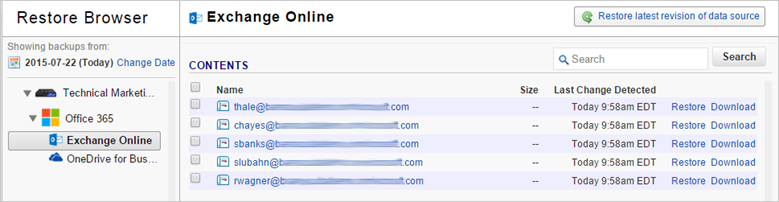
- Select the folder from which to restore data:
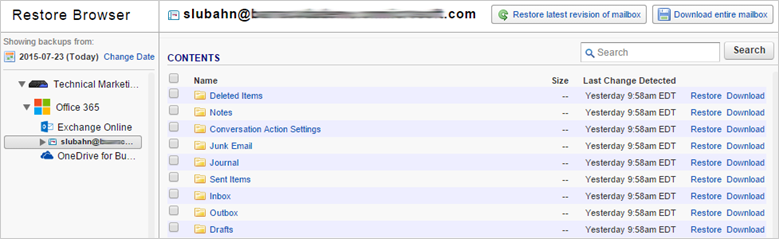
- Locate the email or folder to restore, or use the search field to locate the desired data:
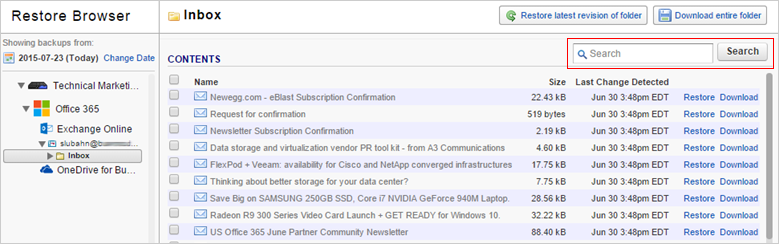
- The default view displays data that was present during the last backup.
- To find a historical email or folder revision from a previous date, click Change Date in the left pane:

- Use the calendar to select the desired day to view data available for restore from that date.
- Once you locate the email(s) or folder to restore, click Restore to the right of a single item, or click Restore selected items if you selected multiple items:
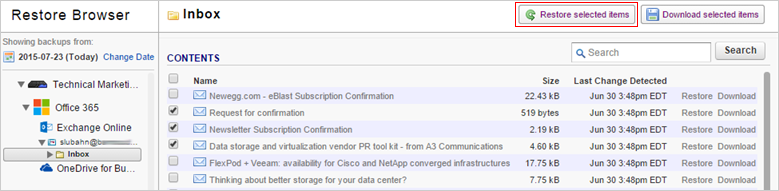
- The Restore dialog box displays. Select to restore to the Original Location, or New Location and specify the location to restore to:
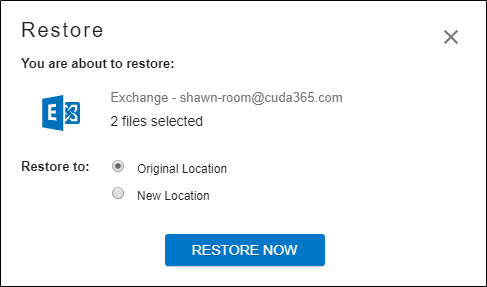
- Click RESTORE NOW. A notification displays that the restore is in progress:
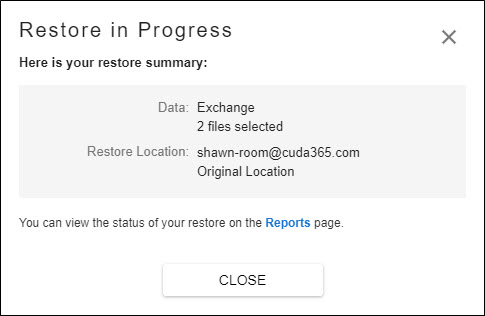
- To view restore status, go to the Reports > Restore page.
- Verify the messages or folders have been restored in the user's Exchange Online mailbox.
O36
