Barracuda Networks recommends the following sizing for initial deployment of your virtual appliance, or upgrading existing installations.
Cores, RAM, and Hard Disk Space for the Barracuda WAF Control Center Vx
| Model | Minimum Cores | RAM - Recommended Minimum | Hard Disk - Recommended Minimum |
|---|---|---|---|
| V400 Vx | 4 | 4 GB | 50 GB |
Allocating Cores
To add cores to your appliance:
- Shut down the Barracuda WAF Control Center Vx in your hypervisor.
- In the virtual machine CPU settings, add cores.
Allocating Hard Disk Space
Barracuda Networks requires a minimum of 50 GB of hard disk space to run your Barracuda WAF Control Center Vx. From your hypervisor, you can specify the size of the hard disk or add a hard disk.
To specify the allocated hard disk space or add a hard disk to your appliance:
- Shut down the Barracuda WAF Control Center Vx in your hypervisor.
- Take a snapshot of the virtual machine.
- In the virtual machine settings, specify the new size for the hard disk or add a new hard disk.
- Restart the virtual machine. As the appliance is booting up, view the console for Barracuda WAF Control Center Vx. When the blue Barracuda console screen appears and asks if you want to use the additional hard disk space, enter Yes.
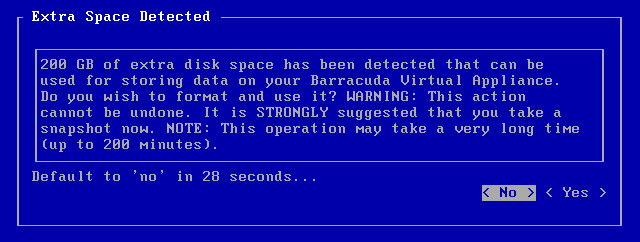
Next Step
For instructions on how to set up the Barracuda WAF Control Center Vx, see the Barracuda WAF Control Center Vx Quick Start Guide .
