LDAP groups display on the Home > Admin > Groups page after you have enabled LDAP Active Directory and Azure AD on the Home > Admin > Options page, and synchronization is complete. If your account is connected to two or more LDAP environments, the Home > Admin > Groups page displays the Switch Environments option which allows you to access other environments. This might occur if you have a Partner account with multiple customers with LDAP authentication enabled. The currently selected LDAP environment name displays to the right of Switch Environments:
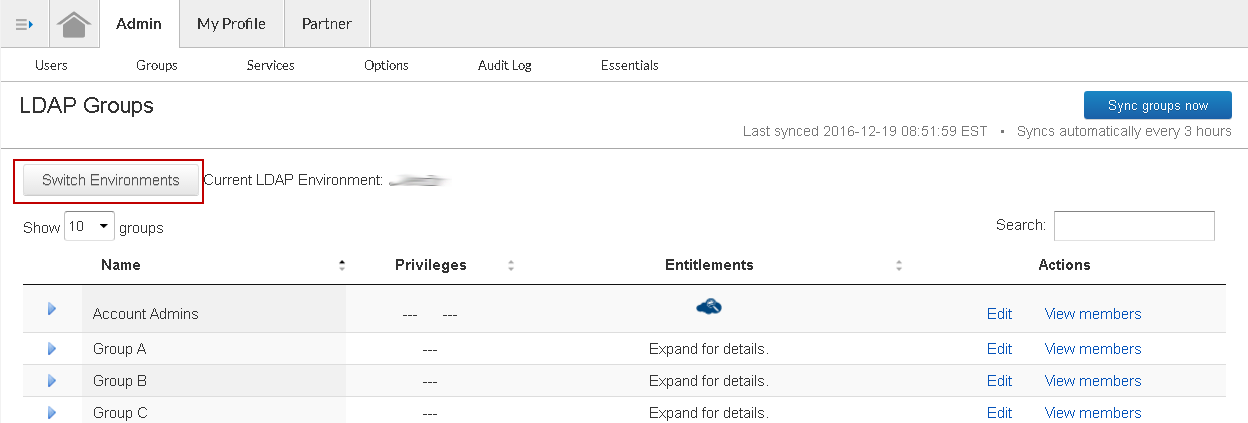
- Click Switch Environments to open the Switch LDAP Environments dialog box.
- Select the environment you want to view, and then click Switch. The selected LDAP environment displays the associated LDAP groups in the Home > Admin > Groups page. Note that when you select a different LDAP environment, the environment ID displays at the end of the Barracuda Cloud Control URL.
