Applicable Products
These instructions apply to the following products:
- Barracuda Intronis Backup - MSP
System State Restore Tabs
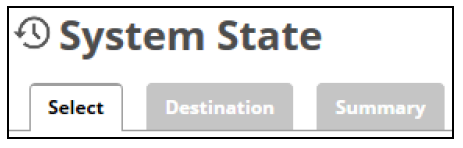
The following table provides a description of the page.
| Page | Description |
|---|---|
| Select | You are required to select one System State revision. |
| Destination | Choose where the data is restored. |
| Summary | A list of your selection is displayed. |
Restoring System State
To restore a System State, perform the following steps.
- Navigate to the Computer page.
The Computer page is displayed.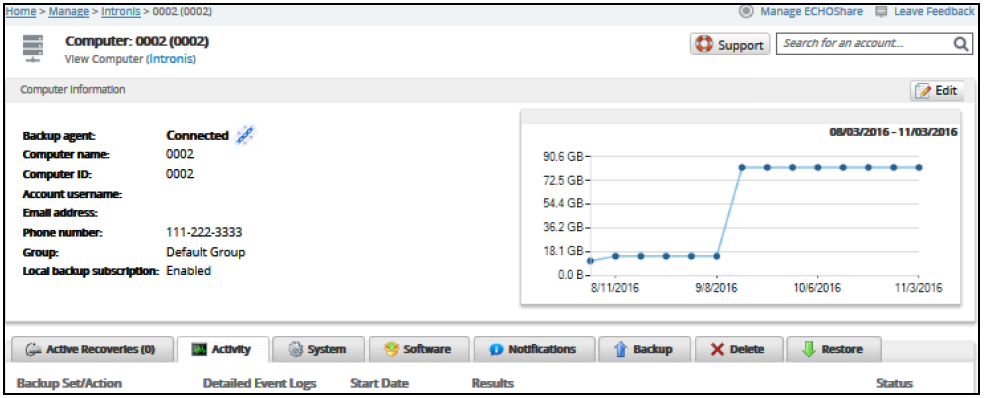
- Click the Restore tab.
The Restore Selections page is displayed.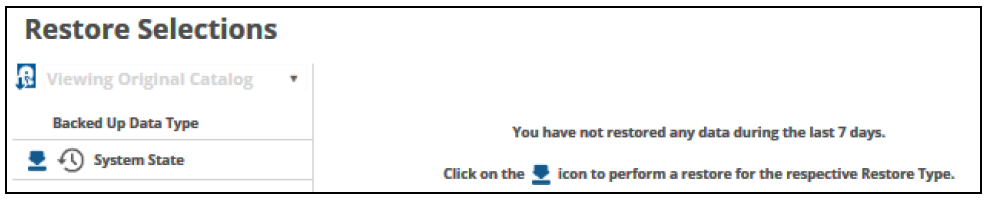
- Click the restore
 icon of the backup type you want to restore.
icon of the backup type you want to restore.
The Select page is displayed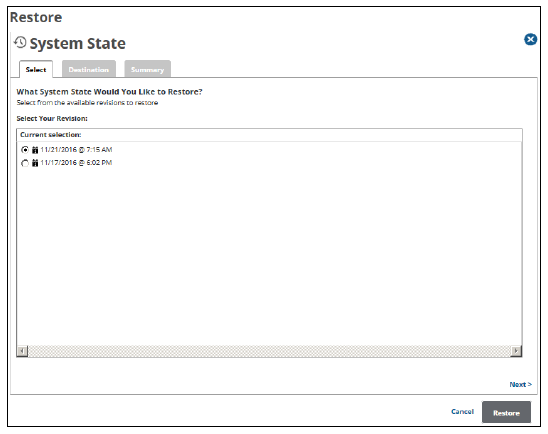
Note: You can only restore from one System State at a time. - In the Current Selection pane, select from the available revisions to restore, and then click Next.
The Destination page is displayed.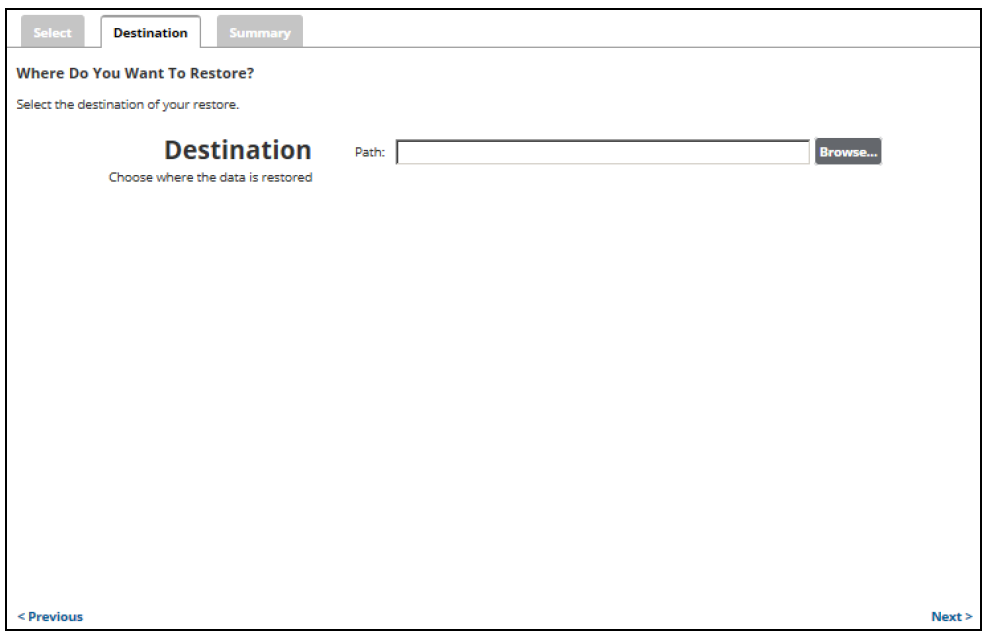
- At the Path field, type a path, or click the Browse button to select the destination of your restore.
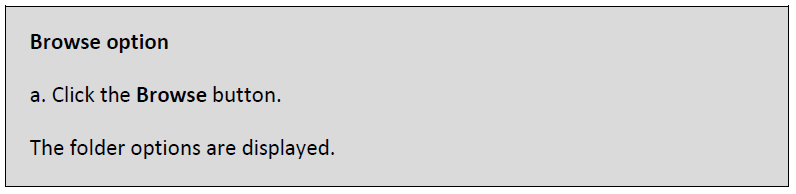
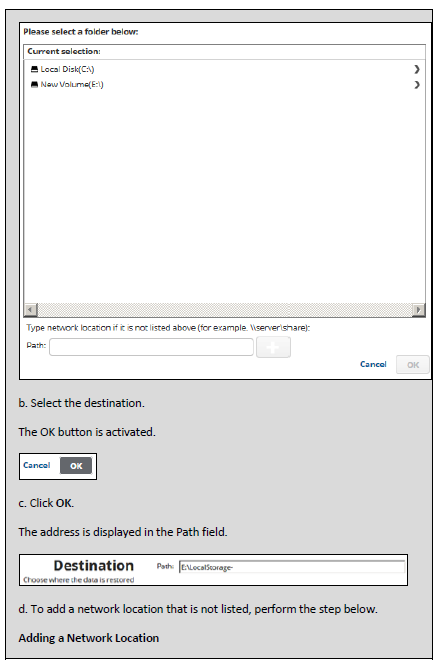
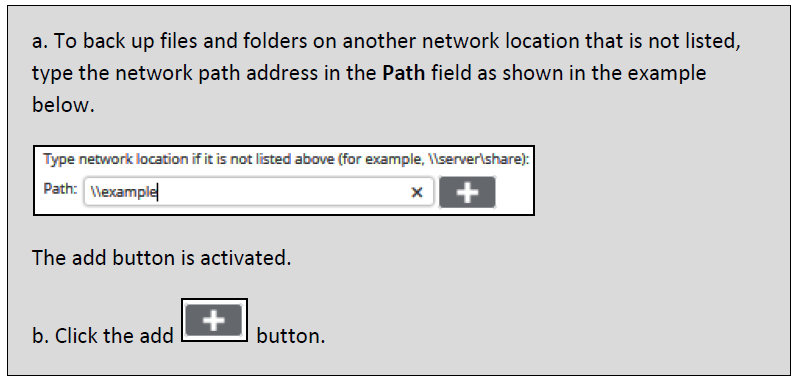
- After your selection is complete, click Next.
The Summary page is displayed.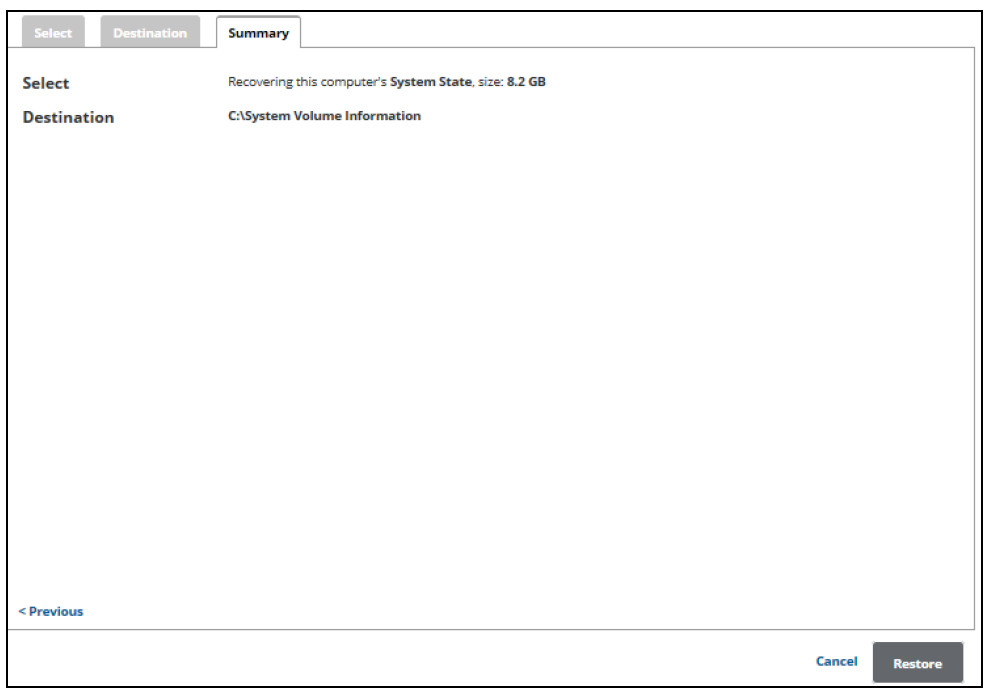
- Verify the restore selections, and then click Restore.
The confirmation pop-up is displayed.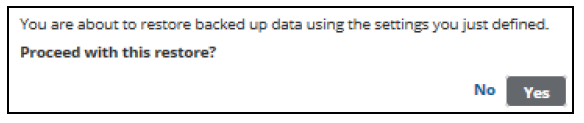
- Click Yes.
The Restore Selections page is displayed with the status.
