The Users view allows you to view and configure user objects. User objects restrict access rules to specific users and user groups. When creating a user object, you can include (reference to) other user objects that are already configured. A user object is also automatically created whenever a connection attempt is processed by the firewall. The object is then inserted into the corresponding rule. To access the Users window, click Users under the Configuration menu on the left.
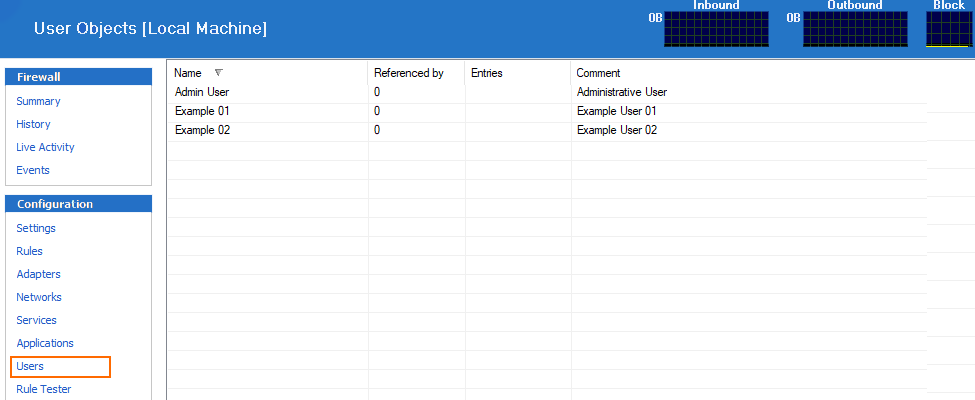
Create a User Object
- Select New in the bottom bar or from the context menu in the User Objects window.
- Specify a Name for the user object.
- Optionally, insert a Description.
In the User/Group list, select your users / groups and click New to add them to the User list.
In this list, the Microsoft Windows domain users and groups known to the Barracuda Personal Firewall are available for selection. If the Windows workstation is a member of a Windows domain, the domain user and group information can be retrieved from the Active Directory server by clicking Update.
Irrespective of the operating system's active language on the workstation, the following users will always be displayed in English:- NT AUTHORITY\LOCAL SERVICE
- NT AUTHORITY\NETWORK
- NT AUTHORITY\NETWORK SERVICE
- NT AUTHORITY\SYSTEM
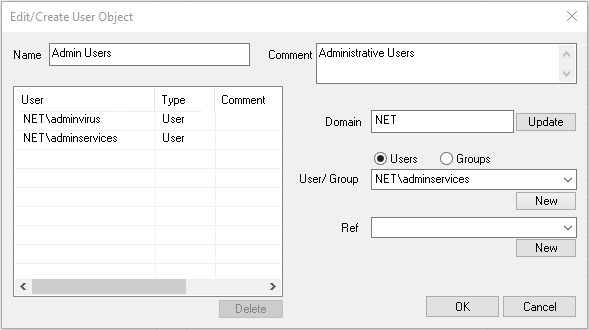
If applicable, specify a reference to the user object. Click New after each selection.- Click OK.
To save configuration changes made on the Barracuda CloudGen Firewall, click Send Changes and Activate. To save configuration changes made on the Barracuda Personal Firewall, use the option provided on the page, or click the Alt key, expand the File menu, and select Save Configuration.
