Backup Schedules
The schedule page allows the scanning for, and backing up of, new, and modified files at the following specific time intervals:
- By the minute
- Hourly
- Daily
- Weekly
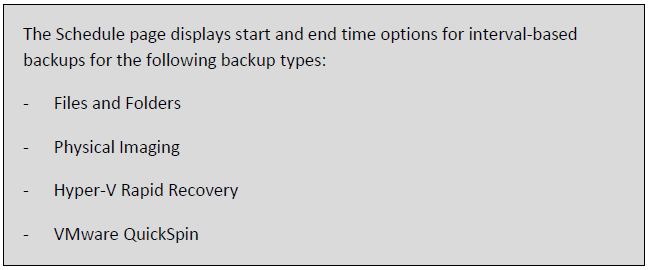
By the Minute and Hourly Recurrences
You cannot select a by the minute or an hourly recurrence with a daily or weekly schedule.
Only one by the minute or hourly recurrence can be scheduled.
You can select a recurrence pattern by minutes for the following intervals:
- 15
- 30
- 45
- 60
- 90
- 120
For a by the minute recurrence pattern, you may select any number of minutes. The default setting is 60 minutes, as shown below.
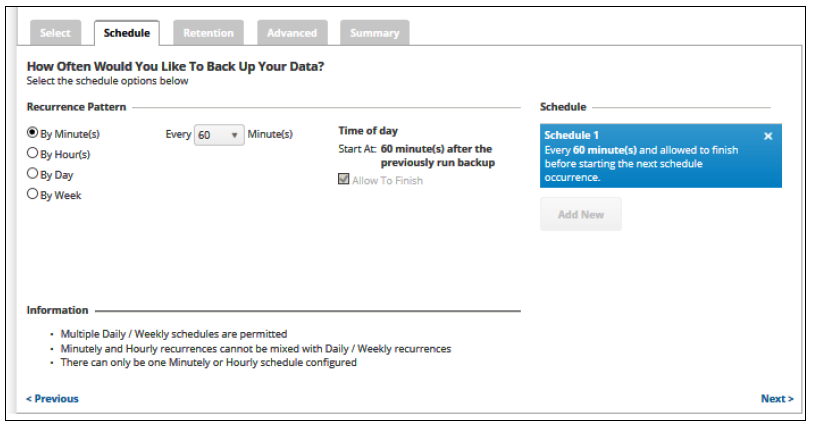
This option sets a backup to run every 60 minutes. The backup is allowed to finish before starting the next schedule occurrence.
For an hourly recurrence pattern, you can select from 1 to 999 hours. The default setting is 1 hour, as shown below.
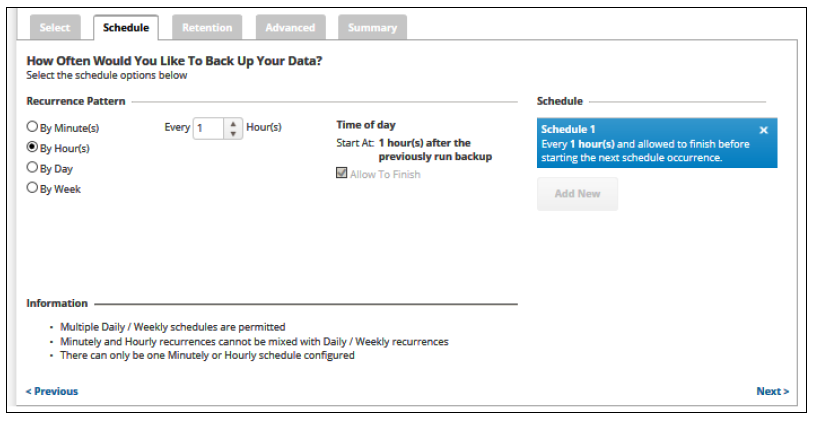
This option sets a backup to run every 1 hour. The backup is allowed to finish before starting the next schedule occurrence.
Daily and Weekly
You can set multiple daily and weekly schedules.
You cannot select a daily or weekly recurrence with a by the minute or an hourly schedule.
The default setting for a daily recurrence is every day.
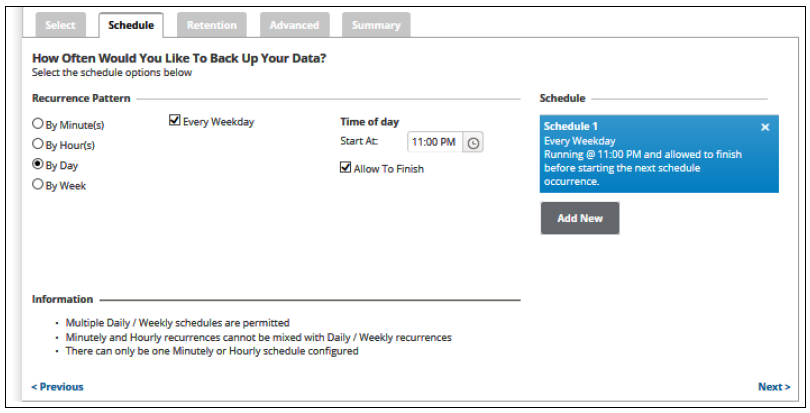
The default start time is 11:00 PM.
To sets backups to run every day of the week other than Saturday and Sunday, select the Every Weekday check box.
To set backups to run every day, clear the Every Weekday check box.
The default setting for a weekly recurrence is every week on every day.
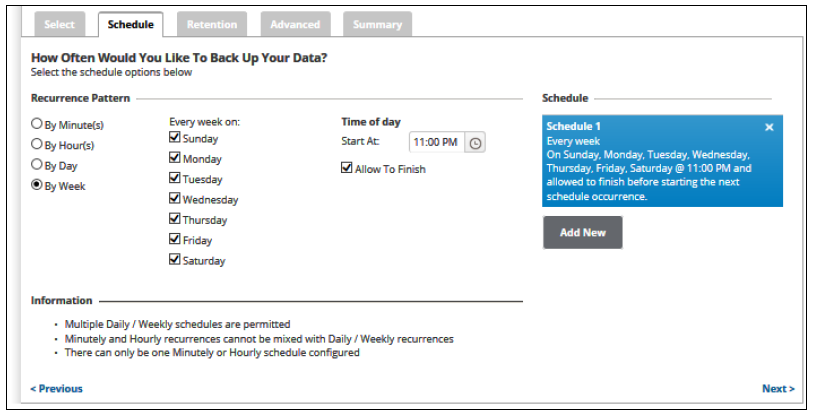
Start and End times
Select the clock icon 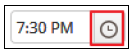 to set Start and End times.
to set Start and End times.
To display the End time option, clear the Allow to Finish check box.
Setting an End time cancels a running backup at the set time even if the backup set is not completely backed up. You must schedule an End time that ends before the scheduled Start time.
Select the Allow To Finish checkbox to allow active backups to complete before starting the next scheduled backup. Allow To Finish runs the backup until completion regardless of End time.
Adding a New Daily or Weekly Schedule
To add additional daily or weekly schedules, perform the following steps.
- At the Schedule page, click the Add New button.
The new Schedule is displayed, and the Add New button is highlighted.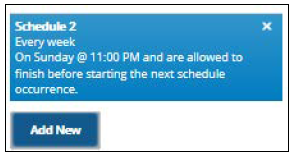
- Make your selections.
The new schedule details are displayed.
Editing Existing Daily or Weekly Schedules
To edit additional daily or weekly schedules, perform the following steps.
- In the Schedule column, click the schedule details.
The Schedule is highlighted. - Edit daily or weekly times.
The schedule is displayed in the Schedule column. Click the remove icon to delete schedule.
icon to delete schedule.
