The Barracuda Backup Agent provides source-based deduplication by breaking down large files into smaller chunks before sending them to the Barracuda Backup device. During agent installation, a small database is created on the server to keep track of data chunks so only unique data is compressed, encrypted, and sent to the local Barracuda Backup device for processing, reducing network traffic and the backup window. Prior to the files being sent to the Barracuda Backup device, each file part or chunk is hashed using a combination of MD5 and SHA1 algorithms. This process identifies all blocks of data, verifies data integrity, and detects errors. Redundant data blocks are replaced with a pointer to the unique data block stored on the Barracuda Backup device. The end result is that only the required unique data blocks are ever written to disk and only written a single time:
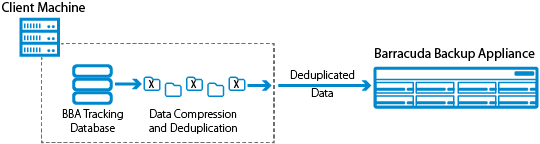
The Barracuda Backup Agent provides protection for open files and file permissions (ACLs). Once installed, the Barracuda Backup Agent runs in the background on your server, listening for TCP connections on port 5120. When a backup is run on a data source protected by the Agent, the Agent performs the following operations:
- First-Pass Backup – The first backup performed on a machine running the Agent. At the beginning of a first-pass backup, the Barracuda Backup database has no data for the system being backed up and therefore the Barracuda Backup Agent databases are also empty, meaning every file must be sent to the Barracuda Backup device. Deduplication still occurs during the job against data parts sent earlier in the job or against parts from other systems being backed up.

Second-Pass Backup – A backup job (or a subset of selections within a job) for which the Agent must rescan the source filesystem and check its database to see if a file has been modified since the last backup job. This happens if it is not possible to determine what files have been modified using the NTFS USN Journal. Linux backups are always running in second-pass.
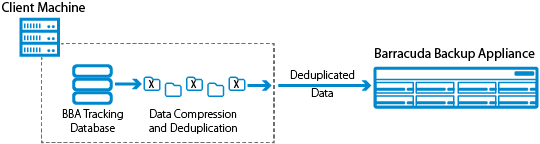
Third-Pass Backup (Windows only) – A backup job (or subset of selections within a job) for which the Agent can rely on the NTFS USN Journal to determine which files have been modified since the last backup job. Third-pass backups are only possible on computers running Microsoft Windows. The term is a misnomer since the second backup job run against a Windows machine could be running in third-pass if the NTFS USN Journal is usable.
Security
The Barracuda Backup Agent uses TLS 1.2 (128-bit AES) to both authenticate with a Barracuda Backup device and encrypt the connection between the Barracuda Backup Agent and the Barracuda Backup device.
Authentication
The Barracuda Backup Agent uses public key authentication to verify that it is communicating with a valid Barracuda Backup device. Once communication has been established between the Agent and the Barracuda Backup device, the Agent and Backup device are paired together. This means that the Agent will only successfully communicate with the Backup device with which it is paired. This form of authentication between the Agent and the Barracuda Backup device can help prevent potential man-in-the-middle (MITM) attacks.
In cases where the Agent and Backup device trusted relationship must be broken, such as re-configuring an Agent to backup data to a different Barracuda Backup device, uninstalling and reinstalling the Agent will reset communication. Data can be restored successfully from a Barracuda Backup device to any Backup Agent that it has a trusted relationship with. If data needs to be restored to an Agent that is currently paired with another Barracuda Backup device, uninstalling and reinstalling the Agent will reset communication.
Encryption
Barracuda leverages the Advanced Encryption Standard-New Instructions (AES-NI) encryption instruction set to perform encryption. AES-NI is used to accelerate data encryption. By default, the Barracuda Backup Agent and the Barracuda Backup device attempt to communicate over the encrypted connection. If AES-NI is supported by the source system where the Agent is installed, as well as the Barracuda Backup device, the data transfer between the Agent and the Barracuda Backup device is encrypted.
If AES-NI is not supported by the source system where the Agent is installed or the Barracuda Backup device, the data transfer between the Agent and the Barracuda Backup device is not encrypted. The decision to transfer in an unencrypted state is done to prevent slower backup performance on systems not supporting the hardware acceleration that the AES-NI instruction set provides. Encryption of data between the Agent and the Barracuda Backup device can be permanently enabled or disabled by Barracuda Networks Technical Support. If you wish to enable encryption on systems that do not support AES-NI, Barracuda Networks Technical Support can enable encryption, however, backup speeds may be slower than normal.
To help determine if your source system supports encryption, Table 1 lists the processors that support the AES-NI instruction set.
Table 1. Processors Supporting AES-NI Instruction Set
| Source System | Processors |
|---|---|
| Intel | Westmere based processors, specifically:
Sandy Bridge processors:
Ivy Bridge processors.
Haswell processors (all except i3-4000m, Pentium and Celeron) Broadwell processors (all except Pentium and Celeron) Silvermont/Airmont processors (all except Bay Trail-D and Bay Trail-M) Goldmont processors Skylake processors Kaby Lake processors Coffee Lake processors |
| AMD | Jaguar-based processors and newer Puma-based processors and newer "Heavy Equipment" processors
Zen-based processors |
Microsoft Windows
The Barracuda Backup Agent for Windows leverages Microsoft VSS and VSS Writers to retrieve information about the files and applications to be backed up, freeze I/O operations, and create and remove shadow copies. The Barracuda Backup Agent protects the Windows File System, System State, and the following Microsoft Applications:
- Microsoft Exchange Server
- Microsoft SQL Server
- Microsoft Hyper-V
Support for Microsoft Exchange Server, Microsoft SQL Server, and Microsoft Hyper-V is embedded in the Barracuda Backup Agent. No application-specific agents are required in addition to the Agent. When configuring a data source, the Barracuda Backup Agent automatically detects the presence of Exchange, SQL, or Hyper-V based on the VSS Writers on the system.
macOS and Linux
The Barracuda Backup Agents for both macOS and Linux protect the file system of the system where they are installed. The Barracuda Backup Agent walks the file system scanning for new, modified, or removed files. While the Agent for macOS and Linux protects all files on the system, bare metal recovery is not supported. The Barracuda Backup Agents for macOS and Linux do not include native application support. In cases where an application is running and needs to be protected, it is advised that the application creates a dump or backup file that the Agent backs up as part of the file system backup.
Resource Consumption
The Barracuda Backup Agent runs as a service on the client system that it is protecting. The resources consumed by the Barracuda Backup Agent on the client system it is installed on are minimal. The amount of memory (RAM) consumed should be no more than 1-2 GB maximum and, in most cases, will never exceed 1 GB.
During a backup window, CPU and disk I/O usage will increase. It is recommended that you schedule backup windows during non-peak hours or during a less busy time for the client system to reduce the impact on normal operations, especially on older systems or systems with heavy I/O usage.
The Barracuda Backup Agent requires some hard disk storage for the tracking database. The size of the database is dependent on the number of files being protected on the client system. As the number of files increases, so does the size of the agent tracking database. Barracuda Networks recommends 1 GB of disk space for every one million files protected.
Creating Pre- or Post-Agent Backup Commands
You can run pre- or post-Agent backup commands for batch files by editing the config.ini file. This enables you to stop and start certain processes on the host computer where the Barracuda Backup Agent is installed. This allows you to stop conflicting processes during the time that the Barracuda Backup Agent is backing up files or create backup dump files prior to backup.
Here is the syntax to edit the [configuration] section in the config.ini file:
[configuration]
# Comment
preExecuteScript=<path-to-backup-agent><name-of-script> or postExecuteScript=<path-to-backup-agent><name-of-script>
Microsoft Windows
An example of how to add a pre-Agent backup batch file:
- Navigate to the config.ini file on the server:
c:\program files\barracuda\barracuda backup agent\config - Open the config.ini file in a text editor, and in the [configuration] section, enter the following lines:
# This batch will execute before the Backup is run
preExecuteScript="c:\program files\barracuda\barracuda backup agent\config\prebackup.bat" - Save and close the file.
An example of how to add a post-Agent backup batch file:
- Navigate to the config.ini file on the server:
c:\program files\barracuda\barracuda backup agent\config - Open the config.ini file in a text editor, and in the [configuration] section, enter the following lines:
# This batch will execute after the Backup is run
postExecuteScript="c:\program files\barracuda\barracuda backup agent\config\postbackup.bat" - Save and close the file.
Linux
An example of how to add a pre-Agent backup batch file:
- Navigate to the config.ini file on the server:
/usr/local/barracuda/bbs/config/ - Open the config.ini file in a text editor, and in the [configuration] section, enter the following lines:
# This batch will execute before the Backup is run
preExecuteScript=/usr/local/barracuda/bbs/config/prebackup.sh - Save and close the file.
An example of how to add a post-Agent backup batch file:
- Navigate to the config.ini file on the server:
/usr/local/barracuda/bbs/config/ - Open the config.ini file in a text editor, and in the [configuration] section, enter the following lines:
# This batch will execute after the Backup is run
postExecuteScript=/usr/local/barracuda/bbs/config/postbackup.sh - Save and close the file.
Agent Log Files
The Barracuda Backup Agent for Windows, Linux, and MacOS has a log file, bbtrace.txt, that can be used for troubleshooting agent backup and recovery errors and warnings. The log file is created by the agent and kept in the agent installation directory, \Barracuda Backup Agent\log.
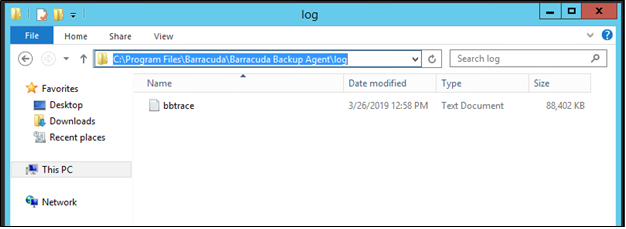
The Barracuda Backup Agent logs are kept as long as the agent or the agent installation folders are not removed. Reinstalling the agent does not remove the bbtrace.txt log. The agent logs are not backed up and are automatically excluded by the Barracuda Backup Agent. To keep the logs, or to make a secondary copy, copy them to a different location from the log folder.
Secondary logs are created on the Barracuda Backup device and are stored indefinitely, or until you wipe the Barracuda Backup device. These logs contain a record of all the processes taking place on the Barracuda Backup device and are used by Barracuda Networks Technical Support for troubleshooting.
