You can restore data using the Barracuda Backup local web interface. Note that the local web interface does not require an Internet connection which may improve performance.
- Open a web browser, and enter the Barracuda Backup appliance IP address.
- Log into the Barracuda Backup web interface; the System page displays:
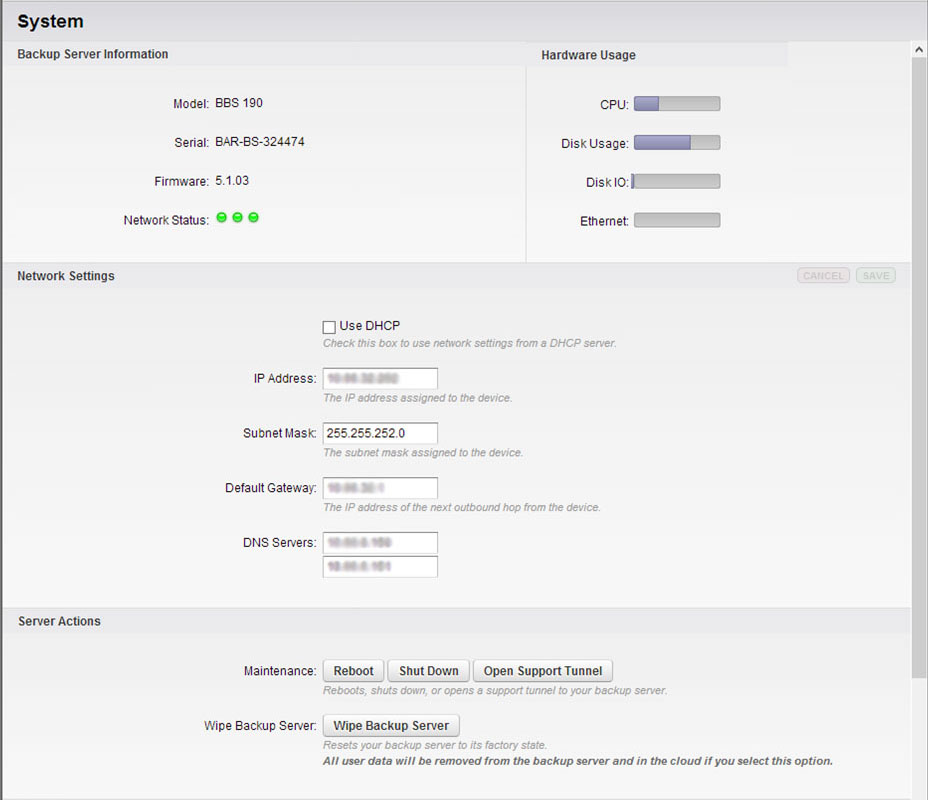
- Click the Restore tab, and select the server from which to restore data. In the following example, a Microsoft Exchange Database is selected:
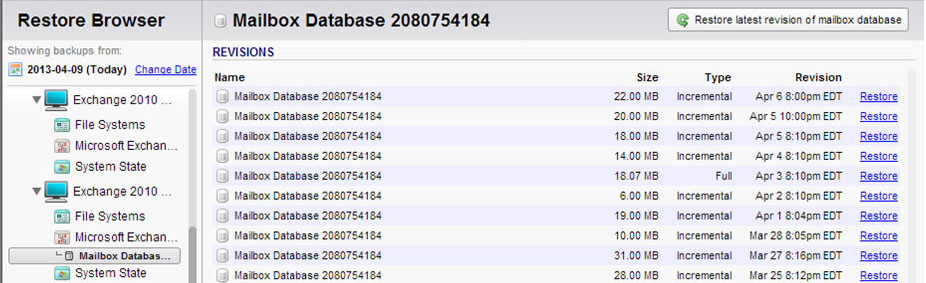
- Click the Restore link to the right of the data you want to restore; the Restore window displays. Select the Restore to and Method for restoring the data, for example, select Original Location to select the original server, and select Restore to an Exchange Recovery Storage Group/Database to restore to a recovery database:
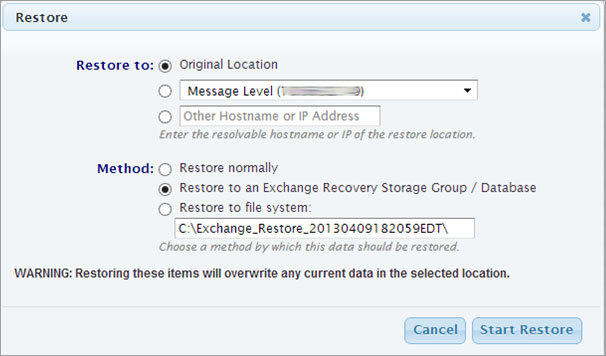
- Click Start Restore; the Restoration in progress window displays:
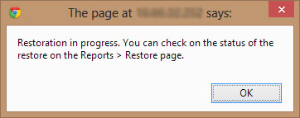
- Click OK. In the web interface, go to Reports > Restore to view the restoration status:
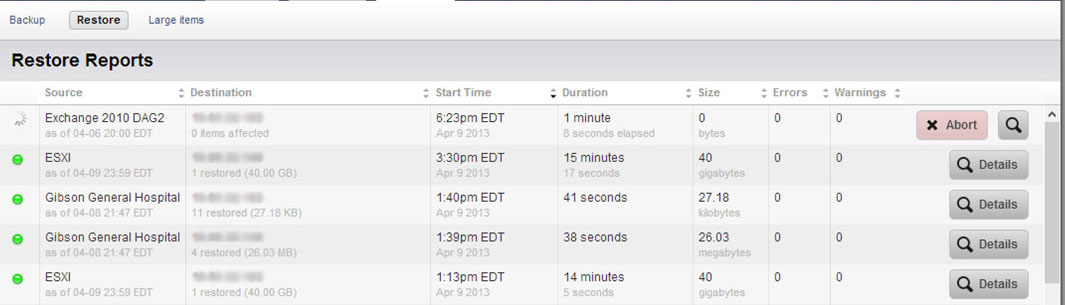
- Once the restore is complete, the left column displays a green indicator (
 ) next to the restored data source.
) next to the restored data source.
