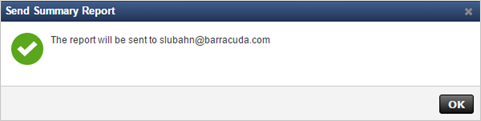Daily Summary Reports
You can configure users to receive a once-daily summary report that includes information about the Barracuda Backup appliance and the last run of each backup schedule from the previous day.
Figure 1. Sample Daily Summary Report.
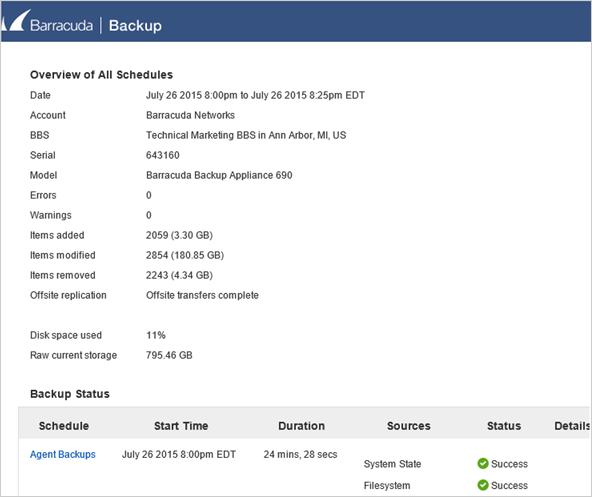
To configure Summary Reports for users on the account:
- Go to the Admin > Users page, and click Edit in the Actions column for that user.
- In the Email notifications section, select Backup Summary Reports:
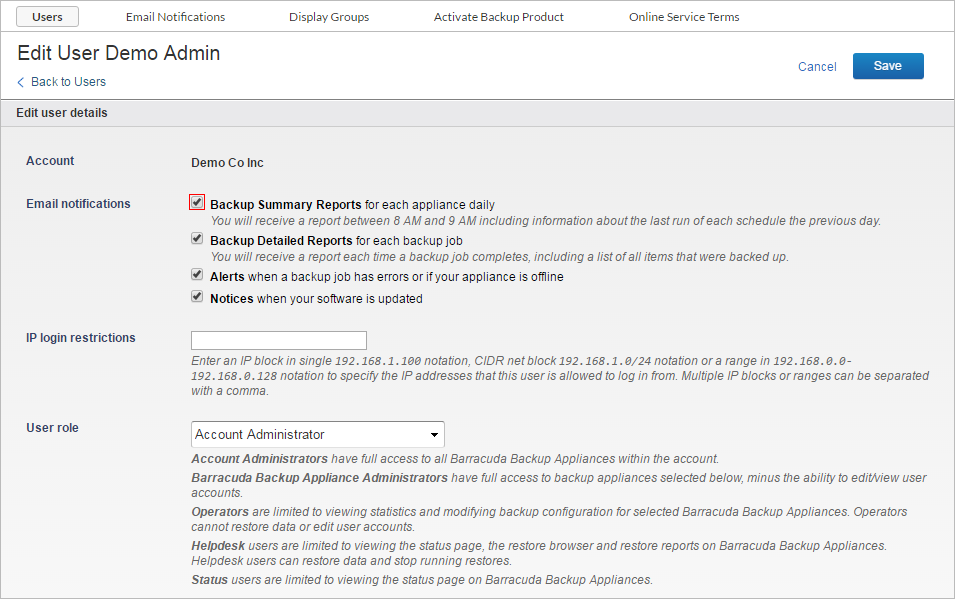
- Click Save.
To configure Summary Reports for users not associated with your account (non-users such as your reseller):
- Go to the Admin > Email Notifications page, and enter the recipient's email address in the Email Address field.
- In the Send section, select Backup Summary Reports:
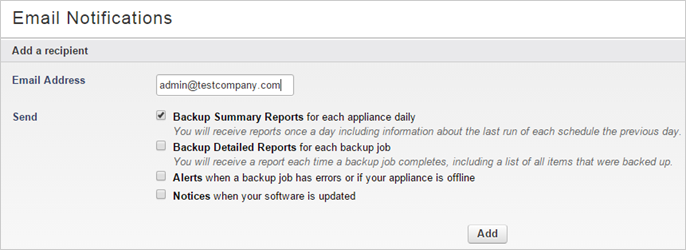
- Click Add. The email address is added to the Recipients table.
Backup Summary Report
You can send customized Backup Summary Reports to any email recipient. Backup Summary Reports include information about the Barracuda Backup appliance and information about the backup schedules that ran on the selected day(s).
Figure 1. Sample Backup Summary Report.
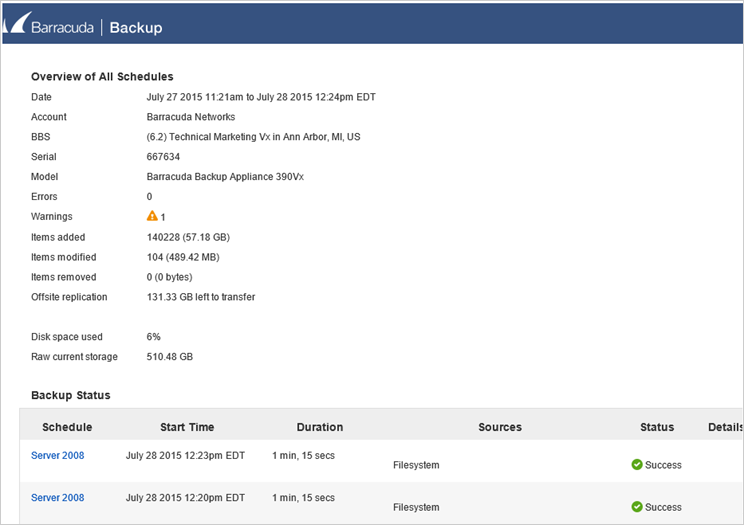
To send a Backup Summary Report:
- Log in to Barracuda Backup at login.barracuda.com.
- Go to the Reports > Backup page.
- Click Send Summary Report:
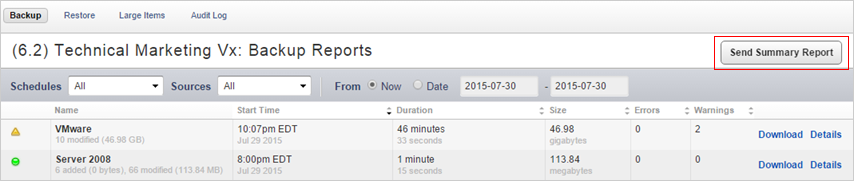
- Enter the recipient's email address in the Send to field, select the data range from which you want to include your schedules, then click Send Report:
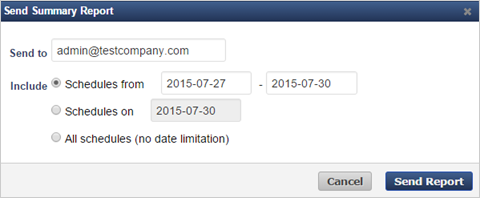
- Click OK in the confirmation screen: