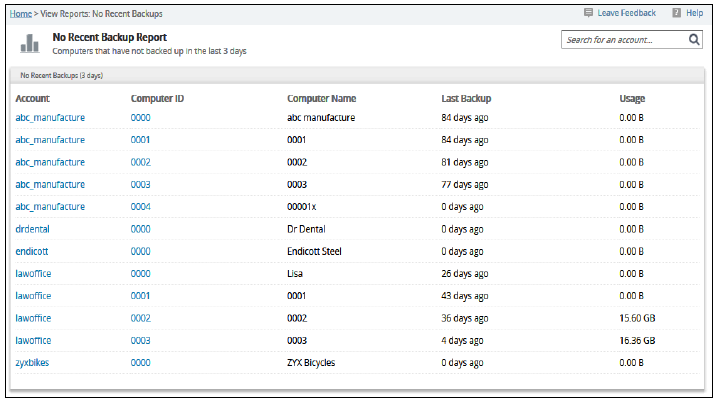This section includes the following articles:
Plan Percentage Report
The Plan Percentage Report provides details on how much of your total reseller data block each client is using.
Use this report with the Backup Status Report to understand trends in usage and to identify which clients need to upgrade their plans or determine ways of decreasing their data volume.
Accessing the Plan Percentage Report
To view the Plan Percentage report, at the ECHOplatform ribbon, click View Reports, and then select Plan Percentage, as shown below.
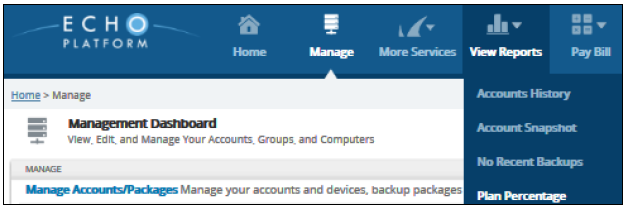
An example of a Plan Percentage Report is provided below.
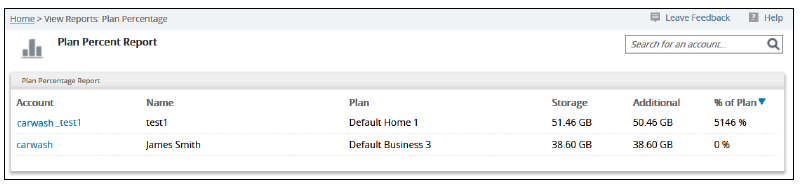
The report provides the following details:
- Account
- Name
- The user plan
- Storage usage
- How much additional storage is being used
- The percent of your Partner plan each user is using
Accounts History Report
The Accounts History Report provides a graphic of the number of active accounts.
Accessing the Accounts History Report
To access the Accounts History Report, at the ECHOplatform ribbon, click the View Reports tab, and then select Accounts History, as shown below.

An example of an Accounts History Report is provided below.
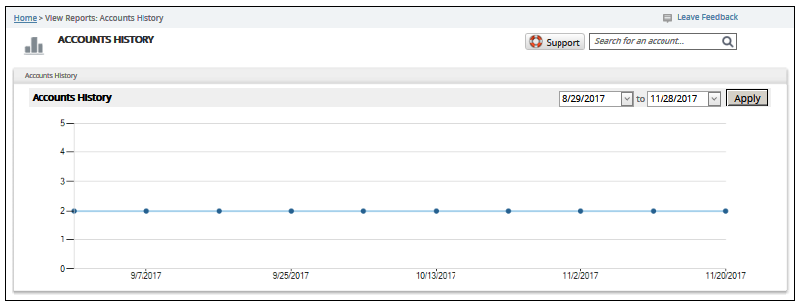
Use the date drop-down menu to select the date range you want displayed, and then click the Apply button.
Account Snapshot Report
To obtain usage and billing data, you can use the Account Snapshot Report, which can be exported to a .csv file and imported into many accounting applications.
Accessing the Account Snapshot Report
To access the Account Snapshot Report, click the View Reports tab, and then select Account Snapshot, as shown below.
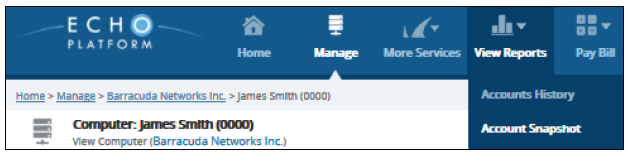
An example of an Account Snapshot Report is provided below.

No Recent Backup Report
The No Recent Backup Report lists computers that have not backed up in the last 3 days.
Accessing the No Recent Backup Report
To access the No Recent Backup Report, click the View Reports tab, and then select No Recent Backups, as shown below.
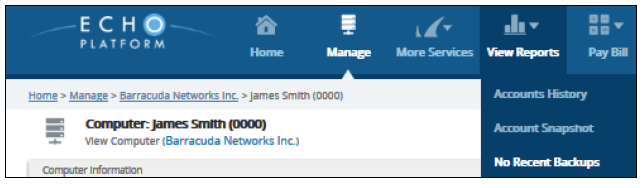
An example of a No Recent Backup Report is provided below.