To edit a Physical Imaging backup, perform the following steps.
- Navigate to the Computer page. See Navigating to the Computer Page for instructions.
The Computer page is displayed.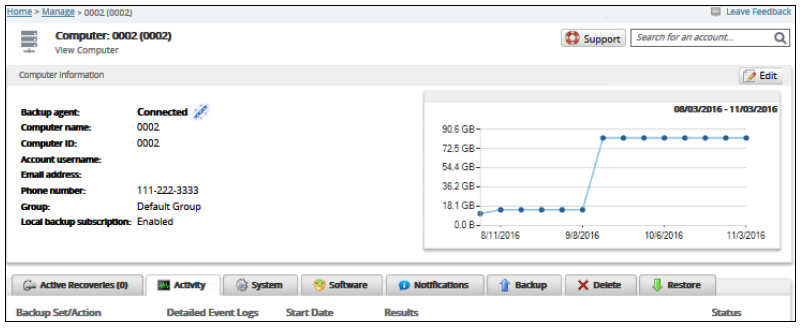
- Click the Backup tab.
The Backup Selections page is displayed.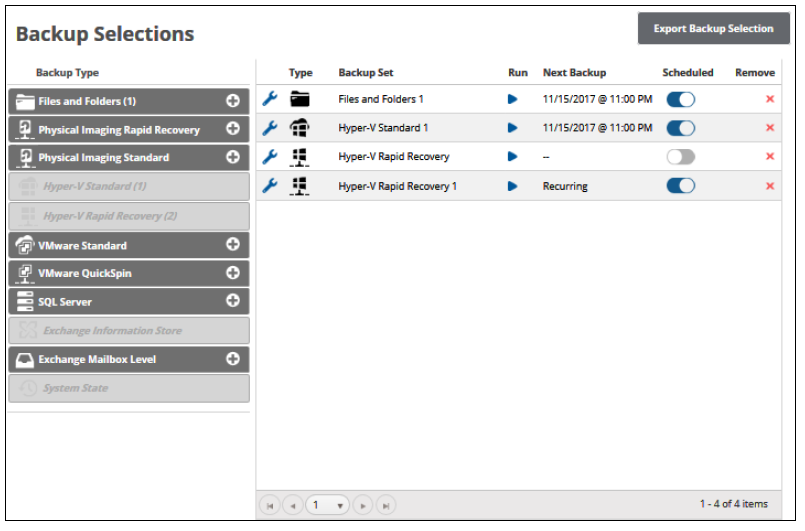
- Click the edit icon
 beside the backup set you want to edit.
beside the backup set you want to edit.
The Backup Set Summary page is displayed.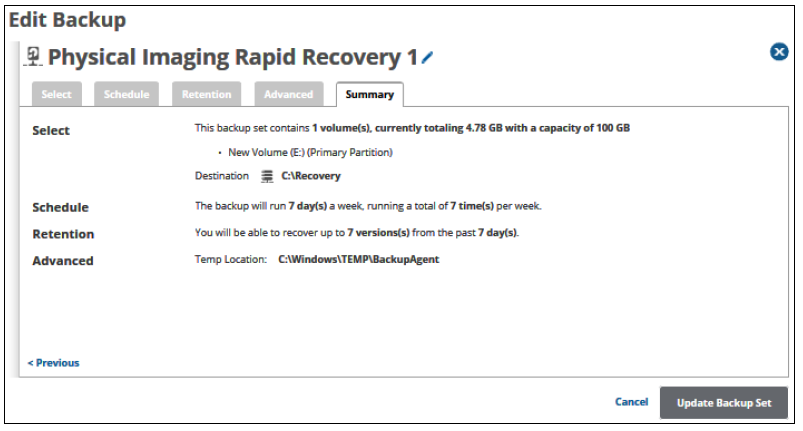
- Select any of the tabs to display and edit the current settings. See Creating Physical Imaging Rapid Recovery Backups for details.
Notes:- The backup set name can be edited. See Changing Backup Set Names.
- To edit existing schedules, see Editing Existing Daily or Weekly Schedules.
- The Storage Location Destination can be changed after creation. However, to restore files, the old destination must be moved to the new location. When the storage location is changed the following pop-up is displayed:
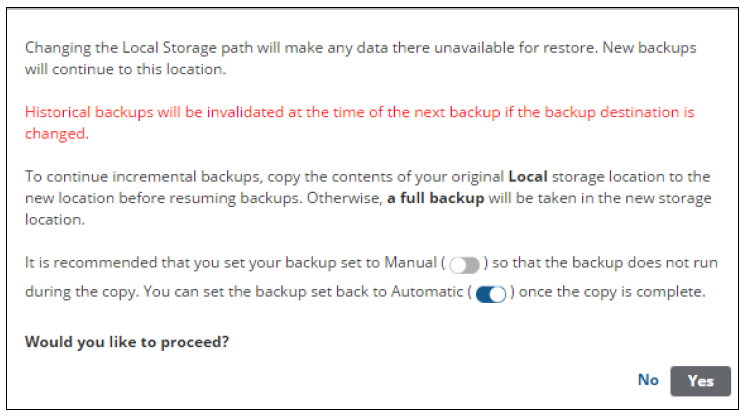
- After making your edits, click the Update Backup Set button at the bottom of any page, as shown below.
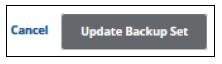
The Backup Selections page is displayed with the current backup status.
