Computer accounts are accounts that correspond to a specific computer. Data backed up from a computer belong only to that computer's respective computer account and can only be restored from, added to, or deleted from that same computer account. Think of it as each computer having its own bank account; it can make deposits to that account (backups) or withdrawals (restores) from it, but that money (data) belongs only to it. This article will show you how to add a computer account for a computer you want to back up.
Directions
- Log in to the management portal and then navigate to the Manage tab.
- Click on the client account to which you want to add this computer account. This should bring up the Account Information page.
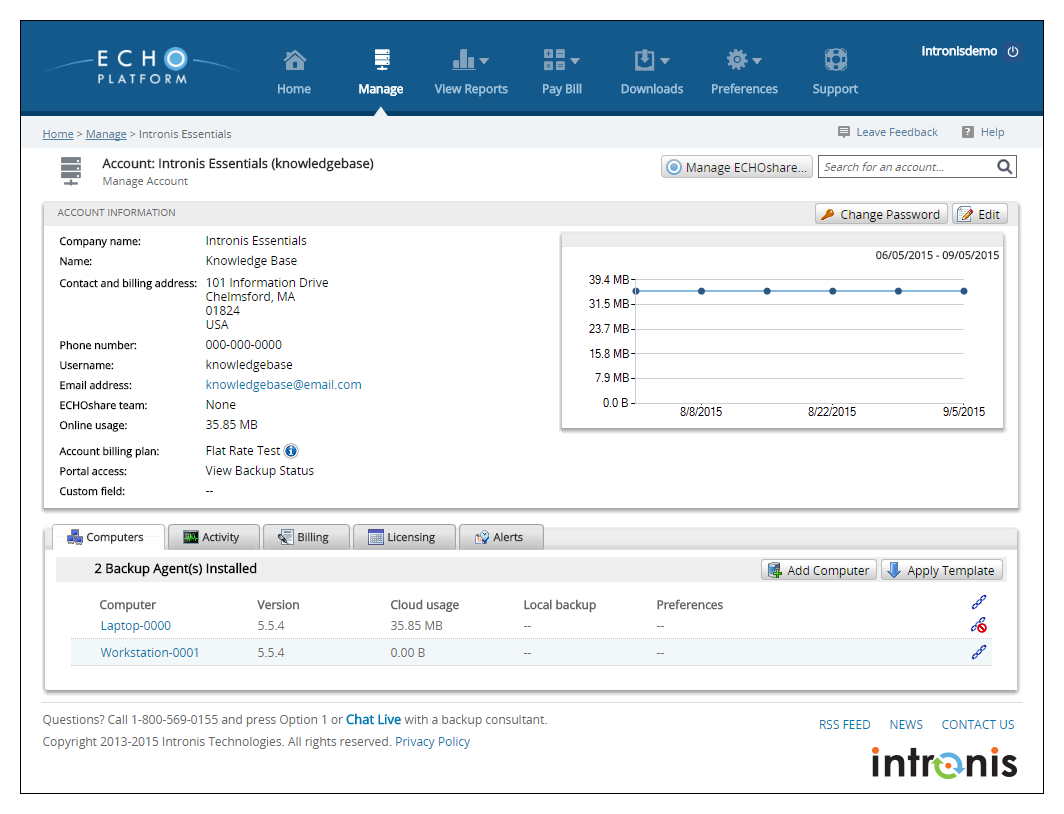
- Select the Add Computer button. This will bring up page where you will enter a name for the computer account (many choose to use the name of the machine being backed up) and email that will, by default, receive backup notifications for this computer account. You can apply notification or preference templates at this stage in addition to choosing which group the computer account will belong to.
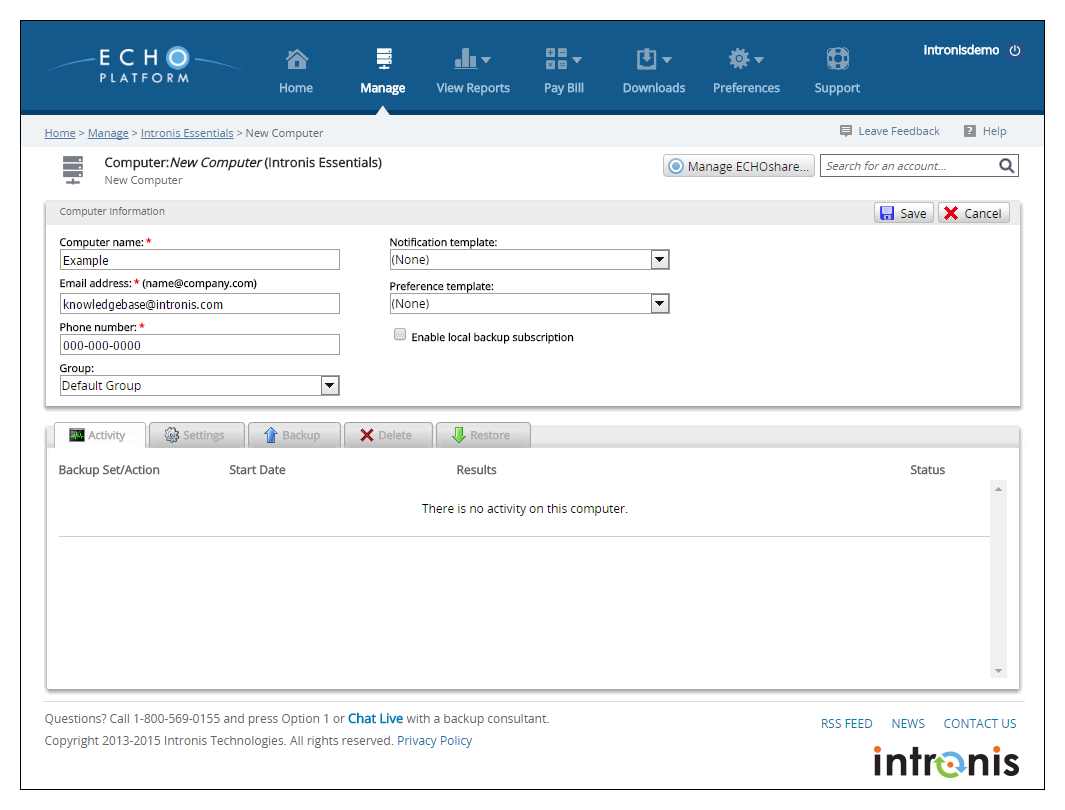
Note: The local backup subscription you see here should only be enabled if you want to do local-only backups, not online and local backups. More information on that here. - Click Save when you have finished. This will automatically take you to the computer account page where you can create backup sets and set preferences.
