There are a number of scenarios in which you will delete an account; if your client cancels their service or a computer is deprecated and no longer needs the backed up data. When you delete an account, all data associated with that account is deleted as well, however, the backup software installed on the machine(s) belonging to that account will remain. Those will have to be uninstalled manually.
Deleting a Computer Account
- Open the management portal and navigate to the Manage tab.
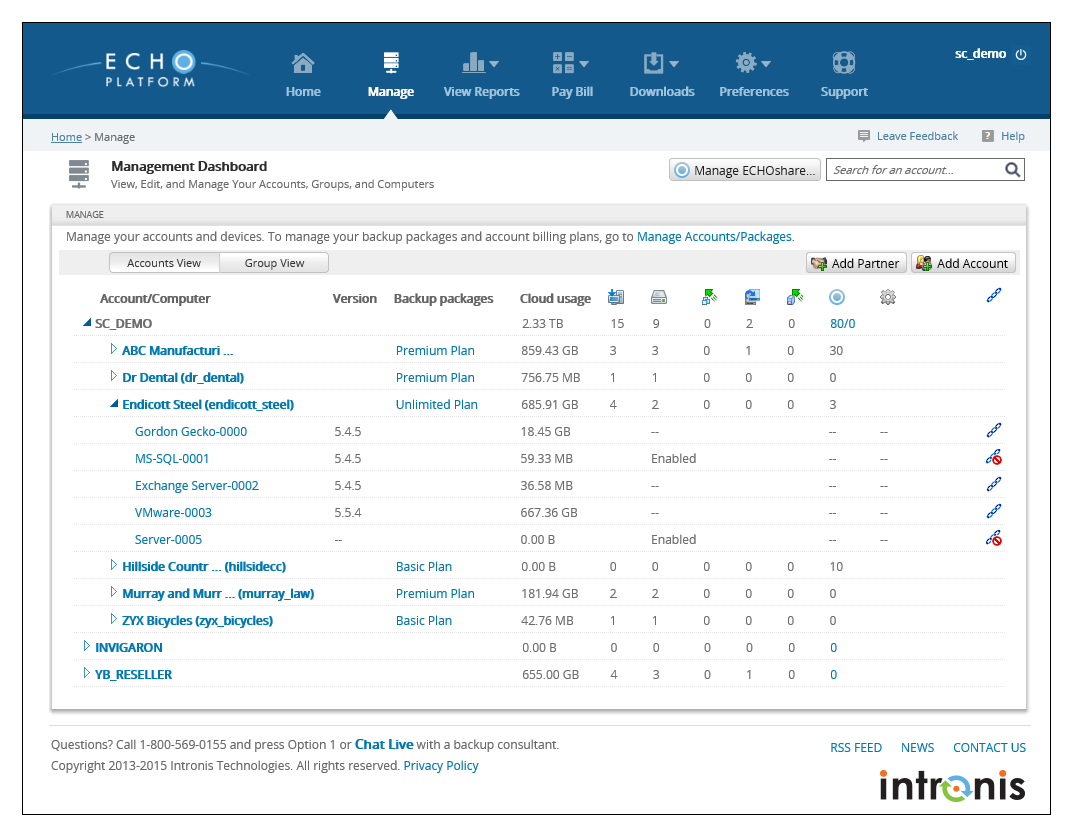
- Find the client account to which the computer account you wish to delete belongs and click on the arrow to the left of the name to expand the computer account list underneath it.
- Click next to the computer account name (not on the name) to highlight the computer account's row blue. This should make the Delete button appear in the upper-right.
- Click that Delete button and pick Delete again in the pop-up window to confirm the deletion.
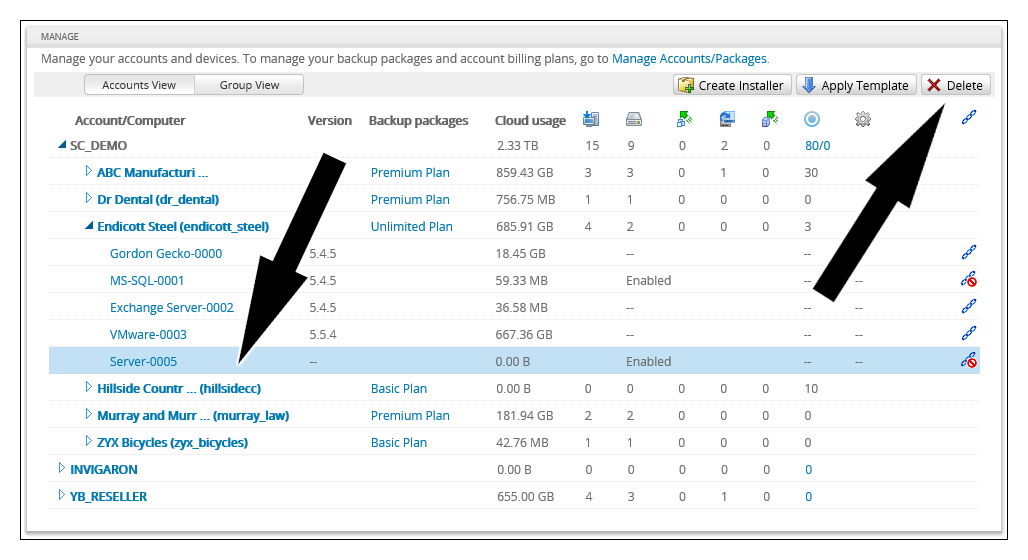
Alternative Method for Deleting a Computer Account
- Log into the management portal client and navigate to the Manage tab.
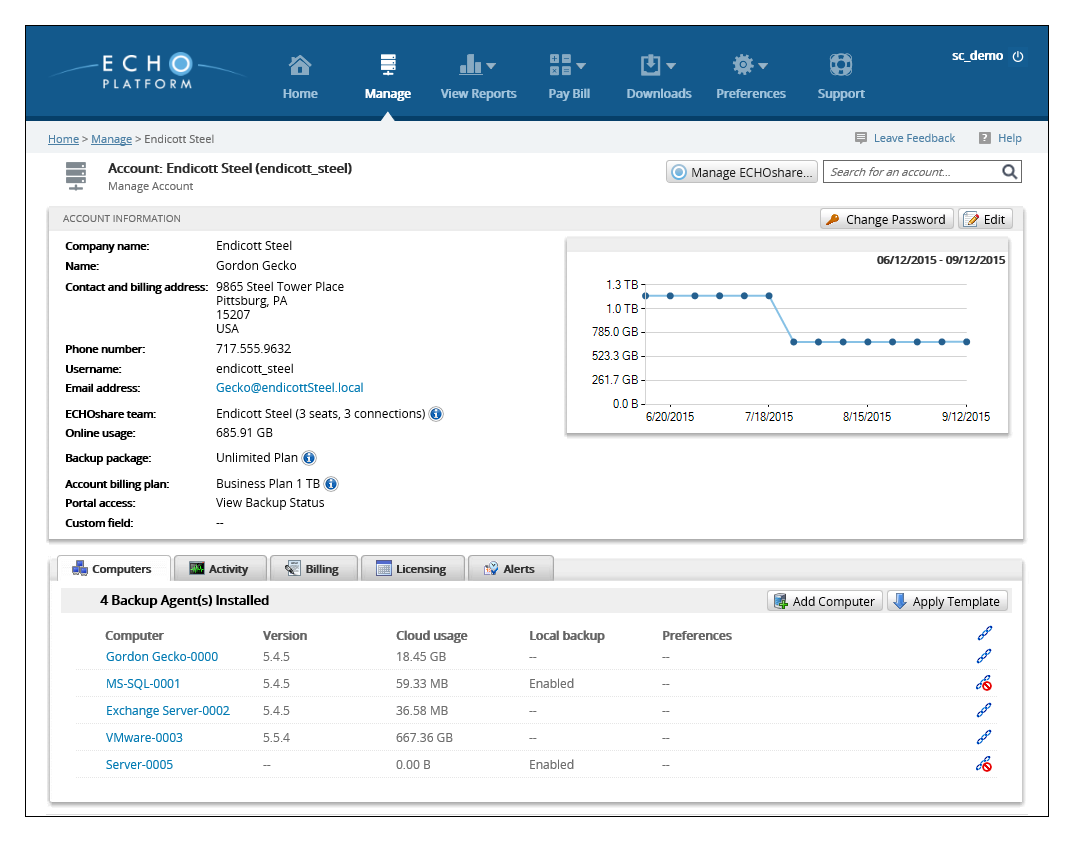
- Click on the client account to which the computer account you wish to delete belongs to bring you to the client account page.
- Under the Computers tab, click next to the computer account name (not on the name) to highlight the computer account's row blue.
- Click the Delete button and then Delete again in the pop-up window to confirm the deletion.
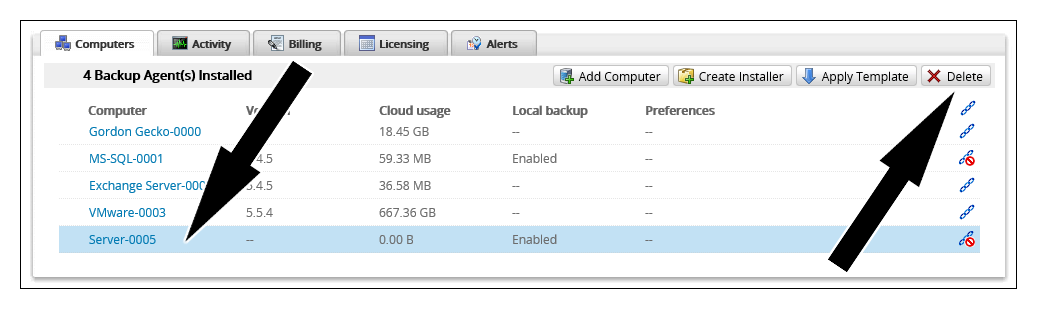
Deleting a Client Account
- Log into the management portal and navigate to the Manage tab.
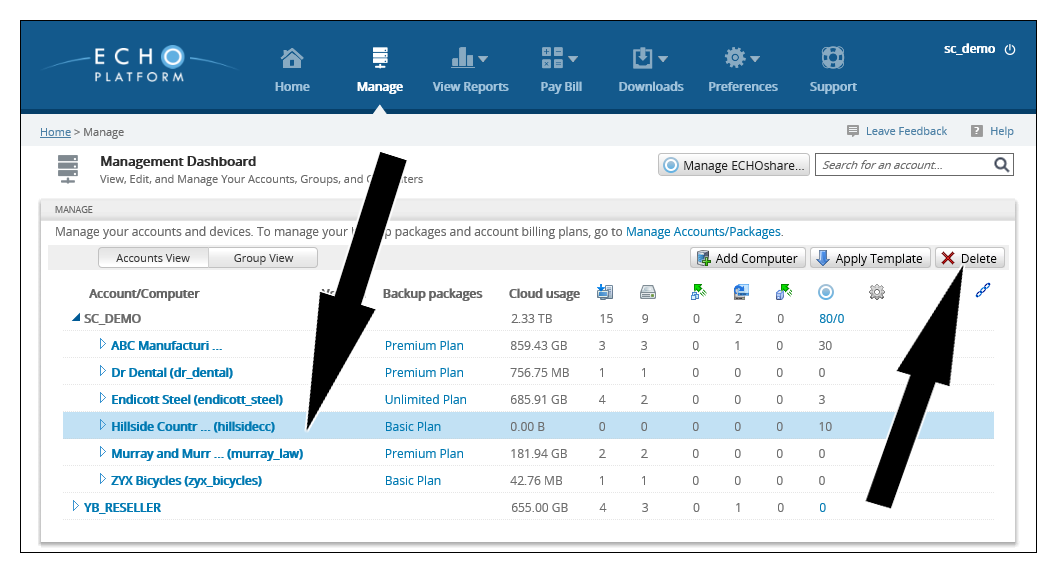
- Find the client account you want to delete and click next to its name (not on the name) to highlight the account's row blue; this should make the Delete button appear in the upper-right.
- Select that Delete button, check the box next to Cancel the account and delete all its data and information, and hit Yes to finish the client account deletion.
Deleting a Subpartner Account
- Log into the management portal and navigate to the Manage tab.
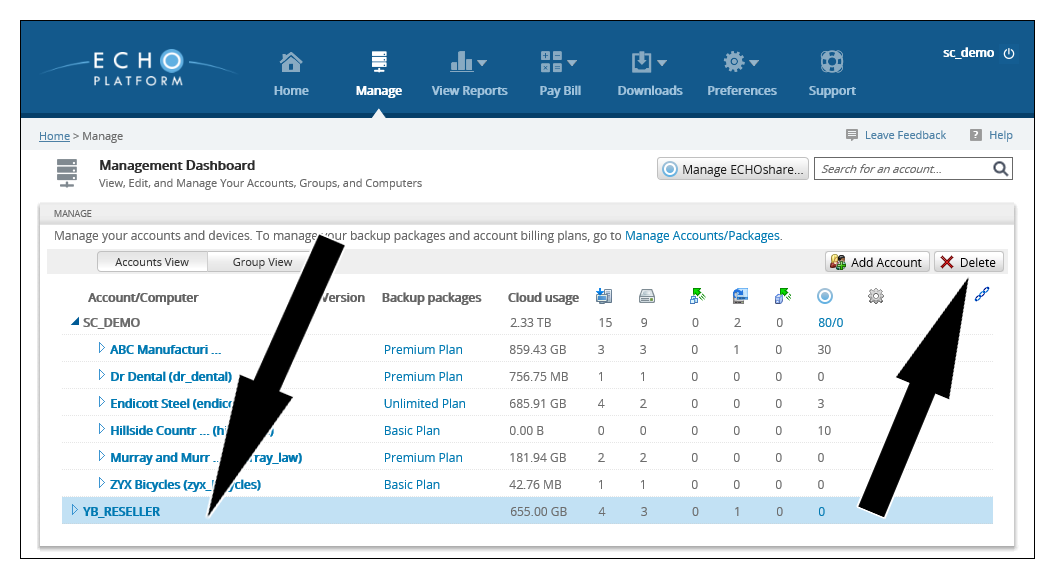
- Find the subpartner account you want to delete and click next to its name (not on the name) to highlight the account's row blue; this should make the Delete button appear in the upper-right.
- Select that Delete button, check the box next to Cancel the partner and delete all its data and information, and hit Yes to finish the subpartner account deletion.
