A File and Folder backup runs and gives errors or warnings fairly regularly. Those errors or warnings are similar to "File not found: ___. The specified file was not found" or "Selected file ___ could not be found. This item was explicitly selected for backup and can no longer be found on the target path."
Explanation
These errors are thrown when the Backup Agent does not find a file or folder it had backed up previously. If the Backup Agent backs up a folder and that folder is later renamed, moved, or deleted, the next backup will throw these errors.
Resolution
To resolve these errors, edit the File and Folder backup set where the issue is occurring and exclude the missing files or folders from the backup set. The Backup Agent will recognize the files or folders are missing and will prompt you to remove them from the backup set selection.
- Log in to the management portal and go to the computer account where the errors are occurring.
- Go to the Backup tab and edit the backup set throwing the errors.
- Click Next to arrive at the Select page. The wizard should prompt you to remove the missing files or folders from the backup set selection. Click Continue to remove the selections, then Next to move to the Schedule page.
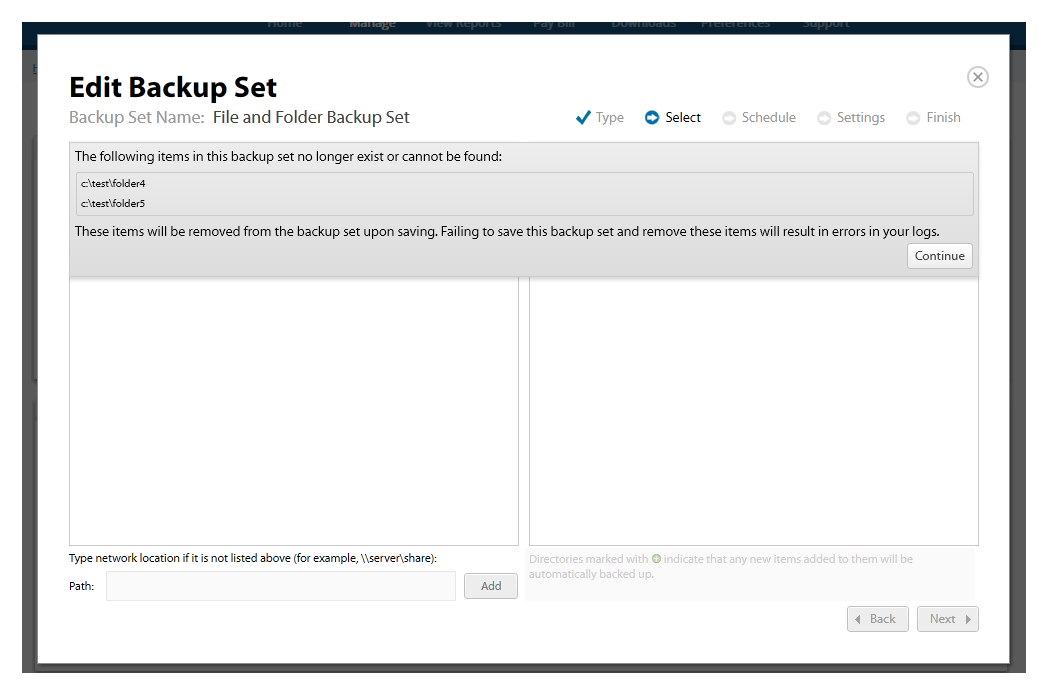
- Keep clicking Next until you arrive at the last page and hit Update to save the changes to the backup set selection.
