To configure a data source:
- Navigate to the Products page from the top navigation menu, hover over the Office 365 tile, and click CONFIGURE.
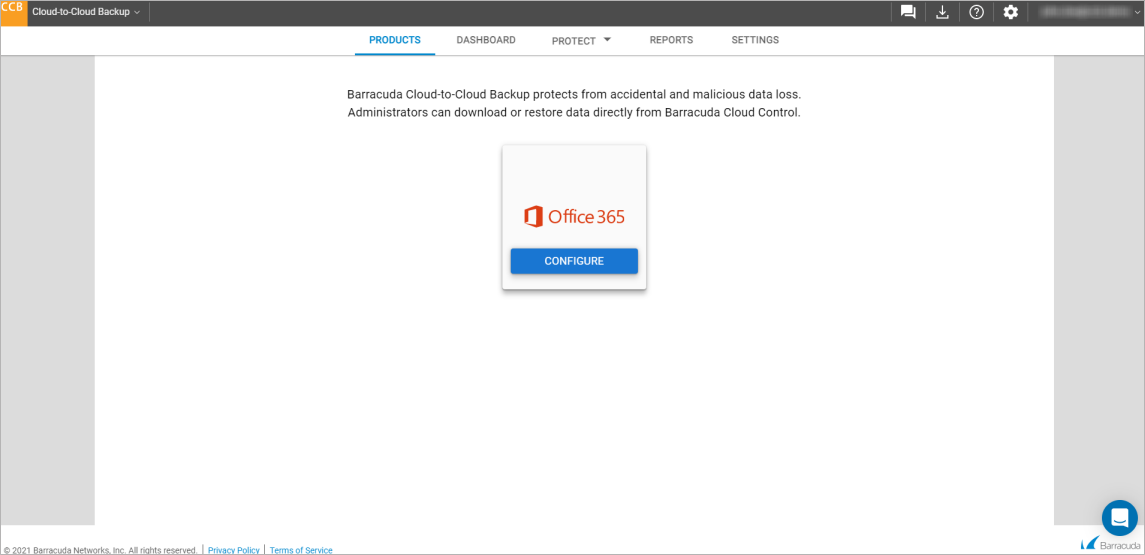
On the Configuration pop-up window, select the data sources you want to enable backups for.
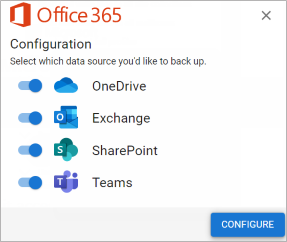
- After you select the data sources to back up, click CONFIGURE. A separate backup schedule for each data source will run automatically.
Note that this action may take several minutes.
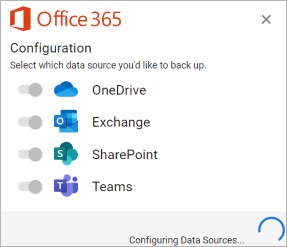
- After the configuration has completed, use the top navigation menu to manage your backups.

After you configure your data sources, you can:
