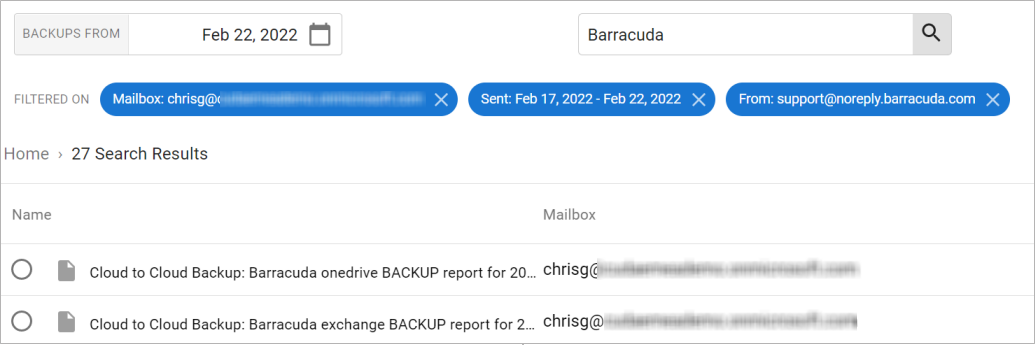Use the following steps to search and filter Exchange Online data:
- Log into https://login.barracudanetworks.com/, and select the Cloud-to-Cloud Backup Source in the left pane.
- Navigate to the Protect page from the top navigation menu, and select the Exchange data source.

- Using the search bar, type in a search term. The results displayed are all messages in which the subject line or top-level folder contains the text you're searching for. For example, typing in "budget plan" will return all results with those words in the subject line or top-level folder.

You can also use the guided search icon ( ) next to the search bar to add additional search criteria.
) next to the search bar to add additional search criteria.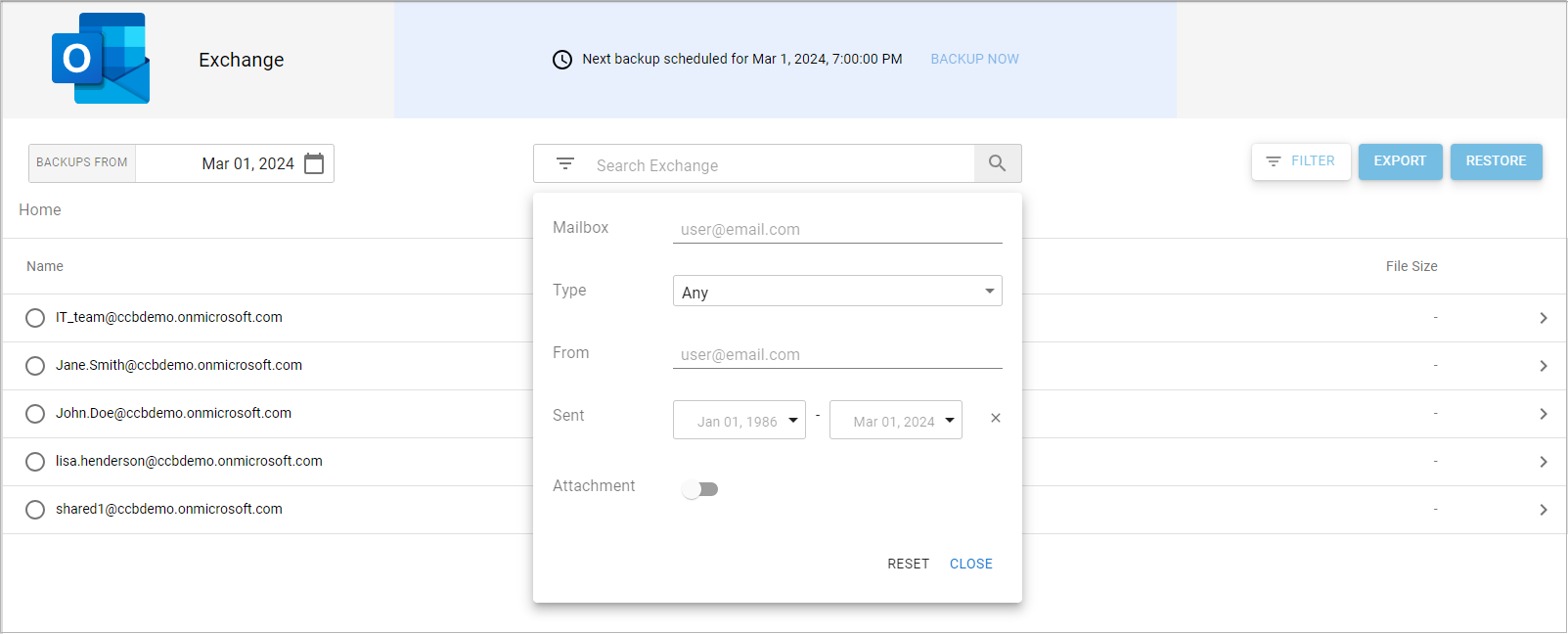
- Use the FILTER button to filter the results within a specific mailbox. Fill in the filter options:
- Type – Any, Calendar, Contact, Email, or Contacts
- From – Must be a partial or full email address
- Sent – Date ranges to search
- Attachment – If the data contains an attachment
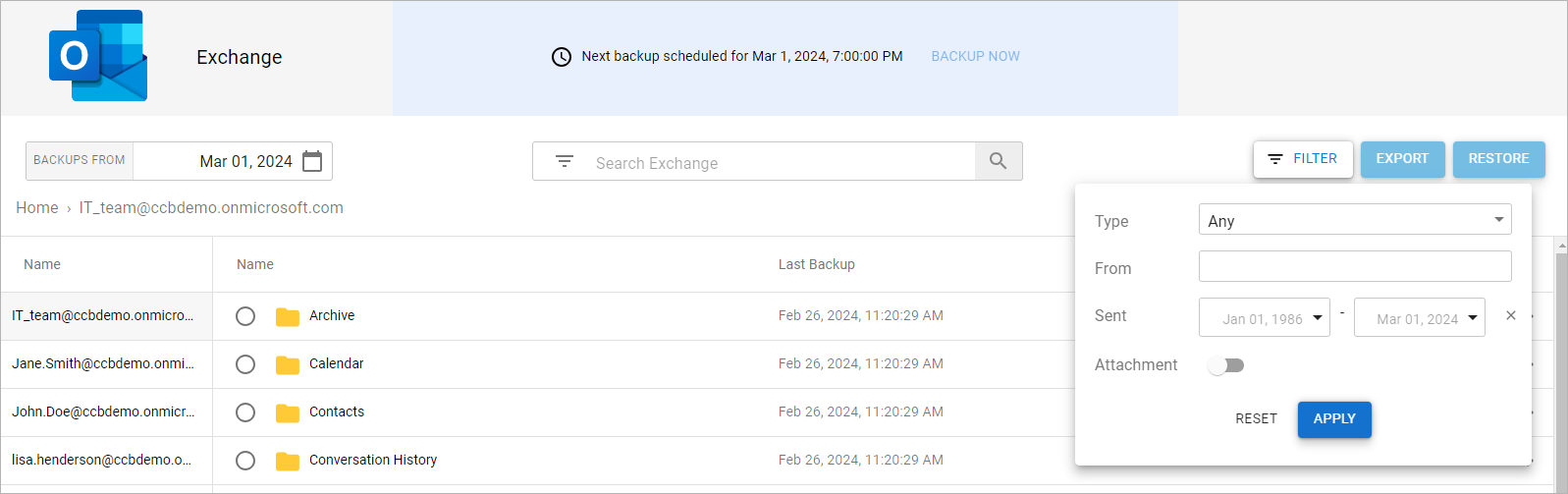
- Click APPLY to display the results.
Examples
Example 1.
- Searching for “chrisg” will return the top-level folder of their mailbox unless you also have emails with that search term in the subject line.
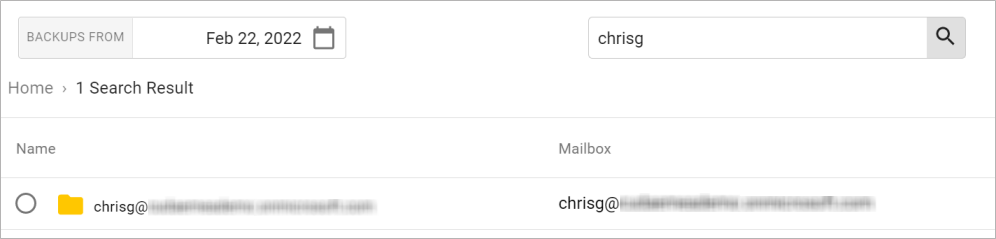
- Adding a sent date or a From address filter will not return any results as the object does not have either of these attributes.
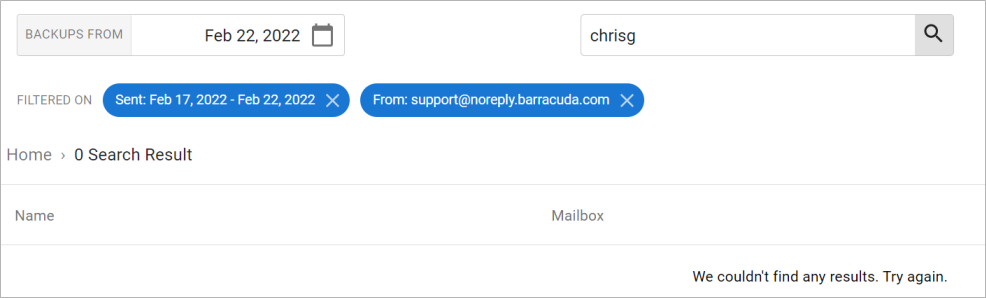
Example 2.
- To find an email from Barracuda Networks support, include a search term, such as "Barracuda", from the subject line.
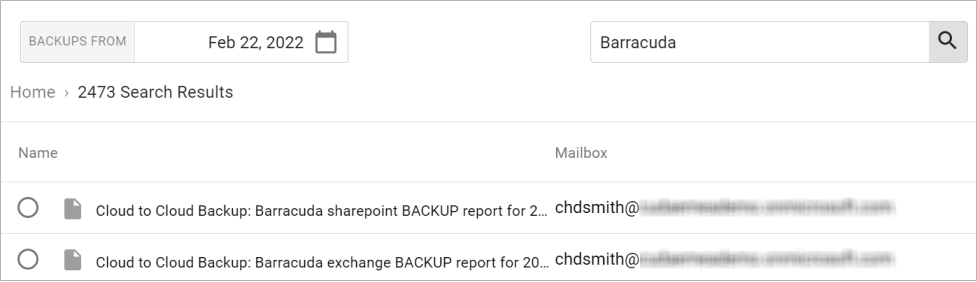
- Filtering this list using “Barracuda Networks Support” in the From address filter will not return any results because it is not an email address. You must use a partial or full email address in the From address filter.
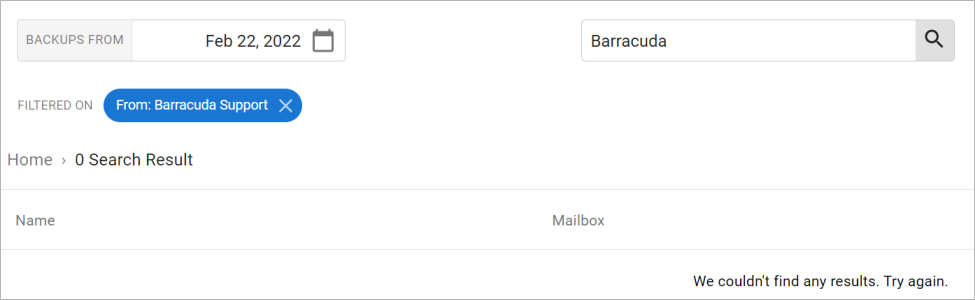
- Filtering the same results using an email address, mailbox, and sent date produces a manageable list of results. For example,