This article offers steps to explain and resolve the error Cannot select host. Make sure the backup agent and the host are in the same domain and that the host is trusted with delegation encountered during Rapid Recovery.
Issue
During Rapid Recovery, I receive an error Cannot select host. Make sure the backup agent and the host are in the same domain and that the host is trusted with delegation and am unable to proceed.
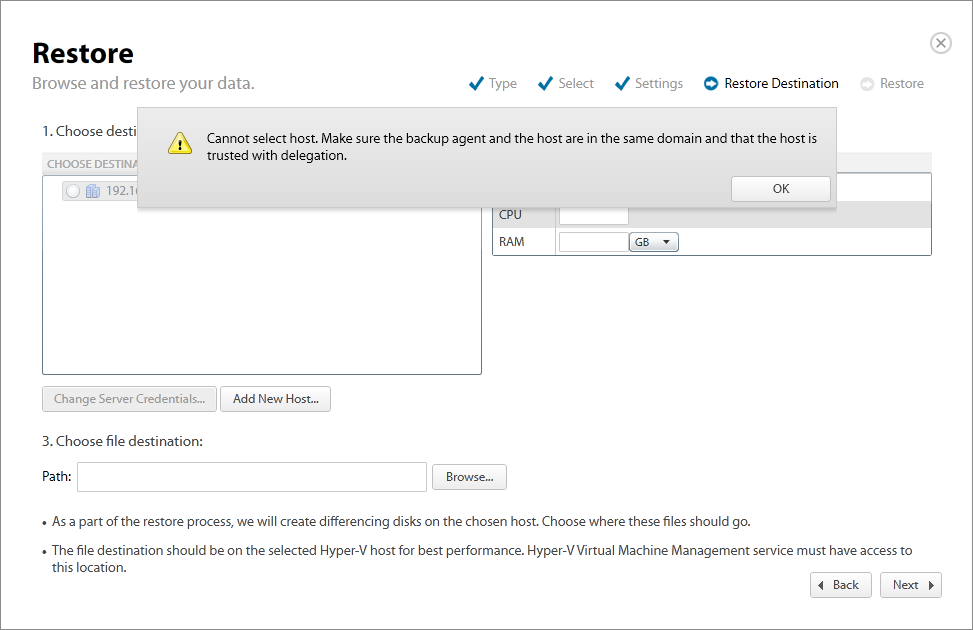
Resolution
This error can result from a number of different causes. Attempt the items outlined in each step before proceeding to the next. It is likely you will not need to perform all of the steps outlined below to resolve this issue.
- Ensure the host name and IP address are correct, that the host is powered on, and that the agent and the host are in the same domain.
- If you need to recover a domain controller with Rapid Recovery, you will need to install the agent on the Hyper-V host to proceed.
Adjust the host’s delegation property in Active Directory to Trust this computer for delegation to any service (Kerberos only).
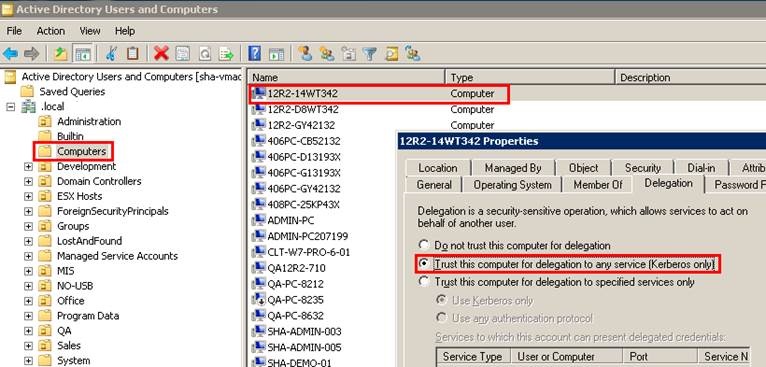
- Ensure the communication between the agent and host is not blocked by a firewall.
- Open the Group Policy Object Editor snap-in (gpedit.msc) to edit the Group Policy object (GPO) that is used to manage Windows Firewall settings in your organization.
- Open Computer Configuration. Open Administrative Templates. Open Network. Open Network Connections. Open Windows Firewall, and then open either Domain Profile or Standard Profile, depending on which profile you want to configure.
- Enable the following exception: Allow Remote Administration Exception and/or Allow File and Printer Sharing Exception.
- Ensure the TCP/IP NetBIOS Helper service is running and set to auto start after restart.
- Ensure the Remote Procedure Call (RPC) service is running and set to auto start after restart.
- Ensure the Windows Management Instrumentation service is running and set to auto start after restart.
- Ensure the EnableDCOM setting is set to Y in the registry.
- Open regedit and navigate to
HKLM\Software\Microsoft\OLE.- If the EnableDCOM setting is set to N, change it to Y.
- If the EnableDCOM setting is missing, create a new string value with the name
EnableDCOMand set to Y.
- Open regedit and navigate to
