Use the following steps to search and filter Teams data:
- Log into https://login.barracudanetworks.com/, and select the Cloud-to-Cloud Backup Source in the left pane.
- Navigate to the Protect page from the top navigation menu, and select the Teams data source.

- Using the search bar, type in a search term. The results displayed are all messages in which the subject line or top-level folder contains the text you're searching for. For example, typing in "home" will return all results with those words in the subject line or top-level folder.

You can also use the guided search icon (
 ) next to the search bar to add additional search criteria.
) next to the search bar to add additional search criteria.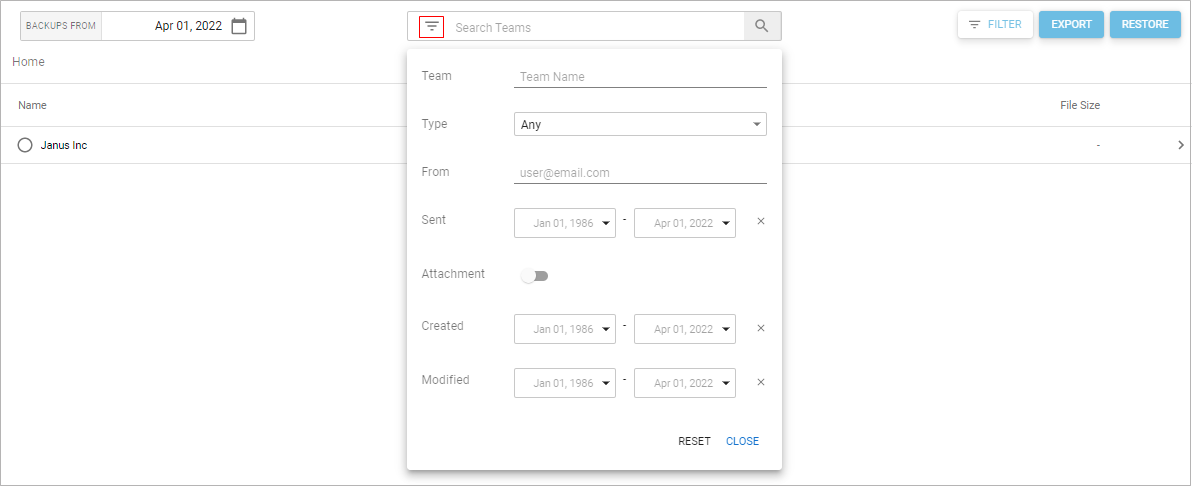
- Use the FILTER button to filter results within a specific team. Fill in the filter options:
- Type – Any, Calendar, Contact, Email, Excel, PDF, PowerPoint, Task, Word
- From – Person
- Sent – Date ranges to search
- Attachment – If the data contains an attachment
- Created – Date the item was created
- Modified – Date the item was modified
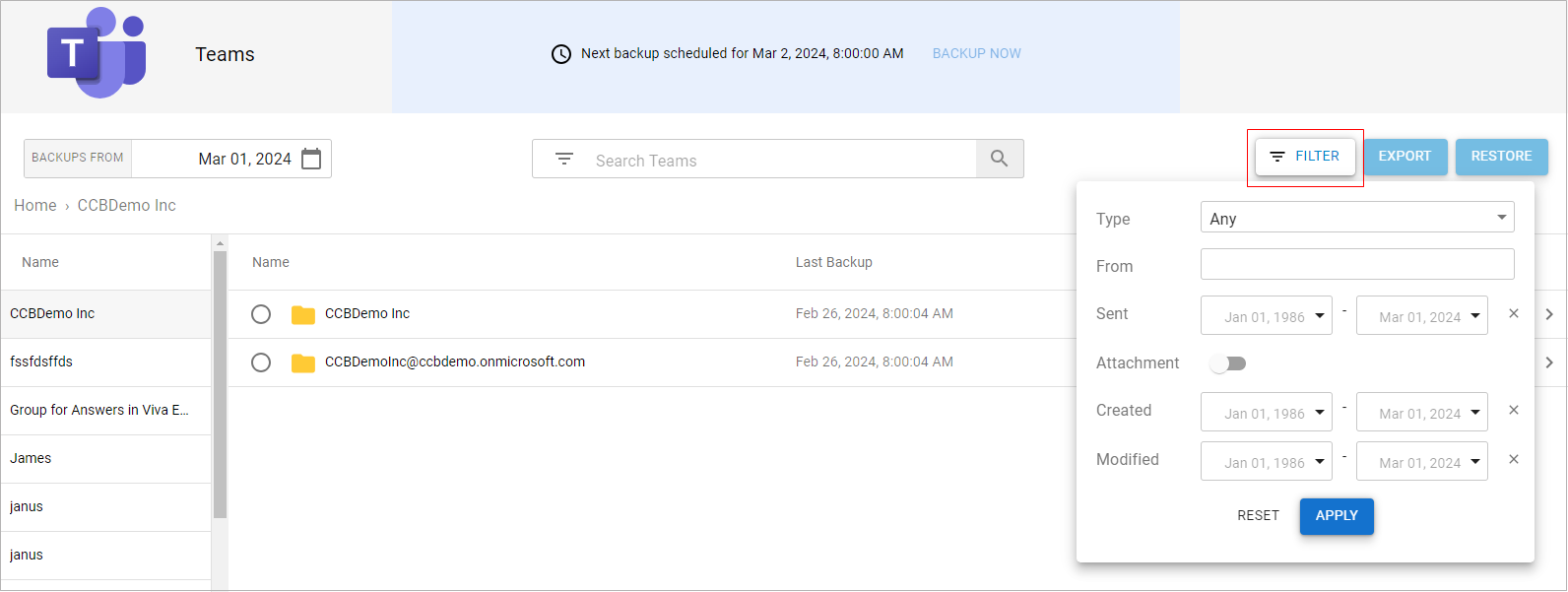
- Click APPLY to display the results.
