Existing applications and rules can be viewed in list views and modified by users with appropriate permissions. When editing a rule, a new sidebar becomes available, offering a settings menu similar to the applications configuration. Here, administrators can change details, add comments and attachments, view the ticket history, and process the rule. For general information on the processing of rules, see Application and Rules Assignment. For information on how to delete and edit rules, see Firewall Policy Manager Web Interface. Rules created on the Firewall Policy Manager can be cloned, modified, and re-processed, or downloaded for use with stand-alone and third-party firewalls.
Downloading Rules
The Firewall Policy Manager allows administrators with appropriate permissions to download rules in JSON format in order to introduce them on stand-alone or third-party firewalls. To download rules:
- Click the Rules tab.
- Click the edit icon (
 ) next to the rule you wish to download.
) next to the rule you wish to download. - Click Download Rules on the top right of the window.
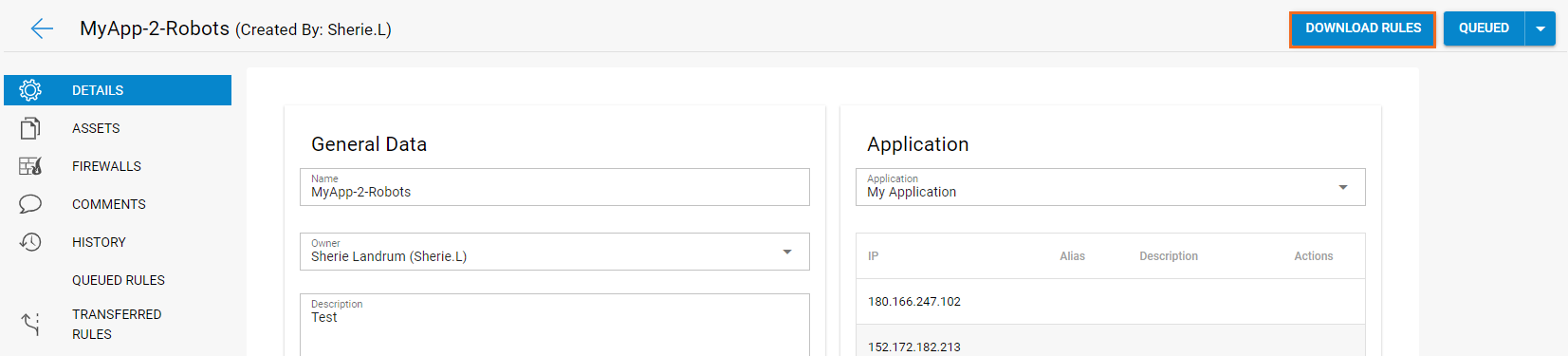
Cloning a Rule
After completing all implementation steps, the rule is listed under Rules with the status "Verified" and can be viewed in the firewall ruleset. To amend details later, create a duplicate of the rule to be re-processd and reassign it to the firewall units. When cloning a rule, a new revision of the rule with status "Cloned" is created. Administrators with appropriate permissions can make changes and reprocess the ticket.
To clone a rule:
- Click the Rules tab.
- Click the edit icon (
 ) next to the rule you wish to clone. The Edit Rule window opens.
) next to the rule you wish to clone. The Edit Rule window opens. - In the top-right corner of the page, expand the status indicator and select Clone.

- The rule now has the status "Cloned". To access the new rule, select Go To Revision.

- Make your changes and save them. You can process the cloned rule like the original version. To view the original rule, select Go To Parent Rule.

As soon as the new rule has been implemented and verified, the old rule gets replaced on the firewall and can be deleted from the system.
