An application object is a reusable combination of predefined applications and custom applications. You can use application objects to create your own set of applications with custom Include and Exclude lists.
Create an Application Object
- Go to CONFIGURATION > Configuration Tree > Box > Assigned Services > Firewall > Forwarding Rules.
- Click Lock.
- In the left menu, expand Firewall Objects and select Applications .
- Right-click the table and select New > Application Object.
- Enter a Name and an optional Comment.
- Select Applications as the filtering option.
Use the filter text boxes above each column to identify the application.
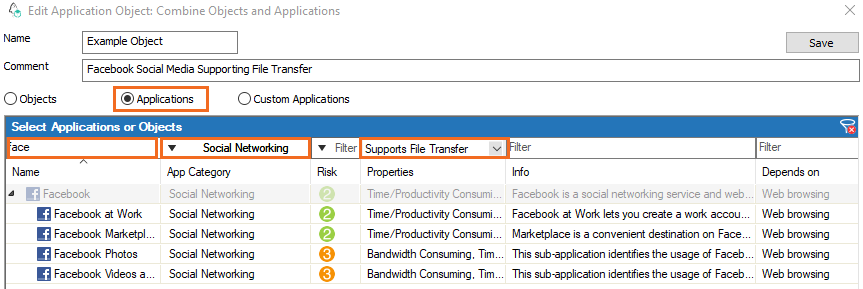
Select the applications that you want to add to your application object and either drag them to the Application Set section or click the plus sign (+) that appears on mouse-over in the Name column.

- Click Save .
- Click Send Changes and Activate.
