A URL Filter Match object acts as an application rule matching criteria. Application rules containing this type of object are only processed if the URL categories defined in the object are detected. If none of the defined URL categories match the traffic, the rule is not processed. Use this object type in your application rules to detect specific web content for additional processing, such as Quality of Service assignment.
Before You Begin
Before you create URL Filter Match objects, verify that you have enabled the URL Filter. For instructions on how to activate the URL Filter, see How to Enable Application Control Otherwise, the URL Filter Match objects page is grayed out and you will not be able to create URL Filter Match objects.
Create a URL Filter Match Object
You have two options to create a URL Filter Object:
- Match URL Category – Select all required categories from a list of predefined URL categories.
- Match Domain List – Enter one or multiple domains by their fully qualified domain name (FQDN).
How to Create a URL Filter Object with Predefined URL Categories
- Go to CONFIGURATION > Configuration Tree > Box > Assigned Services > Firewall > Forwarding Rules.
- Click Lock.
- In the left menu, expand Firewall Objects and click URL Filter.
- Create the URL Filter Match object by either right-clicking the table and selecting New > URL Filter Match Object, or by using the icons in the top-right area of the rule set.
For Name, enter the name of the new URL Filter Object.
For Comment, enter a description that comments best your new URL Filter Object.
Ensure that the radio button for Match URL Filter Categories is selected.
Either search or filter for the URL categories that you want to include in the object.
Add a URL category either by dragging it to the Matching URL Categories section or by clicking the plus sign (+) next to its name.
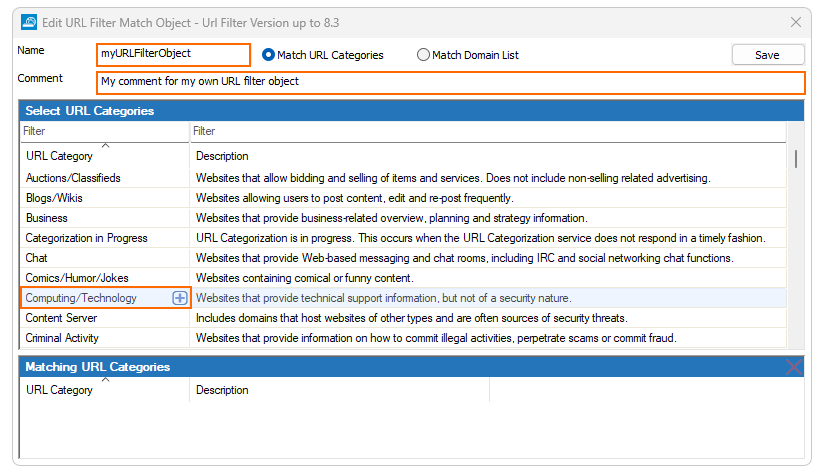
Click Save.
Click Send Changes.
Click Activate.
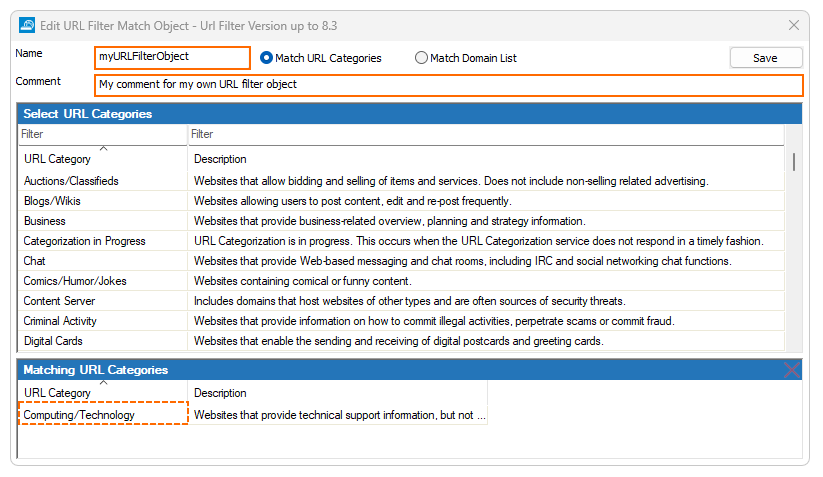
How to Create a URL Filter Object with Fully Qualified Domain Names
- Go to CONFIGURATION > Configuration Tree > Box > Assigned Services > Firewall > Forwarding Rules.
- Click Lock.
- In the left menu, expand Firewall Objects and click URL Filter.
- Create the URL Filter Match object by either right-clicking the table and selecting New > URL Filter Match Object, or by using the icons in the top-right area of the rule set.
- For Name, enter the name of the new URL Filter Object.
For Comment, enter a description that comments best your new URL Filter Object.
Ensure that Match Domain List is selected.
For each single domain, enter the fully qualified domain name into a single line.
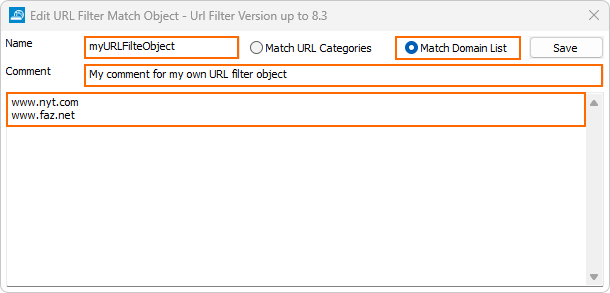
Click Save.
Click Send Changes.
Click Activate.
