When your pool licenses are renewed, they are automatically downloaded to the Control Center and thereby replace the old pool license. All managed firewalls using the pool license enter grace mode until the license gets reassigned to all instances of the pool license. After a new pool license has been downloaded, the float licenses are renewed automatically. Depending on the number of managed firewalls this might take some time, up to several hours on large control centers.
Before You Begin
- Renew your pool licenses.
- The Control Center automatically downloads the new license.
- All managed firewalls enter grace mode. Event 500 Invalid License is triggered for each of them.
- Go to CONFIGURATION > Configuration Tree > Multi-Range > Global Settings > CC Identity and write down the CC Identifier.
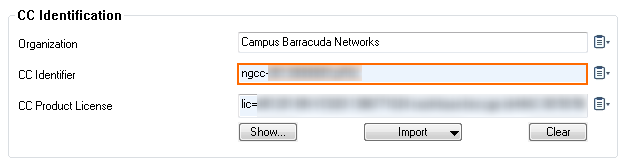
Step 1. Verify the Pool License
Before updating the licenses on the Control Center, verify that the pool license was created for your Control Center and that the start and expiration dates of the license are correct.
- Log into the Control Center.
- Go to CONFIGURATION > Configuration Tree > Multi-Range > Global Settings > Pool Licenses.
- Double-click the renewed pool licenses. The Certificate View window opens.
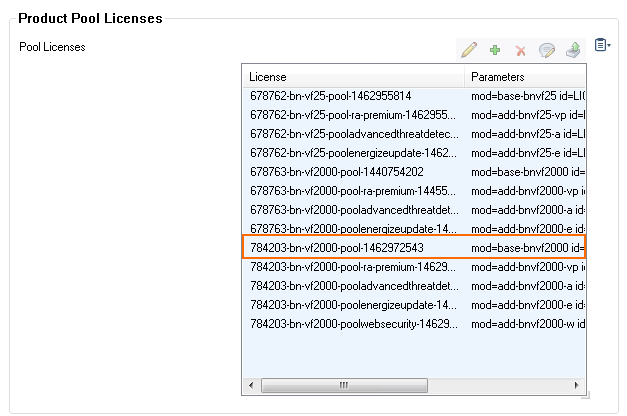
- In the Barracuda section, scroll down and verify that the master matches the CC Identifier of the Control Center.
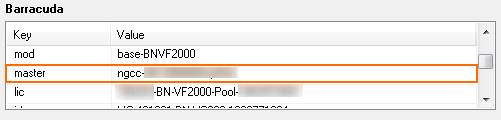
Click Detail View.
- Verify that the start and expiration date match the license you purchased and that the start date is not in the future.
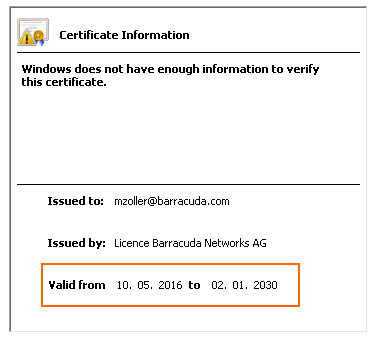
Step 2. Reassign the Pool License to the Managed Firewalls
Trigger automatic reassignment of the pool license for the managed firewalls to switch to the renewed pool license.
- Go to CONTROL > Licensing.
- In the Pool Licenses section, right-click the renewed pool license and select Reassign Licenses to Instances.
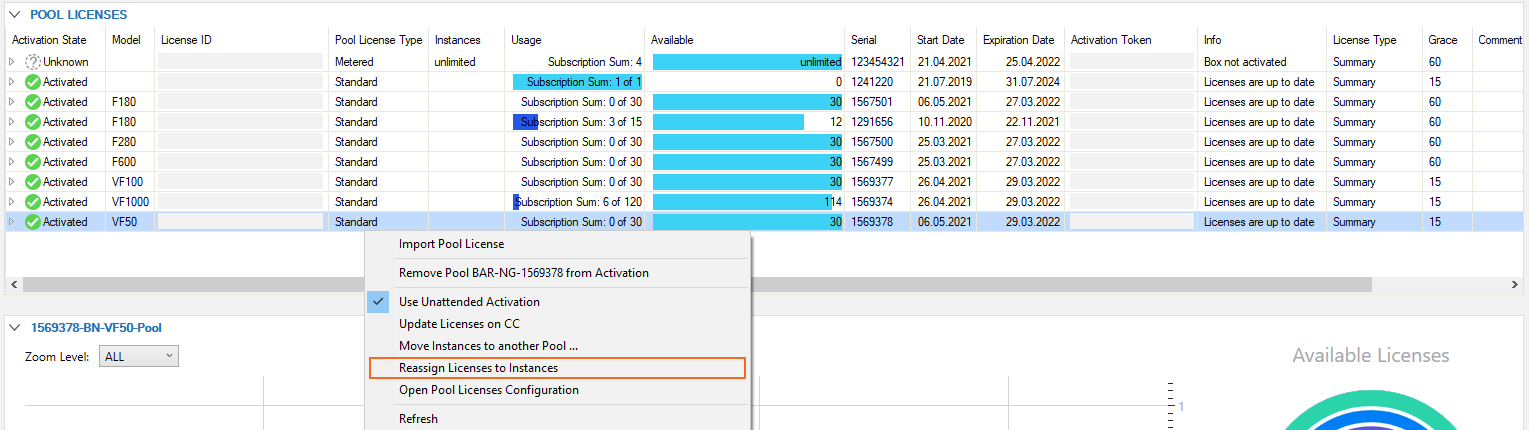
- Click Yes.
- Click OK.
Verify that the License State column is green for all managed firewalls that have received a license in the renewed pool license.
