The App Catalog feature allows end users to launch the applications that they are allowed to access directly from the CloudGen Access agent. If the application the end user needs is not listed, or they do not currently have access to an app, they can contact the company admin. Note: This feature works with agent version 1.6.1 and higher.
Admins can create application categories and internal/external applications for end users. Ends users can see the available applications on the CloudGen Access Application App Catalog screen.
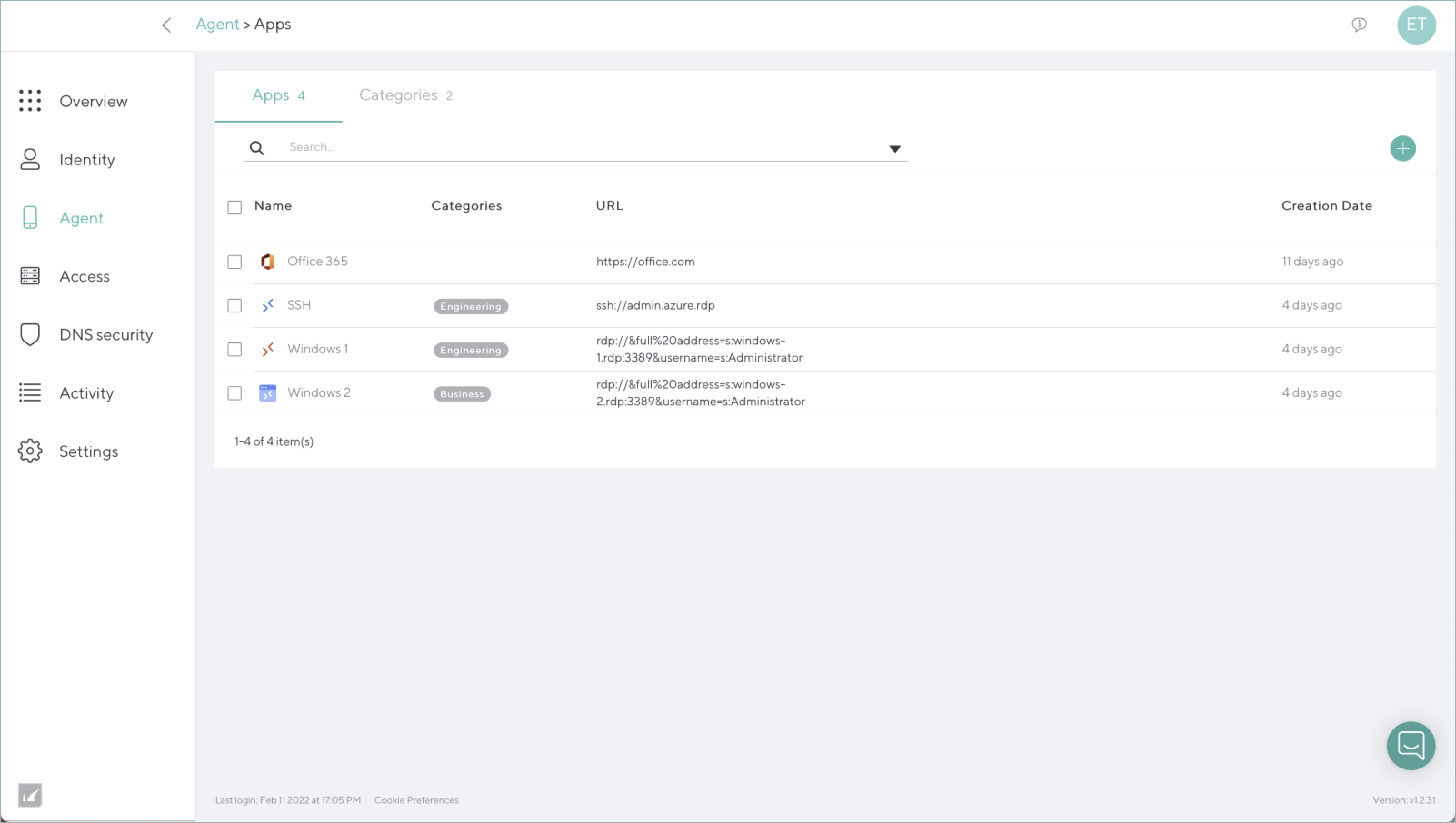
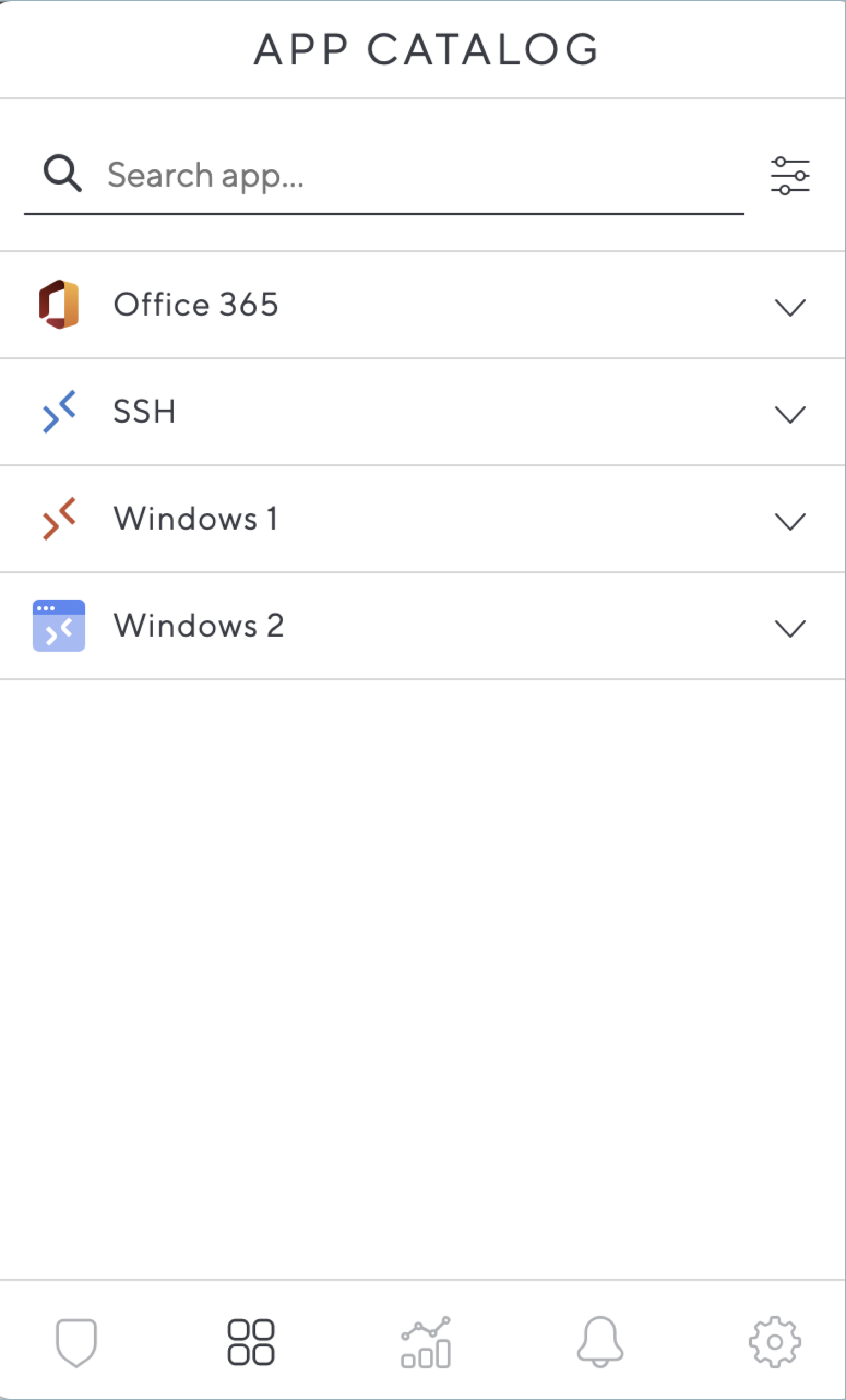
How to Create Categories for the App Catalog
To create a new app catalog Category:
- Go to CloudGen Access Management Console. Click Console > Apps and then click Categories.
- Click the plus (+) icon.
- Add a name (E.g. Business, Engineering etc.), icon, and related notes as needed.
- Click Add Category.
How to Create an App Catalog Entry
Go to the Catalog > Apps screen.
Click the plus (+) icon.
Select From Resource or Other:
From Resource :
Select the Resource from the drop-down. For instructions on adding a new resource, see Add Resource.
Edit the URL:
The {resource_host} placeholder will be interpolated with the linked resource public host. You can set the URL protocol, port, path and query params. e.g.:
HTTPS: https://{resource_host}
- RDP: rdp://full%20address=s:{resource_host}:3389&audiomode=i:2&disable%20themes=i:1
SSH: ssh://{resource_host}"
Give the resource a Name, and select a Category.
Visibility will be inherited from RBAC settings on the policies associated with the selected access resource.
Optionally search for or upload an icon. Click Upload.
Other: External resources are not protected by CloudGen Access, but you can still add important links and common resources so that users can have everything on one list.
Enter a public-facing URL.
Enter a Name.
Select a Category.
Set the Visibility. If you choose Not accessible to everyone, you can then select groups and/or users who can access this resource.
Optionally search for or upload an icon and click Upload.
Click Add App.
