To assign Products & Services, perform the following steps.
- At the Accounts listings, select the partner you from which to assign products or services.
The partner Products & Services page is displayed.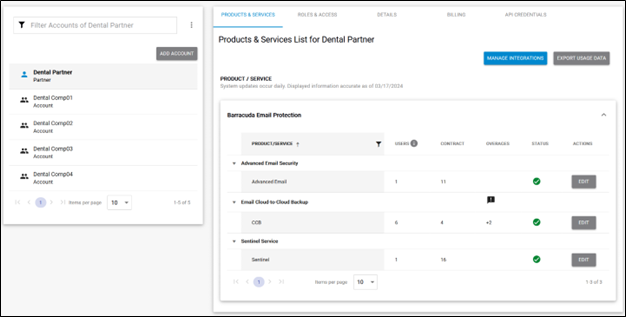
- Click the Subpartners' Catalog button.
The Subpartners' Catalog pop-up is displayed.
- At the Subpartner listing, click the Go To button.
The Subpartner Product & Services List is displayed.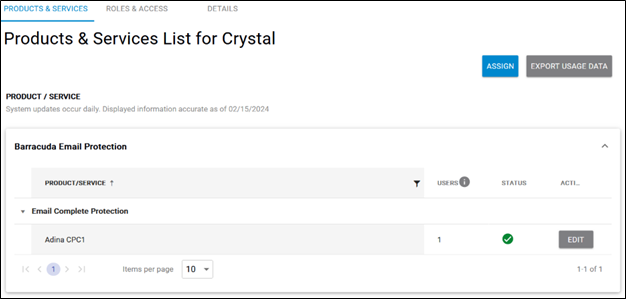
- Click the Assign button.
The Assign Product/Service pop-up is displayed.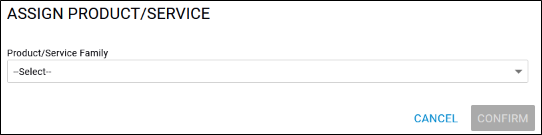
Click the Product/Service Family down arrow.
The family services available are displayed.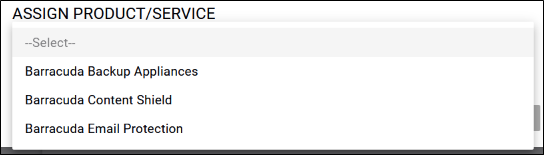
- Select the Product/Service family you wish to assign.
The Product/Service field is displayed.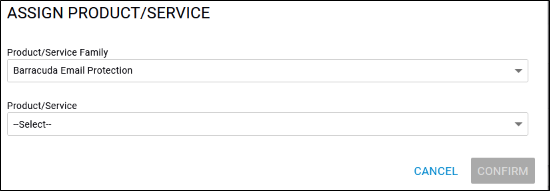
- Click the Product/Service down arrow.
The Product/Service options available are displayed.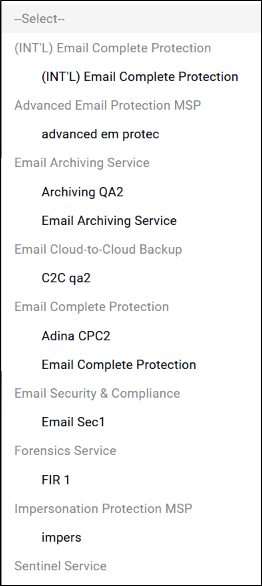
- Select the Product/Service option to be assigned.
The Product/Service option you selected is displayed.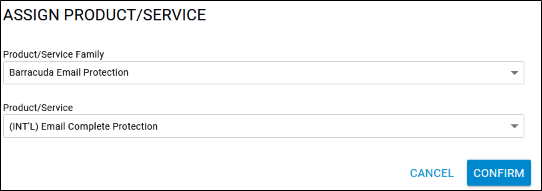
- Click the Confirm button.
The Product/Service is displayed on the Product & Services page.
