By default, the Security Score - Results page displays a card for each category. These category cards contain the following information:
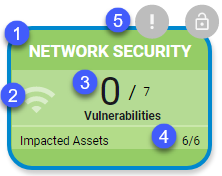
The color of the category card instantly tells you the severity level of the test results.
Color Severity Level 
Pass 
High 
Severe 
No tests in the category were assessed If the card has a blue outline, it indicates that the Results page is filtered on that category and only the results of tests in that category are shown. You can remove the filter by clicking Show All Categories.
- The icon displayed is the icon of the category. In the table on the page, all tests that belong to the category have this icon displayed next to them.
- These numbers display the number of failed tests, out of the total number of tests for the category.
- These numbers display the number of impacted assets, out of the total assets. An asset can be impacted even if it doesn’t have a tested vulnerability, for example, if the asset involves open ports or cannot be assessed.
The Open Ports icons appear on the Network Security card if commonly abused ports are open and vulnerable to attack.
Icon Meaning 
Open Ports 
Commonly Abused Ports
