Members of the Administrator Role have access to all objects (Sites, Groups, Devices, and Websites) in Service Center by default. Sometimes it is necessary to create an Administrator with object access restricted to particular objects like a single site.
This is done in two steps:
- Creating a custom role
- Creating user(s) with proper object access.
Creating a Custom Role
- Login to Service Center and browse to Configuration > Users & Roles > Role Management.
- Click Create Role.
- Enter the Role Name (Restricted Administrator or Super User or Administrator for site <sitename> are good choices).
- Click Create Role.
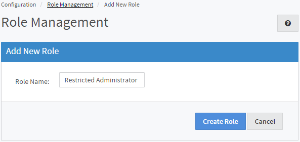
- Switch to the Permissions tab and use Select All button to select all the checkboxes and then uncheck Automatically Assign New Sites. If Automatically Assign New Sites is included, the users who had the Role would be given access to new Sites as they were added, no matter which customer of yours the Site manages.
- Click Save.
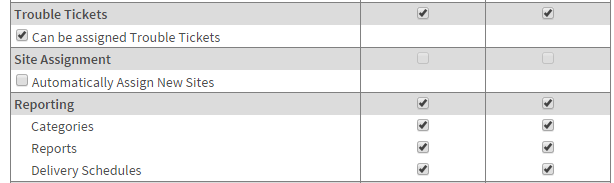
Creating a User with Correct Object Access
- Login to Service Center and browse to Configuration > Users & Roles > User Management.
- Click Create User.
- Enter the information for the new user.
- Click Save.
- Switch to the Roles tab.
- Click Select Role and choose the role you created in the previous set of steps.
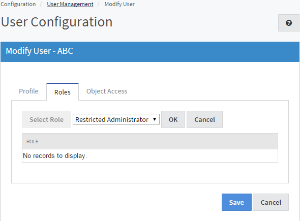
- Click OK.
- Switch to the Object Access tab.
- Click Add.
- Choose Site from Object type drop down menu and click OK.
- Select that particular site from the new window and click Save.
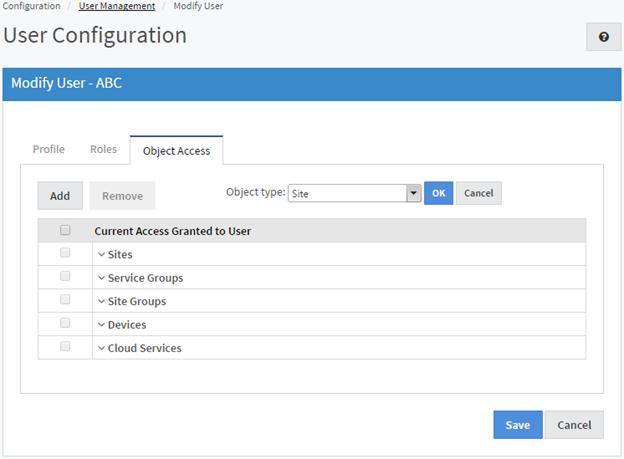
- Click Save.
