One of the most common questions the support team receives is how to mitigate issues deploying Integrated Avast Antivirus through Barracuda RMM. This article is intended to serve as a first step in resolving issues with your AV deployment. Much of what is developed for this Knowledge Base article is a combination of documentation from the User Guide, expertise within Barracuda RMM from the support team, knowledge from the Avast support team, and valuable feedback from our Partners. By the time you get through this article, you should better understand how Avast Antivirus works within Barracuda RMM and will be armed with basic tools to move on to troubleshooting the problems you might run into.
What is required to Install and Monitor Avast Antivirus?
The basics of what should be required to install Integrated Avast Antivirus through Barracuda RMM are covered in the latest version of the User Guide. That said, there are key additional steps that need to be considered. This also assumes that any previous or conflicting Antivirus solutions were uninstalled and cleared out. While Avast Antivirus attempts to do this automatically, it is also recommended to do this before installing a new Antivirus solution.
- Exception for Geo-blocking: because Avast is based in the Czech Republic, services from that country will need to have no geo-blocking interference
- The following need to be allowed through your firewall
- *.avast.com
- *.avcdn.net
- *.mailshell.net (only if using Anti-Spam)
- Port Forwarding: 7206 and 7207 are used devices for the Onsite Manager / Service Center to communicate through for Integrated Avast deployments
- TLS 1.2 must be enabled on the Onsite Manager to push out Avast Antivirus
- Do not use special characters for accent (i.e. umlaut) in device names
After this, you can set up the policies to deploy, maintain, and monitor Avast Antivirus. These are found here:
For Deployment and Maintaining
- Click on Configuration.
- Select Policies.
- From the dropdown, click on Avast Antivirus.
From here, you can set up your policy and can associate this to a service or groups or apply it directly to the devices as you see fit.
For Monitoring
- Click on Configuration
- Select Policies
- From the dropdown, click on Monitoring
- Find the Avast Business Antivirus Monitoring Policy
As mentioned above, you can associate this with a service or groups or apply it directly to the devices you wish to monitor.
Manually Deploying Avast Antivirus
- Click on Antivirus.
- Select Avast Antivirus.
- Then on the right hand, select Deployment.
- Select the Devices Needing Antivirus Installation.
- Now check the devices you wish to deploy Avast Antivirus on and install it.
Setting up an Execution Schedule
- Click on Configuration.
- Select Schedules.
- From the dropdown, click Execution.
- Select or create a new schedule.
The execution schedule includes when AV Scans, AV Definition Updates and AV Program Updates all occur. The devices should be on, accessible, and not in heavy use to ensure the smooth operation of these automated tasks.
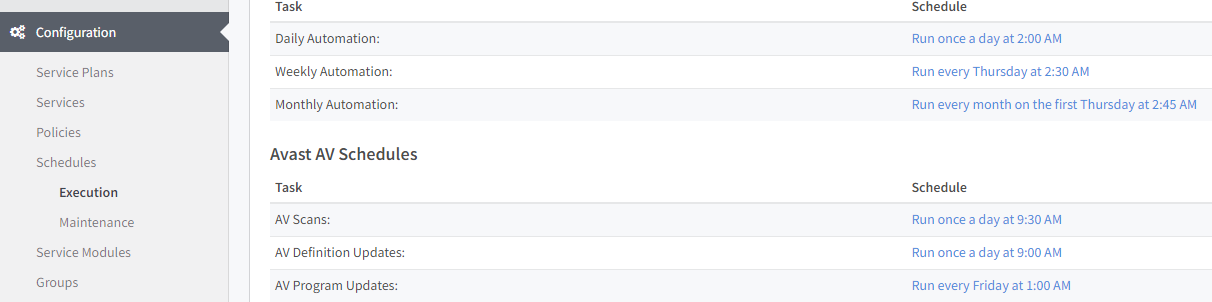
Again, this needs to be applied to the service, groups, or devices you wish to work on the schedule.
How does Avast Antivirus Update with Barracuda RMM?
Assuming that the above was done, Integrated Avast Antivirus is set up to deploy, be monitored, and managed within Barracuda RMM, but how does it scan and update? The Execution Schedule is now informed by how the Avast Antivirus Policy is set up. Follow the below to see if your environment is set up to Automatically or Manually update:
- Click Configuration.
- Select Policies.
- From the dropdown, click Avast Antivirus.
- Now choose the Antivirus policy that is set up for the devices.
- Click on either Workstation Settings or Server Settings.
- Now go to General Settings.
- Observe the Program and Virus Definition Updates as the following:
- Automatic: if selected, Avast Antivirus will self-manage according to how Avast determines its update schedule.
- Manual: if selected, the Execution Schedule in Barracuda RMM will take over the management.
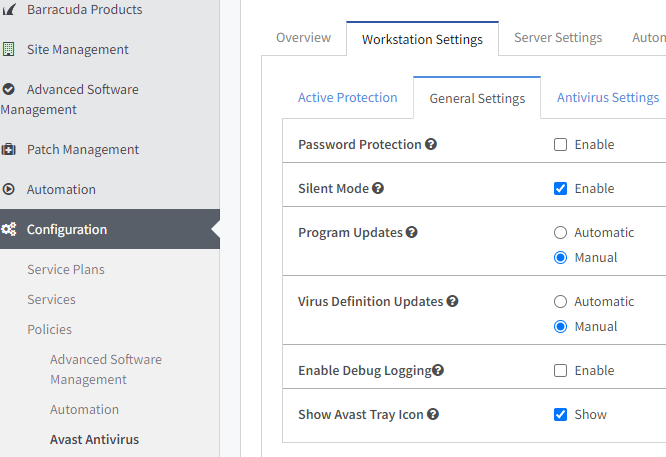
See this article for common troubleshooting issues with Integrated Avast Antivirus in Barracuda RMM.
