You can create additional users in your Barracuda Cloud Control account to allow them access to the Barracuda SecureEdge.
Before You Begin
- Create a Barracuda Cloud Control account. For more information, see How to Create a Barracuda Cloud Control Account for Barracuda SecureEdge.
Step 1. Create an Additional User in Your Barracuda Cloud Control Account
Go to https://login.barracudanetworks.com/ and log in with your existing Barracuda Cloud Control account.
Click Home in the left menu.
Click Admin to go to the Account Administration section.
Click Users to open the User Management section.
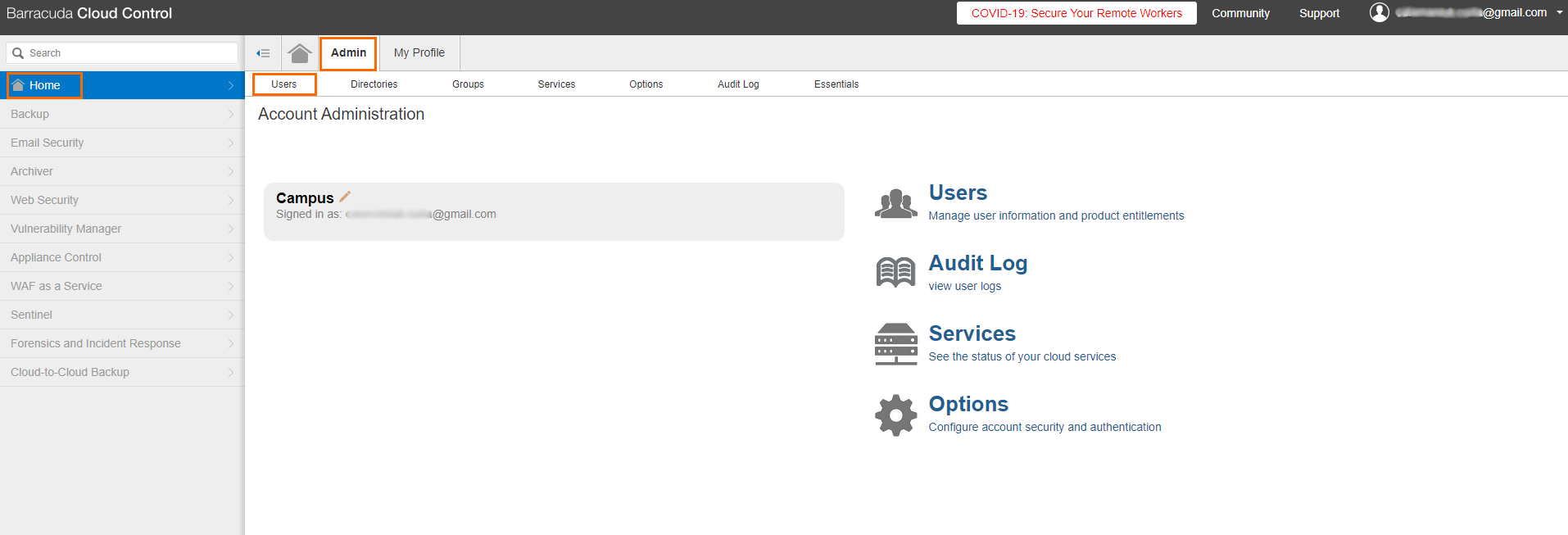
- Click Add User to create an additional user to your existing Cloud Control account.
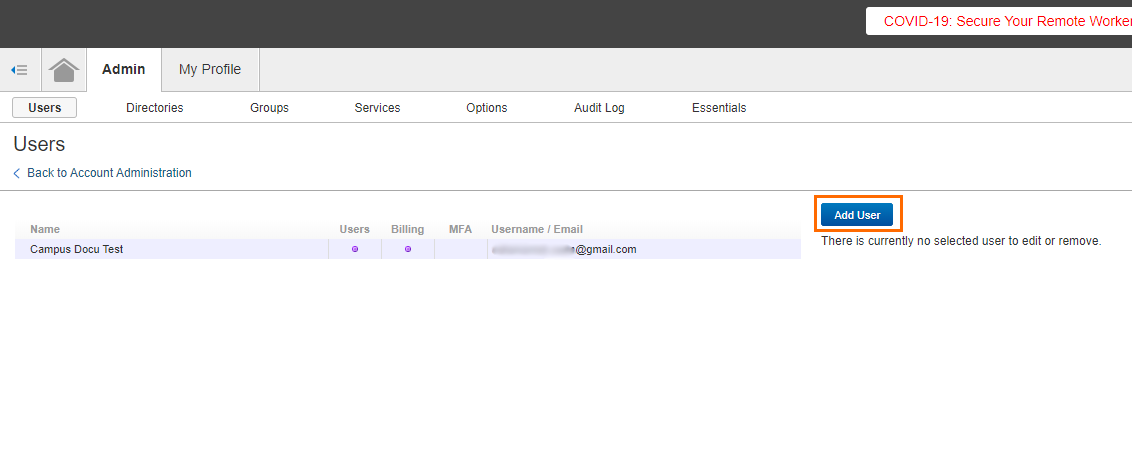
- Enter values for the following:
- Name – The name of the user you are about to create.
- Email – The email address of the new user.
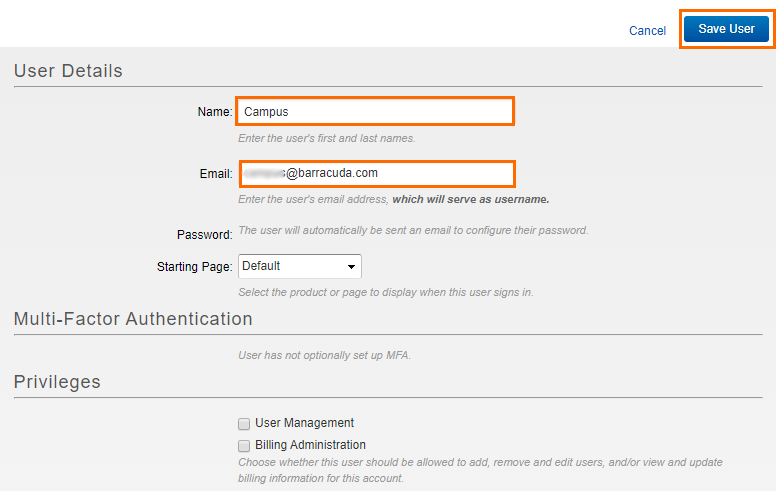
- In the Product Entitlements section, select the check box next to Zero Touch Deployment (Admin) and SecureEdge (Admin) to grant administration access to your account.
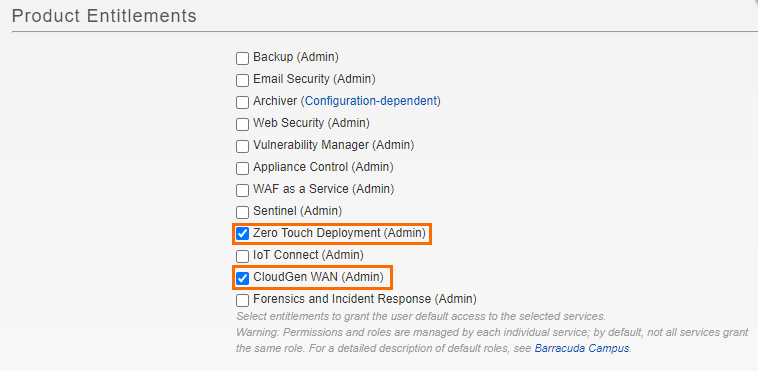
- Click Save user to create the user.
- The user will automatically be sent an email to configure their password.
Step 2. Set the Password for the New User
- The new user must log into the email account used in Step 1 and open the hyperlink received in the email from Barracuda Networks to create a password for the new account.
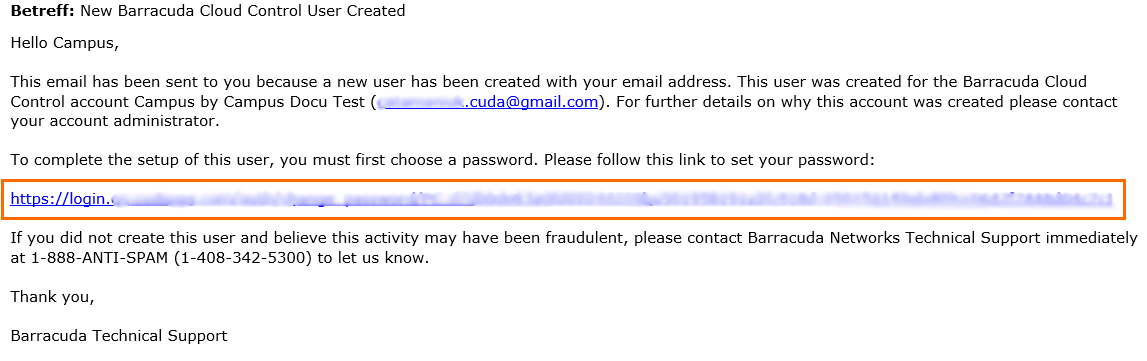
- The Barracuda Cloud Control opens automatically in your web browser.
Enter a new password and verify the new password by retyping it in the box below.
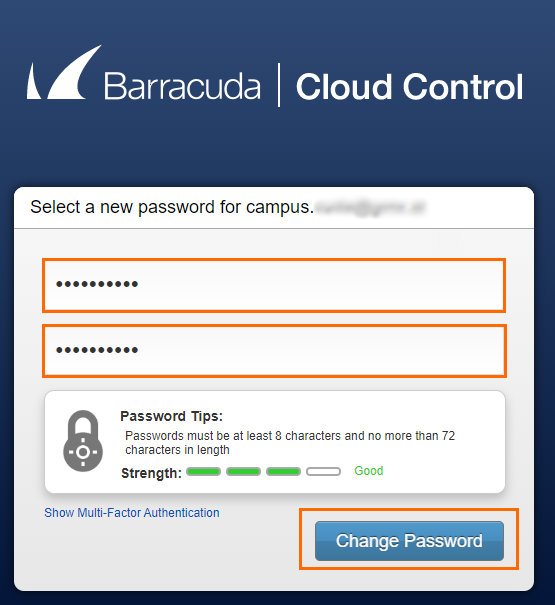
- Click Change Password to save the new password.
The newly created user can now access Barracuda Cloud Control and Barracuda SecureEdge by using the email address from Step 1 and the password created in Step 2.
