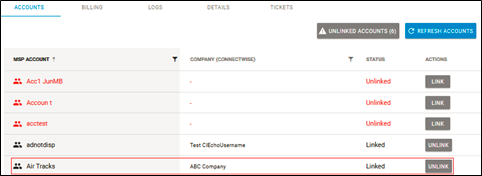To link ConnectWise accounts, perform the following steps. To display this page, see Accessing ConnectWise Manage Integrations.
- At the ConnectWise Manage Integrations ribbon, select Accounts.
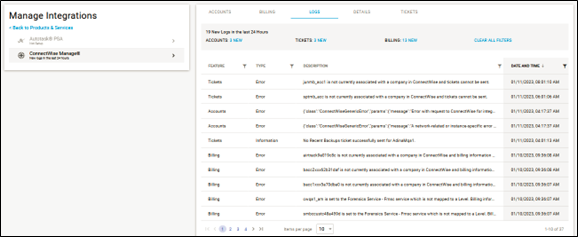
The Accounts page is displayed.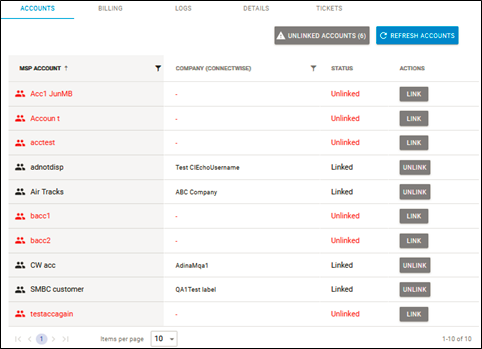
- Select the account you want to link. See Viewing Unlinked Accounts.
Note: You can use the MSP Account filter to search for accounts or companies.
to search for accounts or companies.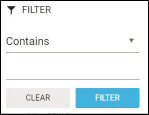
- Click the Link button.
The Link Account pop-up is displayed.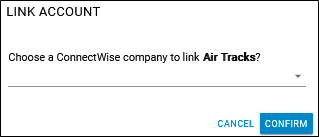
- Select the Choose a ConnectWise company to link down arrow.
A list of existing ConnectWise companies is displayed.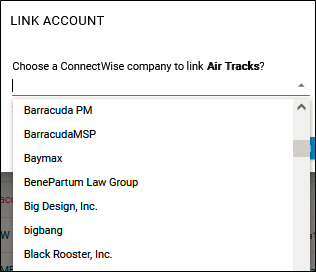
- Select the company you want to link and click Confirm.
The Account page is displayed with the account status changed to Linked.