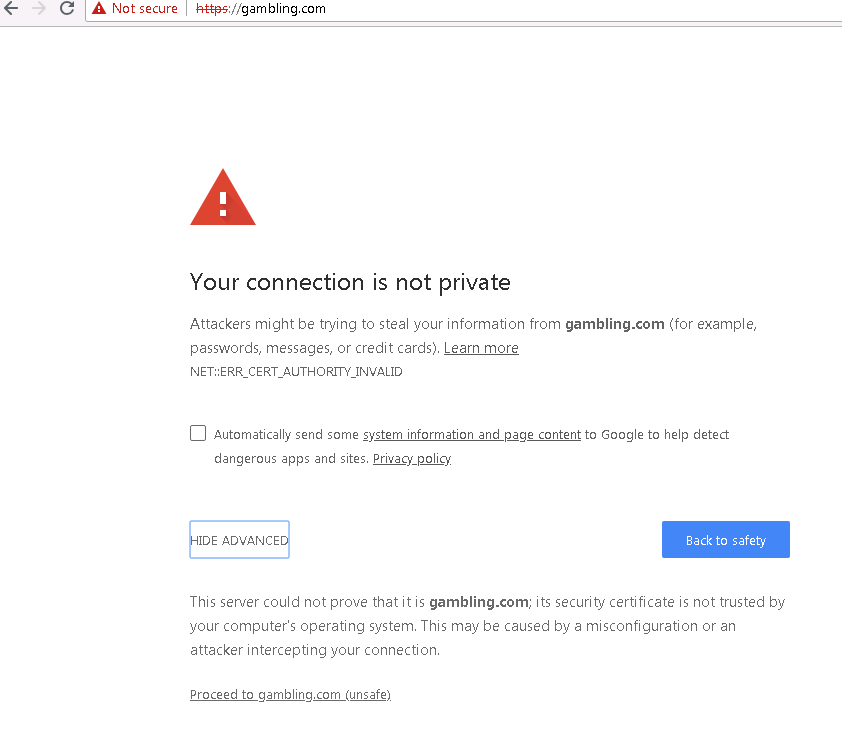This article applies to Barracuda Content Shield (BCS) Plus subscriptions. For Barracuda Content Shield (BCS) subscriptions, see Dashboard for Barracuda Content Shield DNS Filtering.
The statistics displayed on this dashboard indicate what kind of activity is being blocked for your clients. Tune your policies as needed on the Advanced Filtering page, as described in How to Configure Advanced Filtering Policies.
For remote users, see:
- Barracuda Content Shield Agent for Endpoints
- How to Get and Configure Barracuda Chromebook Security for BCS
Graphs of Threats Blocked and Other Endpoint Metrics
At the bottom of each graph, select Last 24 hours, Last 7 days, or Last 30 days:
- Threat Summary – Total number of threats blocked, including threats identified via website downloads of malware.
- Threats Blocked – Graph of number of threats blocked by hour or by day.
- Encrypted Traffi c – Graph showing number of HTTPS and HTTP requests.
- TLS Versions – Number of requests on endpoints and corresponding TLS versions in use.
- Applications – Shows type of browser used on endpoints and number of requests.
- Top 5 Endpoints Encountering Threats – Table listing Endpoint Names, Usernames, Threats (number), the date and time of the Last Threat, and Barracuda Content Shield (BCS) Suite Versions.
- Click Download CSV for a .csv file.
- Click View All to see the Threat Logs page listing details for the blocked files for the selected endpoint.
The right pane of the page displays:
- Subscriptions by Type, Number of Licenses, and Expiration date
- Blocked Supercategories and the Top Blocked Categories tabs. Click on either tab to view the Count and Trend of number of requests blocked by category or supercategory.
- Adjust the time frame for the Blocked Supercategories and the Top Blocked Categories tabs: At the bottom of the right pane, select Last 24 hours, Last 7 days, or Last 14 days.
- Create and view reports: click View Report at the bottom of the right pane to go to the Reports page. See Reports for details.
Navigation from the Dashboard
The following screens are available from the Dashboard page left navigation pane. Click on the page name for more details about features.
- DNS Filtering – Create, review or delete preset or customized filtering policies by categories of domains.
- Advanced Filtering – Use this page to create, review or delete preset or customized filtering policies for a particular user or group. Policies can be based on either categories or domains.
- Web Filtering Logs – View the allowed and blocked traffic logs.
- Threat Policy – Select actions to take with harmful files, specify file types to scan, allow or block password-protected or encrypted files, whether to scan removable drives, and to exclude specific paths or files from scanning.
- Quarantine – Table listing suspicious files quarantined by the service if Action For Suspicious Files is set to Quarantine on the Threat Policy page.
- Threat Logs – Table of threats identified by the service, including Date, User, Endpoint Name, Path, Filename, and Scan Determination (Suspicious, Malicious or Encrypted).
- Reports – Create or schedule reports on Blocked Categories or Blocked Supercategories.
- Endpoints – A record of the threats seen and the BCS Suite version installed on the endpoint.
- Alerts – Create notifications to specific recipients based on a selected event (Notification Type).
- Downloads – Download a copy of the Barracuda Content Shield software to install on endpoints.
- Users – Configure LDAP / AD for associating users and/or groups with the service for authentication and applying policies. Or manually configure users locally to the service.
- Account Settings – Upload a custom logo to display on reports and on blocked pages displayed to end users. Configure Syslogs, Look up a domain by category, or re-categorize a domain.
- Block Page – Use this page to customize the message in the block page the user sees when a website is blocked due to configured policy.
- Agent Settings – Configure Allow Agent Removal (Tamper Proof feature), agent updates, Max CPU usage allowed on endpoints, and option for agent to resolve specified domains using the DNS Server configured on the endpoints.
- Exemption Policies – Configure exemptions to filtering by the BCS agent, such as processes or destination network servers
Note on Blocked HTTPS Sites
Blocked HTTPS sites show an invalid certificate error in the popup block page the first time the website is accessed. However, per the example below, the user just needs to click Proceed to <website> at the bottom of the popup to continue.