This section refers to the Barracuda ArchiveOne for Files version 7.2.0 and higher.
Use this installation if you have multiple x86-based file servers and wish to install Barracuda ArchiveOne for Files on one of the x86-based file servers. In this installation, the Agent is installed on one of the x86-based file servers:

For other installation options, see ArchiveOne for Files Installation Options.
Install Barracuda ArchiveOne for Files Components
Complete the following steps on each x86-based file server in your environment (except where noted).
- Log in to the Archive Server as the administrator, and run ArchiveOneForFiles.exe; the installation wizard displays:
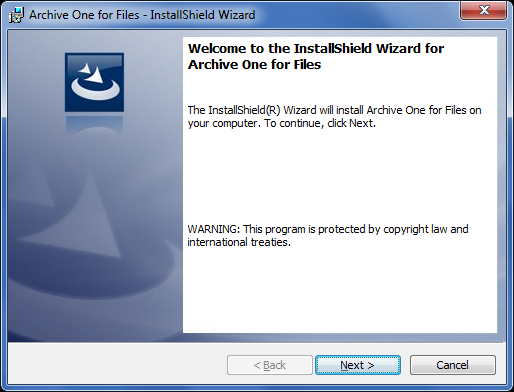
- Click Next. Read and accept the License Agreement:
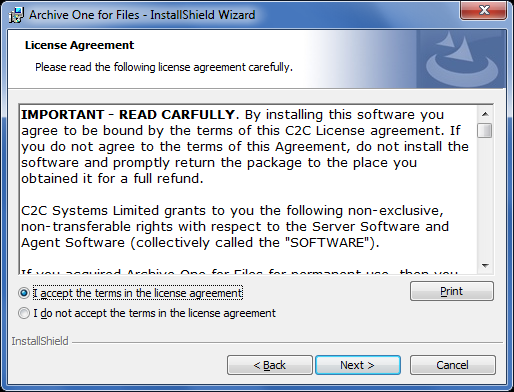
- Click Next. In the Customer Information page, enter the User Name and Organization name:
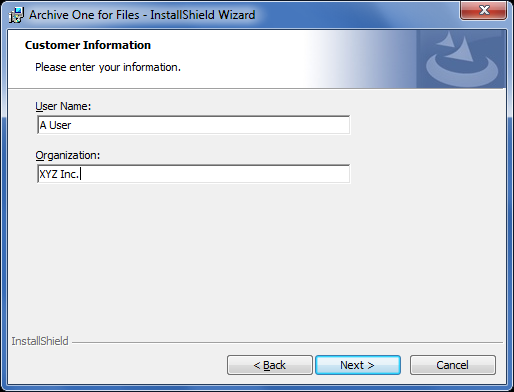
Click Next. The Custom Setup page displays.
- If this is the file server where the Agent is to be installed, select all components:
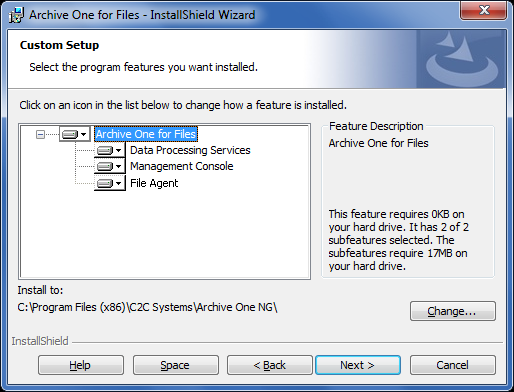
- If this is a file server where the Agent is not to be installed, click the File Agent component to remove it from the list:
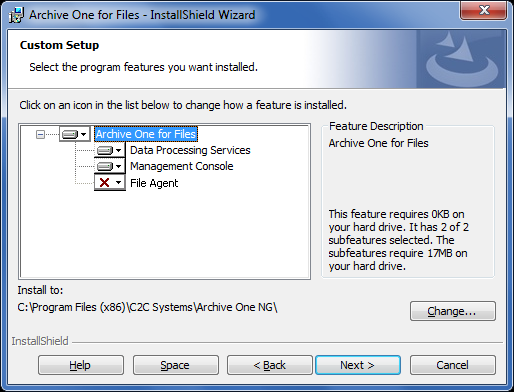
- If this is the file server where the Agent is to be installed, select all components:
- Click Next. The Installation page displays:
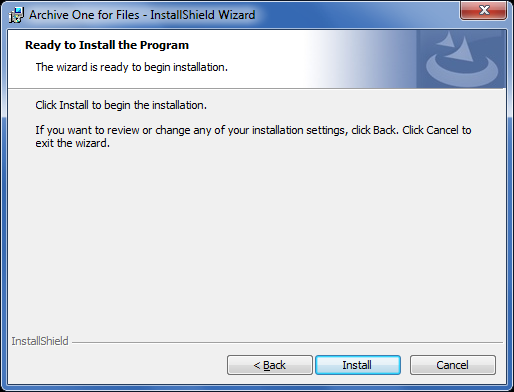
- Click Install to begin the installation. Once the installation is complete, click Finish:
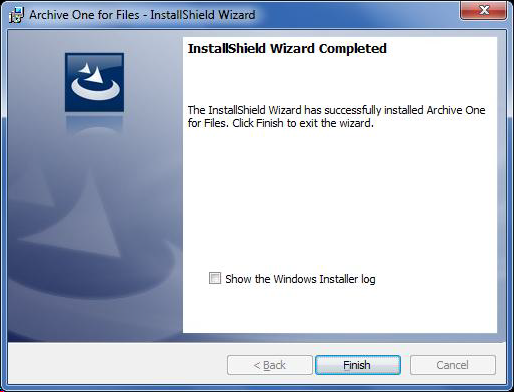
Continue with Step 2 - Configure ArchiveOne for Files Licensing.
