When you log in to the Barracuda WAF Control Center (WCC) as the Barracuda WAF Control Center Account Admin, the Centralized Management and the BASIC > Dashboard page of the Barracuda WAF Control Center web interface displays. In this, you view a summary of all devices connected to your Barracuda WAF Control Center. All the Barracuda Web Application Firewall devices that are connected are listed in the left pane. The central portion of the page displays aggregated performance and traffic statistics for all connected devices. To switch to the proxy, or device mode, click on a device name in the left pane.
For all connected devices, the BASIC > Dashboard page displays detected attack types across all connected Barracuda Web Application Firewall devices, current operating state of the connected devices, subscription status, and total traffic passed through the WAN interface of the connected devices.
When you log in to the Barracuda WAF Control Center as an account admin, the web interface provides account admin view, centralized management view and the device view. To view the tabs and pages displayed for account admin, click on the account admin name in the left pane. You can perform the following configuration in the account admin view:
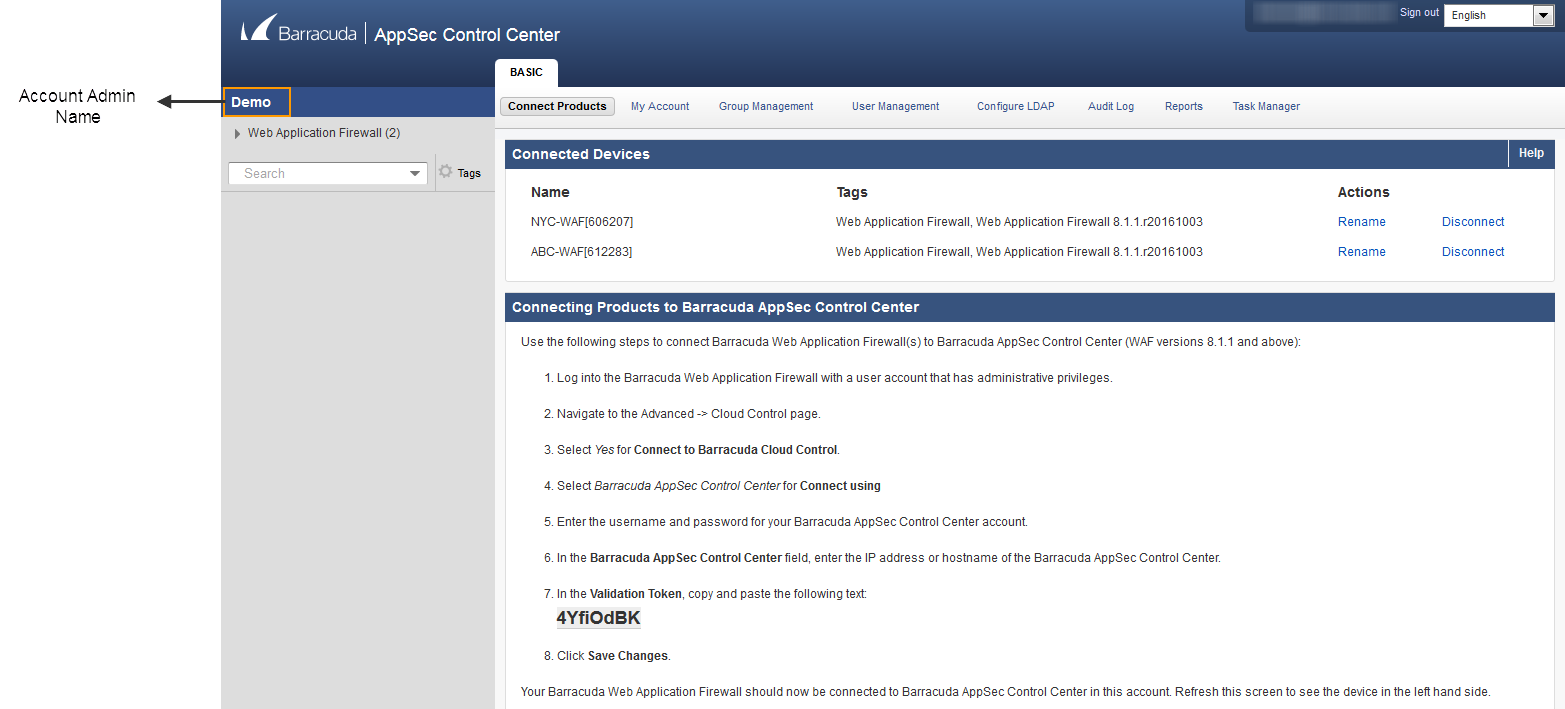
From the BASIC tab:
- Connect Products page – Connect/disconnect Barracuda Web Application Firewall devices to/from the Barracuda WAF Control Center.
- My Account page – Reset your password (unless your system is set up to use LDAP), update the Time Zone where the Barracuda WAF Control Center resides, and make any necessary changes to your account information.
- Group Management page – Create and manage local and LDAP user groups.
- User Management page – Create and manage users including user role permissions.
- Configure LDAP page – Set up your Active Directory server to allow the Barracuda WAF Control Center to authenticate individual users and to verify user group membership.
- Audit Log page – Monitor all changes to connected devices initiated by a system administrator.
- Reports page – Generate individual reports on a one-time basis for connected devices.
- Task Manager page – Monitor system tasks and task errors. View tasks in progress and any errors encountered when tasks are performed.
To view the tabs and pages displayed for a device group, click on the group name (example: Web Application Firewall).
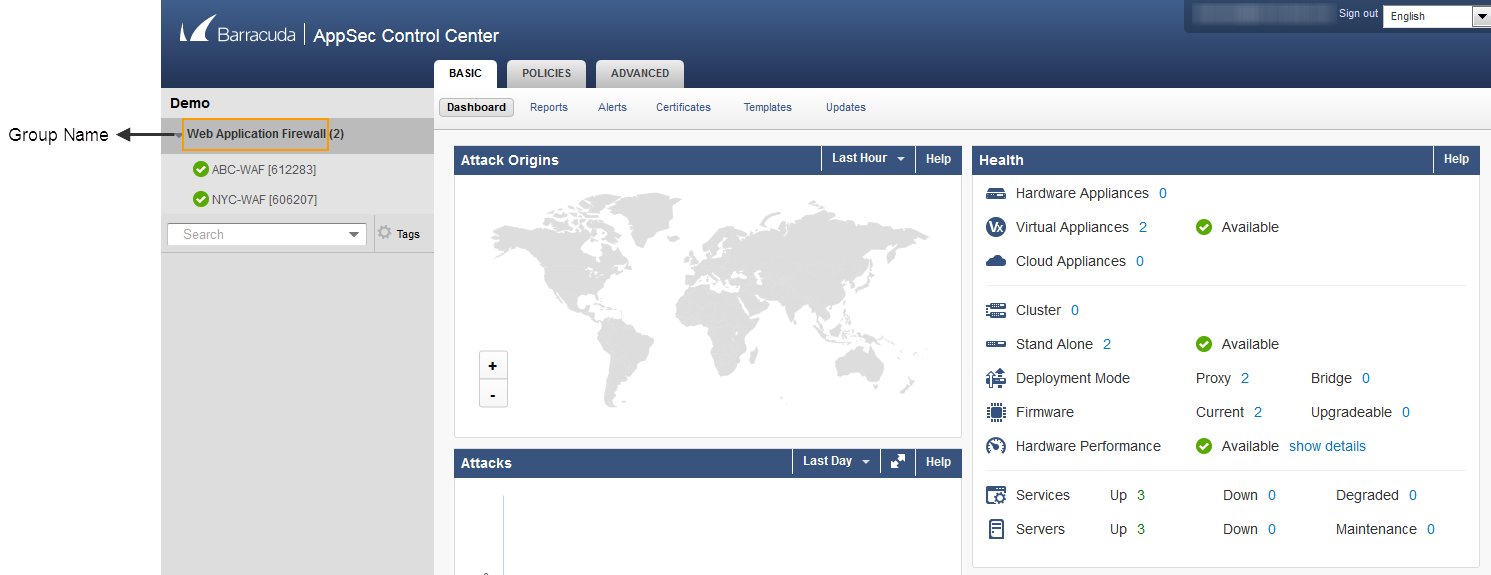
From the BASIC tab:
- Dashboard page - View detected attack types across all connected Barracuda Web Application Firewall devices, current operating state of the connected devices, subscription status, and total traffic passed through the WAN interface of the connected devices.
- Reports page – Access security and traffic reports across all connected devices.
- Alerts page - View system events generated by all connected devices.
- Certificates page – Manage certificates, including expired certificates, across all connected appliances.
- Templates page – Create new templates based on a connected appliance.
A template is a collection of configuration fragments arranged serially in a file. Use templates to create and import certain object types including Services, URL profiles, URL Policies, so that its configurations can be exported to other Barracuda Web Application Firewall devices from the Barracuda WAF Control Center centralized management service. For example: Copy configuration of one particular object (example, Service, URL Profile, Security Policy, etc.) from one connected Barracuda Web Application Firewall to another connected Barracuda Web Application Firewall.
- Updates page – View and manage Barracuda WAF Control Center and connected device firmware versions and definition versions.
From the POLICIES tab:
- Security Policies – Create new policies in addition to the default policies provided in the Policy Manager section, and associate the Barracuda WAF Control Center security policies with the connected devices security policies.
From the ADVANCED tab:
- Settings - Set the mode to associate the Barracuda WAF Control Center security policies with the connected devices security policies.
