By default, the Barracuda Backup Agent uses the Local System (NT Authority\System) account to connect to Microsoft SQL Server. If you enter Microsoft SQL Server credentials when setting up the data source, the Agent attempts to use those first:
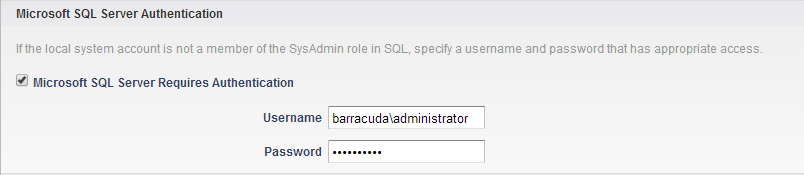
If the credentials entered during setup fail, the Barracuda Agent defaults to the Local System account credentials to allow for successful database backup, and displays the warning message “Error with SQL authentication”:

To clear this warning, remove the credentials entered during data source setup:
- Log in to Barracuda Backup, and go to the Backup > Sources page.
- Click Edit to the right of the Microsoft SQL Server data source to edit the share settings, and scroll down to the authentication section:
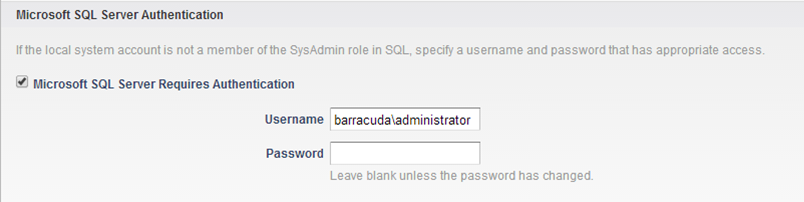
- Clear the Microsoft SQL Server Requires Authentication option:

- Click Save to save your settings.
The Barracuda Agent uses the Local System account credentials for all future database backups.
