By default, the users list is automatically populated with your Microsoft 365 users.
Assign or Edit a User
Click Edit next to the user you want to assign or change the role for. Click Choose a Role on the right, select a role for the user, and click Add. Click Close to return to the Users page.
Select from the following user roles:
- Full Admin – Full access to Data Inspector, including the Detections page.
- Reviewer – Access is limited to the Detections page with access to preview the file detail pane.
- Limited Reviewer– Access is limited to viewing the Detections page only, previewing file detail access is not available.
Note that a user not assigned a role is treated as an end user of their own Microsoft 365 account.
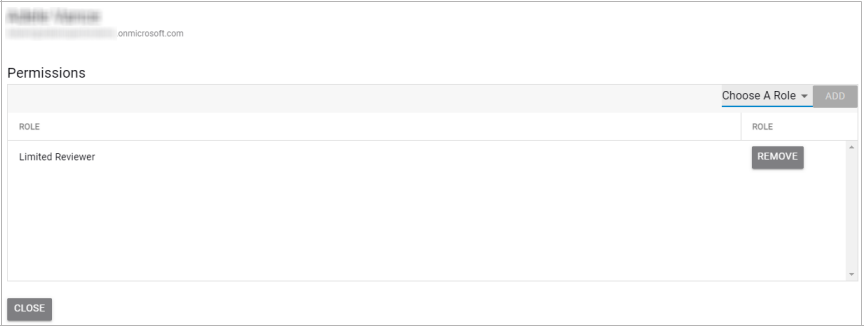
Remove a User's Permissions
Click Edit next to the user you want to change the role for. Click Remove next to the role you want to delete. Click Close to return to the Users page.
Search for a User
To search for a user, select Search by name or Search by email, type in a search term, and click Search to display the results.
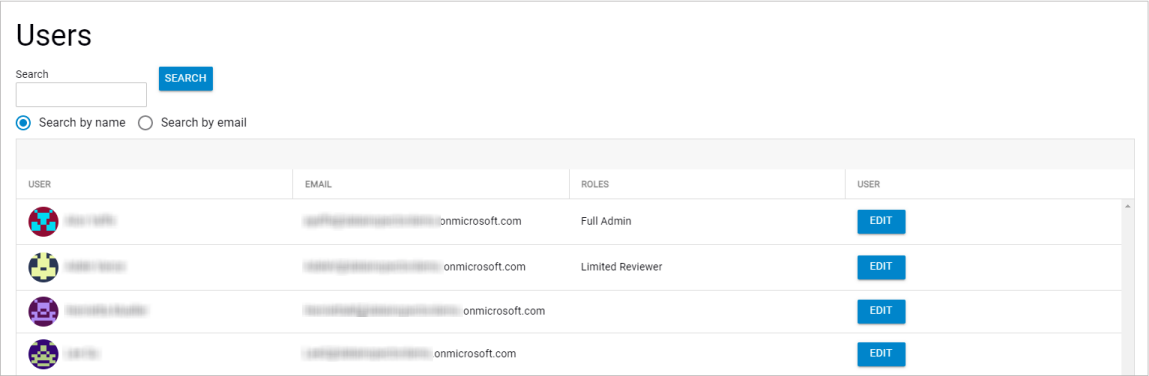
Return to Settings.
