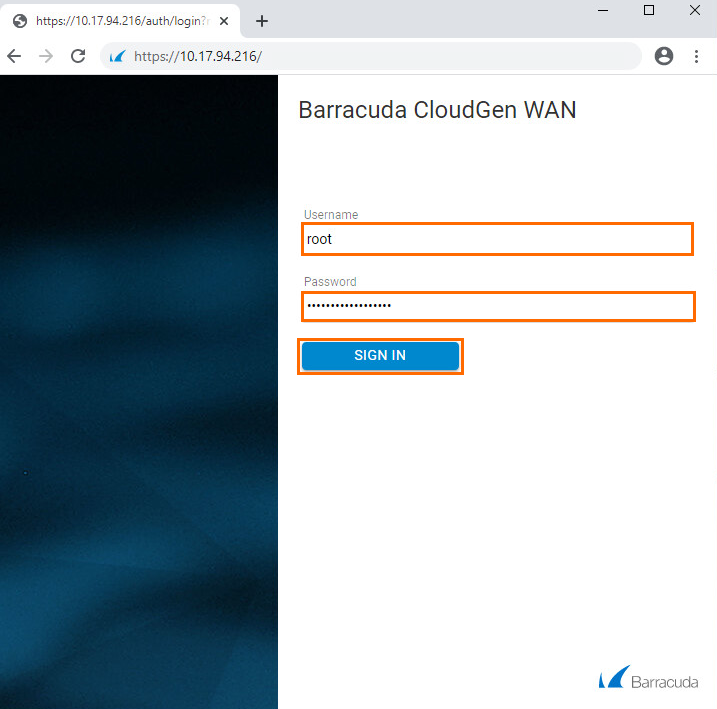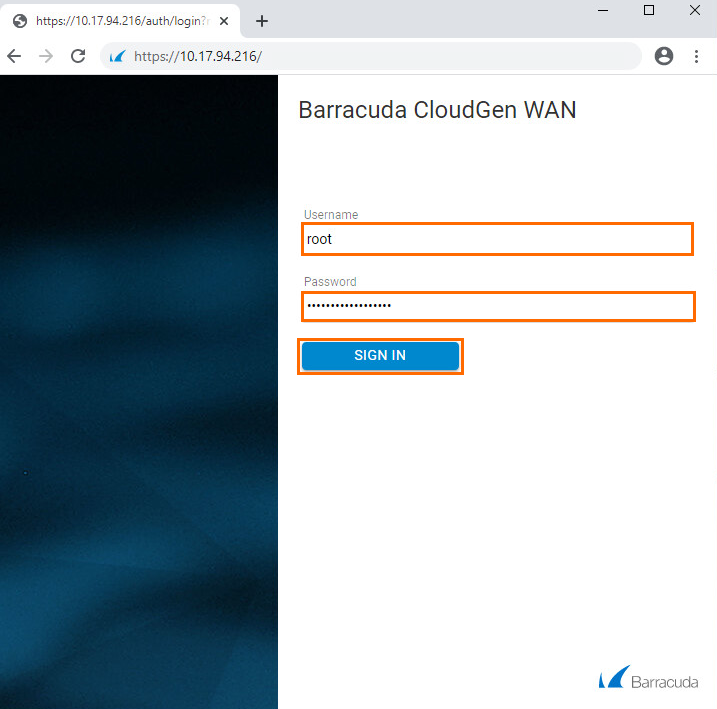The local Web UI is the web user interface of your local appliance. Unlike https://se.barracudanetworks.com, you can configure only the appliance you are connected to. The local Web UI is mainly used to establish a manual connection between your appliance and the Barracuda SecureEdge service, or for troubleshooting purposes.
Connecting to Your Local Web User Interface
- Open a web browser on a device in the same network as the appliance.
- Enter https://<ip_of_appliance>.
Note the default ip address is 192.168.200.200. Enter root as username and the password of the appliance and click SIGN IN.
If the appliance did not yet receive its configuration from the Barracuda SecureEdge service, the password is the default password. The default password ngf1r3wall is intended for initial access only. You must change the password once you are logged into the appliance. The new password must not contain a "%" character! Also note that the password and any configuration done on the local web user interface will be overwritten by the configuration done in the SecureEdge service once the appliance successfully connects to the service. For more information on configuration of an appliance through the SecureEdge service, see How to Create a T/VT Site Configuration in Barracuda SecureEdge.