When the identifier type is hostname, a DNS-resolvable hostname can be specified. Based on this, the Barracuda WAF automatically creates the server entries under the service or rule group. This feature is useful in deployments where the server’s IP address is bound to change over a period of time, for example, in public cloud deployments.
The Barracuda WAF also performs periodic DNS lookups based on the Time to live (TTL) for the hostname’s “CNAME” or “A” record. If there is any change to the IP address to which the hostname resolves, the Barracuda WAF creates an entry for the new IP address. It also deletes the existing server entry or marks it as “disabled”. You can choose to select the appropriate action for the old entries using Action for Stale Server on the ADVANCED > System Configuration page in the Advanced section. By default, Action for Stale Server is set to Disable.
Hostname Resolution in Clustering Deployments
To manage the hostname resolution in High Availability deployments, the system selects one of the nodes in the cluster to perform the DNS resolution. The selected Barracuda WAF node creates the server container and sends this configuration change to the other nodes in the cluster.
In the cluster/HA setup, hostname resolution can be configured in Default or Turbo mode.
Default Mode
In Default mode, one of the instances in the cluster is chosen as the primary instance, and the hostname resolution is performed by that instance. Other instance(s) will get the server details as part of the configuration synchronization.
In Default mode, servers get added separately. See the screenshot below:
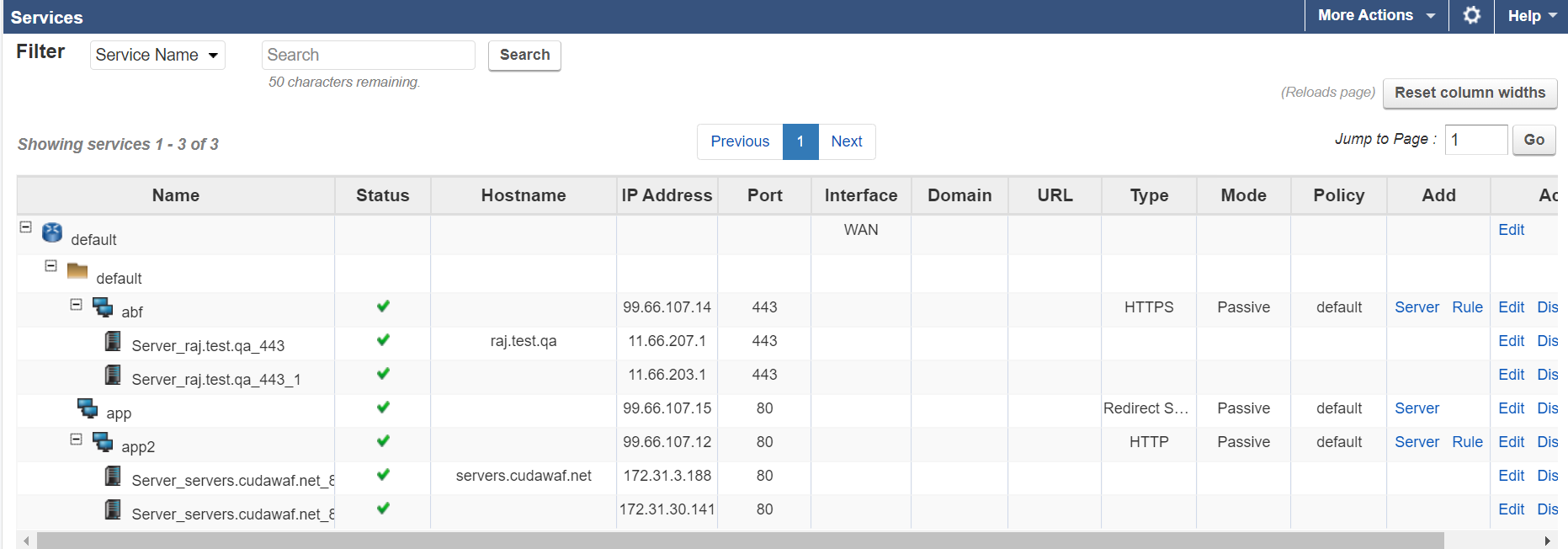
Turbo Mode
Turbo mode can be used in some environments where the configuration synchronization mechanism of propagating server hostname resolution-related changes is not desired. In this mode, each of the Barracuda WAF units in the cluster is responsible for resolving the hostname and configuring the server entry. This helps avoid any latency that may get introduced in the configuration sync mechanism due to network reachability problems. This configuration can also be enabled as part of the bootstrapping configuration of the Barracuda WAF.
To update the hostname resolution mode to Turbo, do the following:
- Go to the ADVANCED > System Configuration page.
- In the Advanced Settings section, set Show Advanced Settings to Yes.
- In the Advanced section, set Hostname Resolution Mode to Turbo.
- Click Save.
You can enable Turbo mode in an auto-scaling deployment using the "User data" flag:
- --enableTurboMode: The user data flag that enables Turbo mode for the hostname resolution.
When Hostname Resolution Mode is Turbo, all the resolved IP addresses are displayed in a single line.
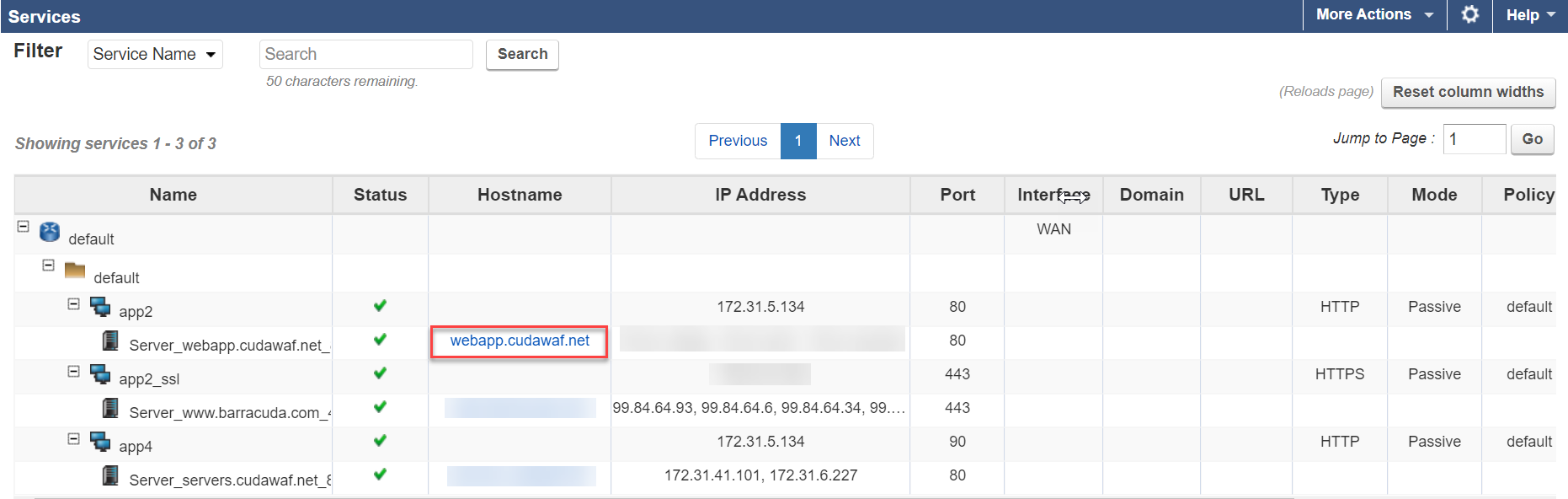
Click on the Hostname link to see the server health:
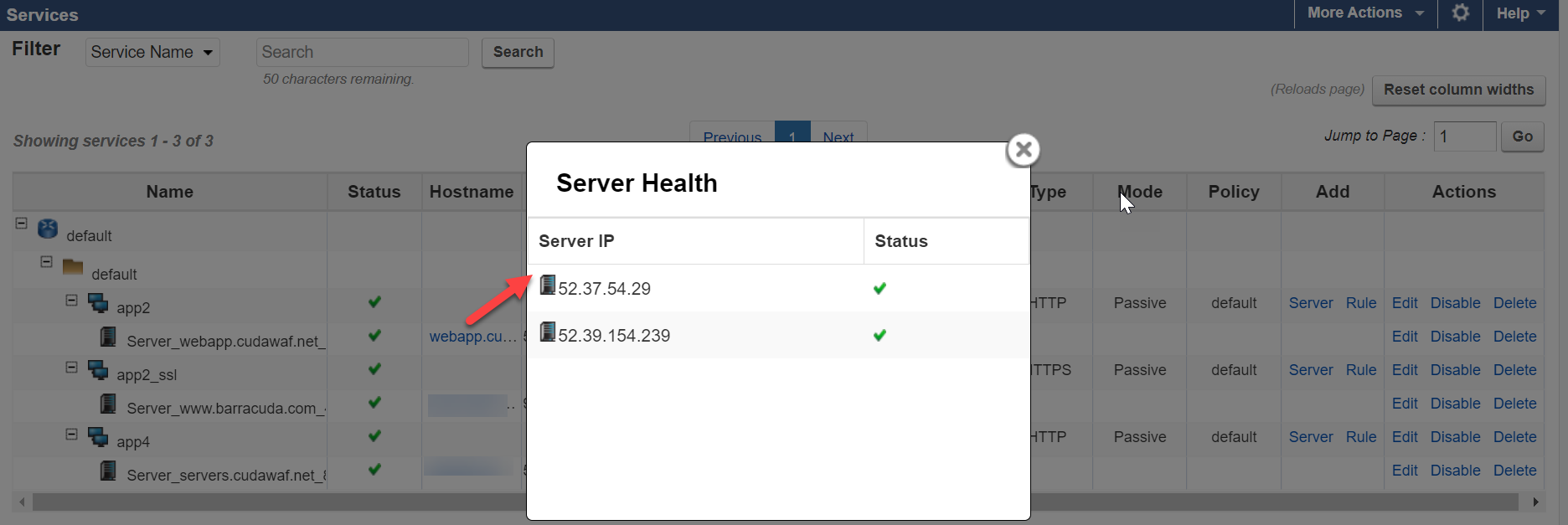
For configuring the DNS Turbo mode in auto-scaling deployments on AWS using user data tags, see User Data Tags for AWS Auto Scaling.
