To change multiple services to a single service, perform the following steps.
Note: If you want to change only a single service to another single service, see Changing a Single Service to another Service.
At the Account-level Products & Services List, select the Change Services button.
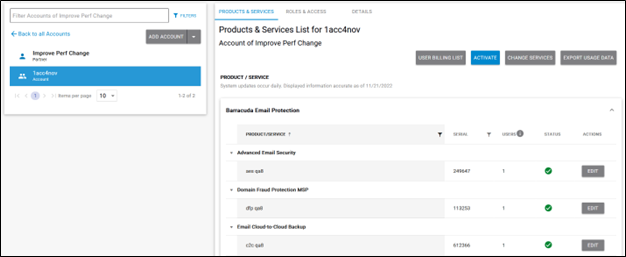
The Change Services FROM page is displayed.
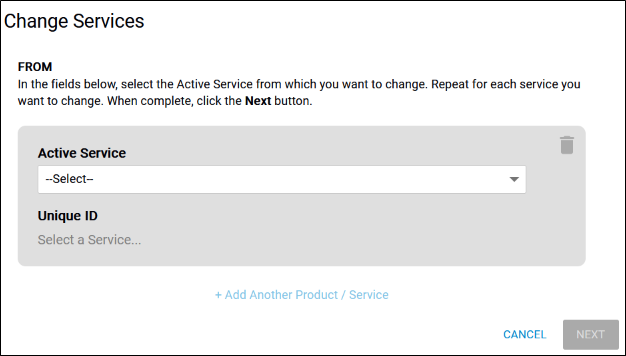
At the drop-down menu, select the Active Service from which you want to change.
Note: To delete your selection, click the trashcan icon.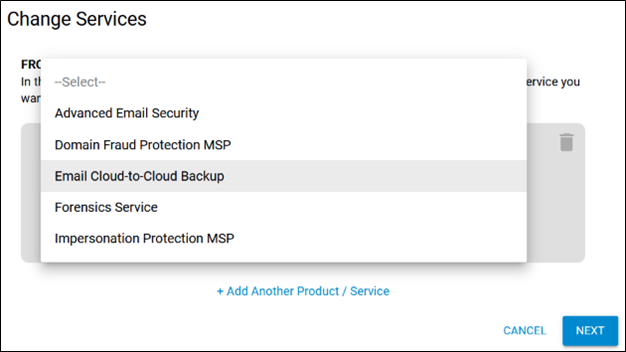
Your selection is displayed with its Unique ID.
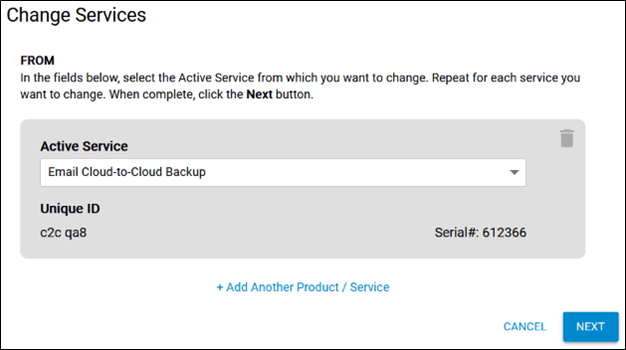
To add another product/service, click Add Another Product / Service.
A new Active Service field is displayed.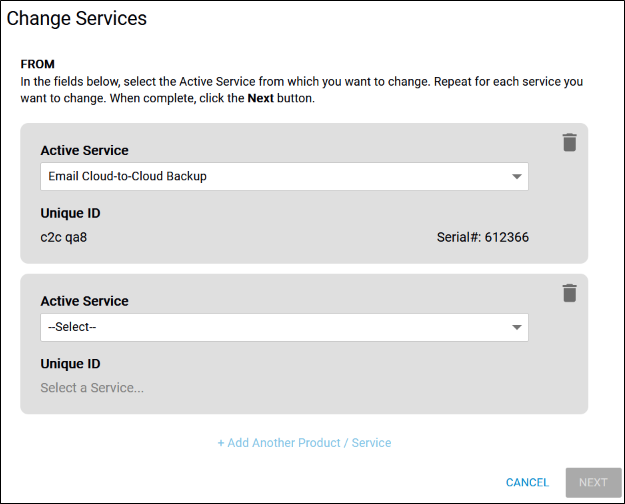
From the drop-down menu, select another Active Service from which you want to change.
Your new selection is displayed.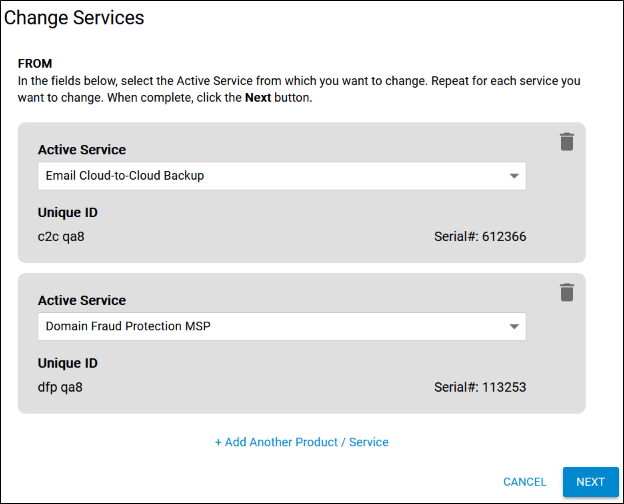
Repeat the above steps for each product/service you want to change. When complete, click the Next button.
The TO fields are displayed.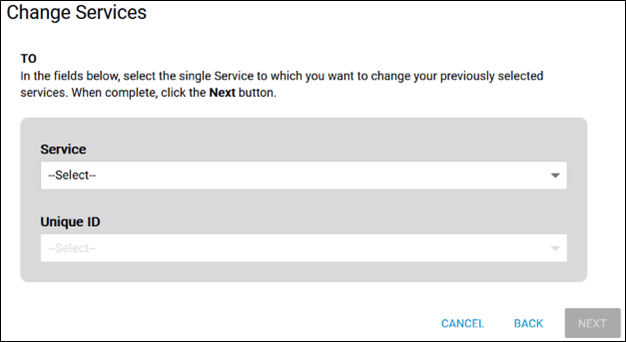
At the Service drop-down menu, select the Active Service to which you want to assign your selected services.
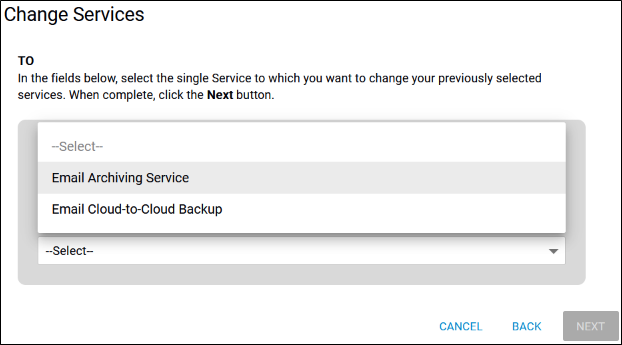
At the Unique ID drop-down menu, select the unique ID to which you want to assign your selected services.
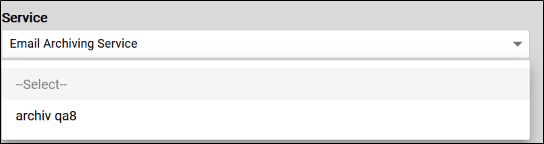
Your selection is displayed and the Next button is enabled.
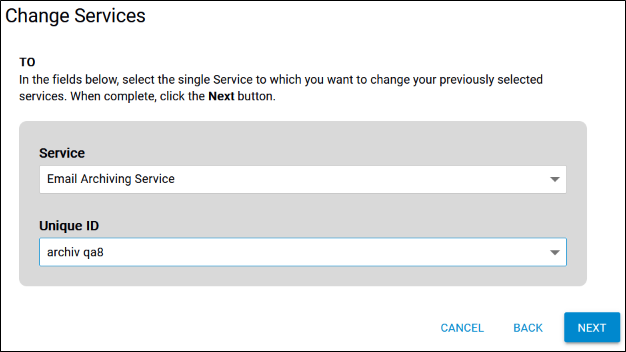
After completing your selections, click Next.
CAUTION! The Change of Services is permanent and cannot be undone.
A Summary of Changes caution is displayed.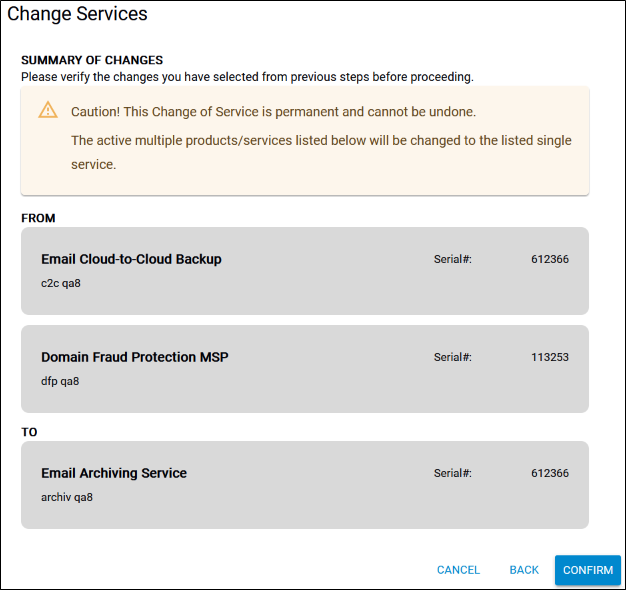
After reviewing your selections, click the Confirm button.
The Confirm Change Services message is displayed.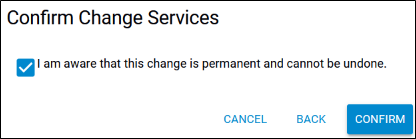
Click Back to make changes to your selections or click Cancel to abort the procedure. To make your changes, select the I am aware that this change is permanent and cannot be undone. check box and then click the Confirm button.
