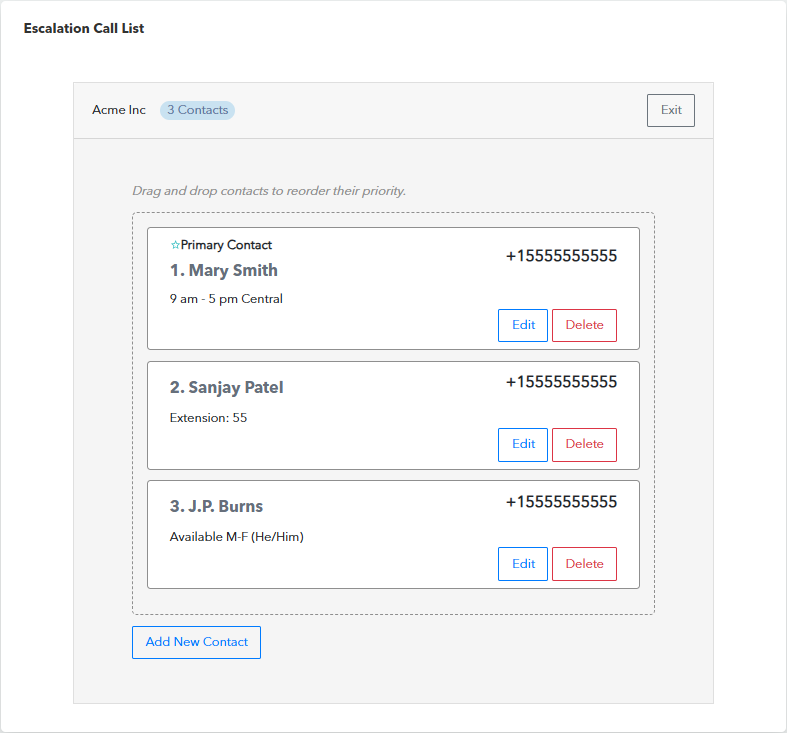
The escalation call list is a list of phone numbers that Barracuda XDR SOC will call if a high-impact alert is detected.
If a high-impact alert is detected, the XDR SOC calls the numbers according to the order they are displayed on this page. Each account can have its own custom call list, but it is more common to have the same contacts for all customers.
Using the Notes field
You can use the notes field to add additional useful information. We suggest using the notes field for information that would be useful to the XDR SOC trying to contact the user, such as:
To specify shifts or business hours. For example, “M–F 9 am–5 pm Pacific” or “Nights & weekends”.
To supply instructions. For example, “Try each above number. If no response, leave a voicemail at this one.”
To add additional details about people, such as title or role.
To add a number to the escalation call list
In XDR Dashboard, click Administration > Escalation Call List.
Click Add New Contact.
Type the full name of the contact.
NOTE It can also be useful to include the contact’s tile or role.Type the contact’s phone number, including the country code.
Type any notes you think might be useful.
Select a ranking number for the contact.
NOTE If you don’t select a rank, the contact is added to the bottom of the list.Click Add Contact.
To edit a contact
In XDR Dashboard, click Administration > Escalation Call List.
Click Edit Contacts.
On the card of the contact you want to edit, click Edit.
Make your changes.
Click Save.
Click Exit.
To reorder contacts
In XDR Dashboard, click Administration > Escalation Call List.
Click Edit Contacts.
Drag the contact cards until they are in your desired order.
Click Save.
Click Exit.
To delete a contact
In XDR Dashboard, click Administration > Escalation Call List.
Click Edit Contacts.
On the card of the contact you want to delete, click Delete.
Click Confirm.
Click Exit.
