The Barracuda SecureEdge Manager allows administrators to enforce Safe Search per workspace for internet search engines. A global ON/OFF Safe Search setting is provided. Safe Search helps to filter out explicit or inappropriate content (text, image, and video) from Google, Yahoo, Bing, DuckDuckGo, and YouTube search results. By default, Safe Search is set to OFF.
Enable Safe Search
- Go to https://se.barracudanetworks.com and log in with your existing Barracuda Cloud Control account.
- In the left menu, click the Tenants/Workspaces icon and select the workspace you want to enable Safe Search for.
- Go to Security Policy.
- Expand the Web Filter menu on the left and select Settings.
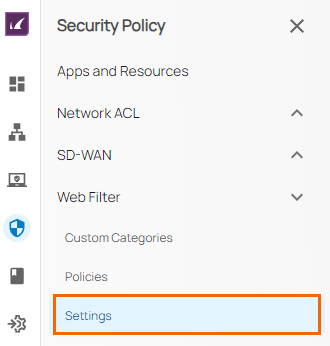
- The Settings page opens. Specify a value for the following:
Safe Search – Click to enable. By default, Safe Search is disabled.

- Click Save.
After the configuration is saved, you can see that for all users in a selected workspace, explicit or undesired content has been blocked from Google, Yahoo, Bing, DuckDuckGo, and YouTube search results. Also, you can verify the presence of an event in Barracuda SecureEdge.
Disable Safe Search
- Go to https://se.barracudanetworks.com and log in with your existing Barracuda Cloud Control account.
- In the left menu, click the Tenants/Workspaces icon and select the workspace you want to disable Safe Search for.
- Go to Security Policy.
- Expand the Web Filter menu on the left and select Settings.
- In the Settings page, specify a value for the following:
Safe Search – Click to disable.

- Click Save.
In addition, it is recommended to clear the browser cache to remove Safe Search cookies, e.g., YouTube Safe Search cookies. After the configuration is complete, you can see that for all users in a selected workspace, explicit or undesired content has been allowed from Google, Yahoo, Bing, DuckDuckGo, and YouTube search results. Also, you can verify the presence of an event in Barracuda SecureEdge.
