You can create a web policy per workspace that silently blocks online advertisements and banners. This feature is available for both the web filter rule and the explicit web filter rule. A web filter rule takes precedence when Silent Ad Blocking is enabled.
Enable Silent Ad Blocking
Go to https://se.barracudanetworks.com and log in with your existing Barracuda Cloud Control account.
The chosen Tenant/Workspace is displayed in the top menu bar.
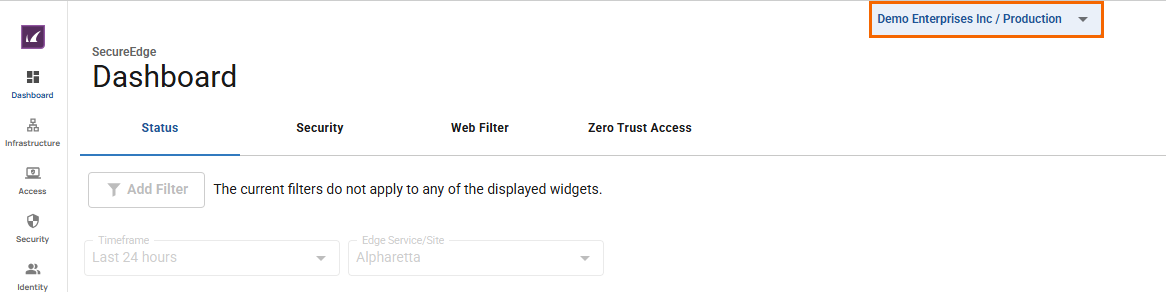
Click the expandable drop-down menu and select the workspace you want to enable Silent Ad Blocking for.
Go to Security.
Expand the Web Filter menu on the left and select Settings.
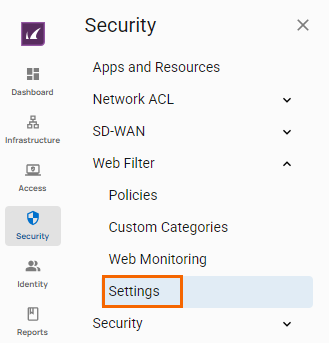
The Settings page opens. Specify a value for the following:
Silent Ad Blocking – Click to enable. By default, Silent Ad Blocking is disabled.

Click Save.
After the configuration is saved, you can see that in the selected workspace, online advertisements are silently blocked. For example, if you create either a web filter rule or an explicit web filter rule with Action=Allow, the Category selected as Advertisements or Banners, and Silent Ad Blocking enabled, advertisements will no longer be silently blocked when routing web traffic through appliances.
Disable Silent Ad Blocking
Go to https://se.barracudanetworks.com and log in with your existing Barracuda Cloud Control account.
Select the workspace you want to disable Silent Ad Blocking for.
Go to Security.
Expand the Web Filter menu on the left and select Settings.
In the Settings page, specify a value for the following:
Silent Ad Blocking – Click to disable.
Click Save.
After the configuration is saved, you can see that in a selected workspace, advertisements are no longer silently blocked when routing web traffic through appliances.
