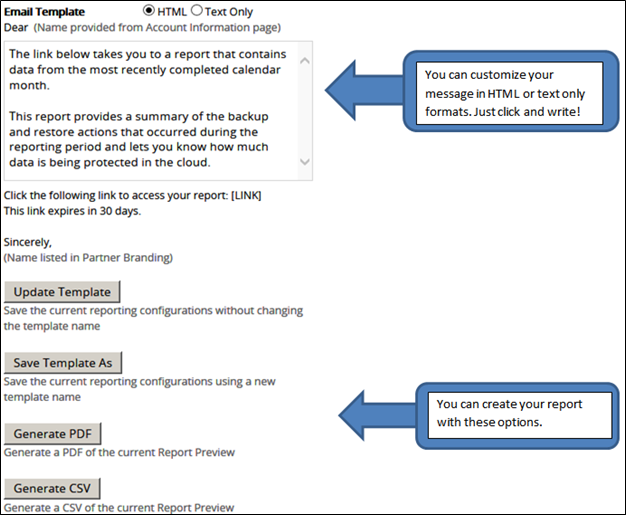The Report Details provides information about the following:
- Report Content
- Report Frequency
- Account Selection
- Report Output
Report Content
The Report Content pane, lets you do the following:
- Assign a unique report name.
- Select the data to be displayed based on your customers’ needs.

Unique Report Name
The report name is a mandatory field and limited to 25 characters and spaces.
Data Selection
The Select Data to Display check boxes lets you select the following information to be included in the report:
- Backup agents
- Backups
- Restores
- Restore data
- Restored items
- Online storage in use
- Backup status graph
- Backup Sets to focus on next period
- Online usage over time graph
About the Length of Time between Successful Backups Calculation
This section describes how the Length of Time between Successful Backups is calculated.
The Length of Time between Successful Backups calculation is the longest gap between two successful backups. The most recent successful backup needs to be in the selected reporting period, but the older success does not.
For example, if the reporting period is the entire month of May, and the backup set a completed successfully on May 10th, the software would determine when the last successful backup of backup set ran. The check would not stop at May 1st. If the last successful backup were April 25th, then the length of time would be between May 10th and April 25th, even though the reporting period is May 1st through May 31st.
Report Frequency
The Report Frequency pane lets you determine the reporting period and choose when to send a report. You have the following options:
- Once/Immediately
- Daily
- Weekly
- Monthly
Once/Immediately Report
The Once/Immediately option allows you to customized a unique, one-off report or make use of an existing template as well as email the report immediately.
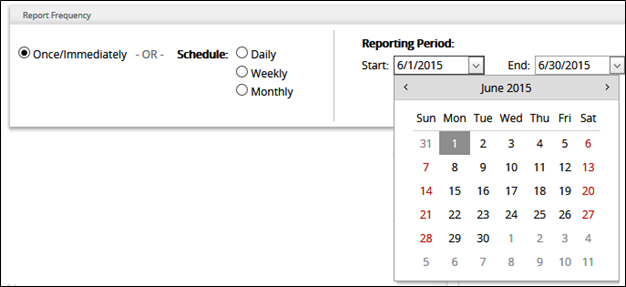
Daily Report Template
The Daily Report Template allows you to schedule a report to be emailed at approximately 10 a.m. (EST) every day.

Weekly Report Template
The Weekly Report Template allows you to schedule a report to be emailed at approximately 10 a.m. (EST) on the day you selected. You can select multiple days.

Monthly Report Template
The Monthly Report Template allows you to schedule a report to be emailed at approximately 10 a.m. (EST) on the day of the month you selected.

Account Selection
The Account Selection pane lets you choose any or all accounts to which to send the report. Once selected, the accounts are displayed in the right pane as shown below.
Clicking the remove icon ![]() cancels the account selection.
cancels the account selection.

Report Output
The report output options, as shown below, are the following:
- Update Template
- Save Template As
- Email Report (not shown). This option is available only for Once/Immediately.
- Generate PDF
- Generate CSV
The E-Mail template can be formatted in HTML or Text Only.
The emails are account-specific. Each account selected receives an email for a report that includes their data only. A default email message is included.